人工知能を活用して,画像認識や画像合成,日本語文書の処理などのタスクを実現する.コードを公開しているため,必要な調整が可能であり,関連する文書形式の変換処理なども提供している.これらのプログラムを通じて,人工知能の実践的な活用方法を体験できる.
【目次】
AIタスク
AIエージェント
- AIブラウザエージェント browser-use 実行プログラム
ユーザーガイド・詳細仕様書: README.md
ソースコード: app.py
利用法:コマンドによる実行.コマンドプロンプトで「python app.py <入力ファイル名>」を実行する.
【概要】 browser-use(AIエージェントによるWebブラウザ操作を実現するPythonパッケージ)を活用し,AIエージェントによるWebブラウザの自動操作を実現する.LangChain(言語モデルを活用するためのフレームワーク)とPlaywright(Webブラウザの自動化ツール)を利用し,browser-useのビジョン機能とHTML抽出機能により,Webページの視覚的・構造的な理解に基づく操作を実現する.プログラム実行には OpenAI の APIキーを使用する.
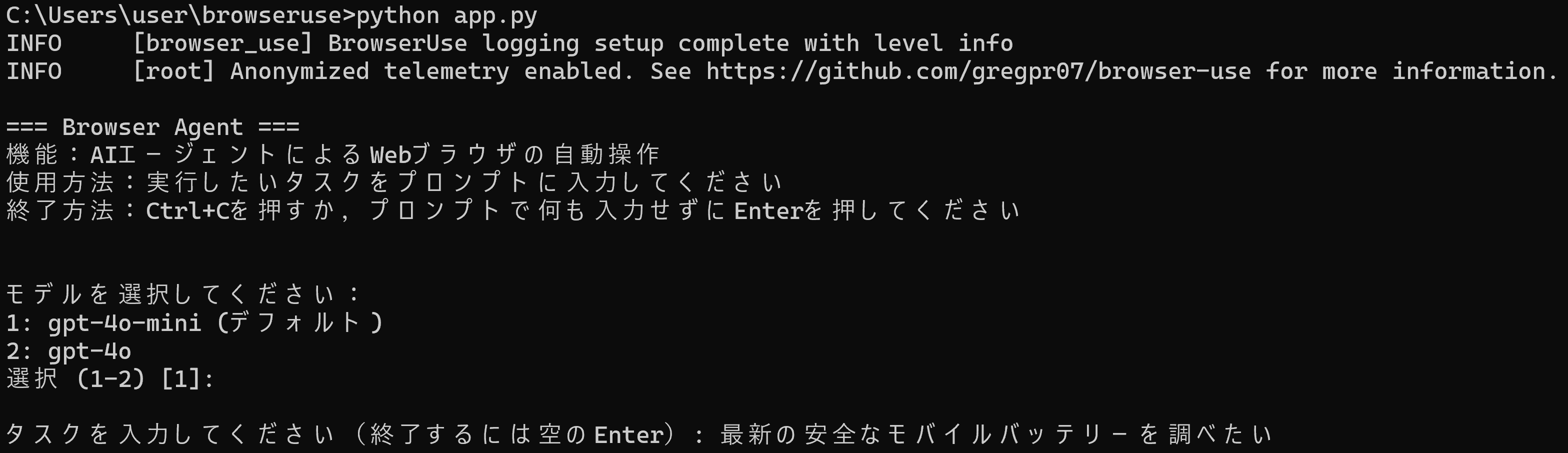
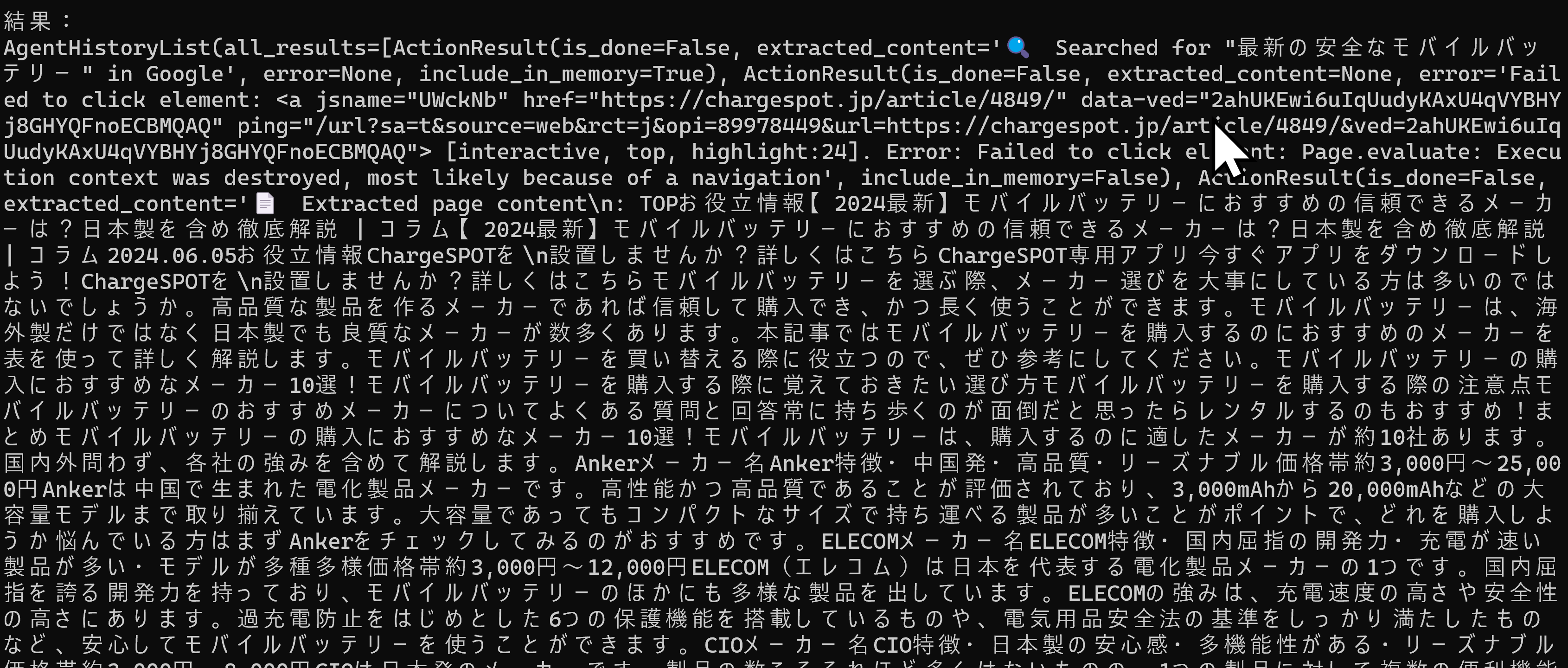
Webブラウザで動作するAIプログラム集(Google Colaboratory版)
- MediaPipe顔検出プログラム(Google Colaboratory版)
Google Colaboratory へのリンク: https://colab.research.google.com/drive/18bN3_pLhAnGAJnvQljZoUUjVhVqI_MLe?usp=sharing
【概要】 MediaPipeの顔検出モデルを使用し,画像から顔を検出して可視化するプログラムである.検出した顔の位置を緑色の矩形で囲み,顔の特徴点を青い点で表示する.検出信頼度を数値で表示し,検出された顔の総数も表示する.Google Colab環境で動作し,画像ファイルのアップロードから結果表示までを自動で処理する.
- リアルタイムMediaPipe顔検出プログラム(パソコンカメラ使用)(Google Colaboratory版)
Google Colaboratory へのリンク: https://colab.research.google.com/drive/1ij-_3fQlZIw82r8lv2xzX0MFtsobIDT2?usp=sharing
【概要】 MediaPipeとOpenCVを使用し,カメラからリアルタイムで顔検出を行うGoogle Colab上で動作するプログラムである.検出した顔を緑色の矩形で囲み,特徴点を青色の点で表示する.検出信頼度を数値で表示する.
- 顔検出・感情分析AIシステム(Google Colaboratory版)
Google Colaboratory へのリンク: https://colab.research.google.com/drive/1t8YlRamyYij40wND--k1NHTDR5fMXvHq?usp=sharing
【概要】 このプログラムは,画像内の人物の顔を検出し,感情分析を行うAIシステムである.MediaPipeとDeepFaceを組み合わせることで,高精度な顔検出と7種類の感情分析を実現している.検出結果は,顔の位置,検出スコア,感情の種類を画像上に視覚的に表示し,直感的な理解を可能にしている.Google Colaboratory環境で動作する.7種類の感情は,angry(怒り),disgust(嫌悪),fear(恐れ),happy(幸せ),sad(悲しみ),surprise(驚き),neutral(中立)である.
- リアルタイム顔検出・感情分析AIシステム(パソコンカメラ使用)(Google Colaboratory版)
Google Colaboratory へのリンク: https://colab.research.google.com/drive/11JxfeS_V-xO6ihy38rwNpTWalhQxyysy?usp=sharing
【概要】 このプログラムは,画像内の人物の顔を検出し,感情分析を行うAIシステムである.MediaPipeとDeepFaceを組み合わせることで,高精度な顔検出と7種類の感情分析を実現している.検出結果は,顔の位置,検出スコア,感情の種類を画像上に視覚的に表示し,直感的な理解を可能にしている.Google Colaboratory環境で動作する.7種類の感情は,angry(怒り),disgust(嫌悪),fear(恐れ),happy(幸せ),sad(悲しみ),surprise(驚き),neutral(中立)である.
- Gazelle デモプログラム
Gazalle 作成者によるプログラムを紹介
日本語AIチャット
- ArrowPro-7B-KUJIRA 日本語AIチャットプログラム
ユーザーガイド・詳細仕様書: README.md
ソースコード: app.py
利用法:コマンドによる実行.コマンドプロンプトで「python app.py」を実行する.
【概要】 ArrowPro-7B-KUJIRA(日本語大規模言語モデル)を用いて,日本語による対話を実現するプログラムである.PyTorch(深層学習用のソフトウェアフレームワーク)とTransformers(深層学習モデルを扱うためのライブラリ)を使用し,GPUまたはCPUでの実行に対応している.対話の際は最新のプロンプト(対話内容の指示)のみを使用する.
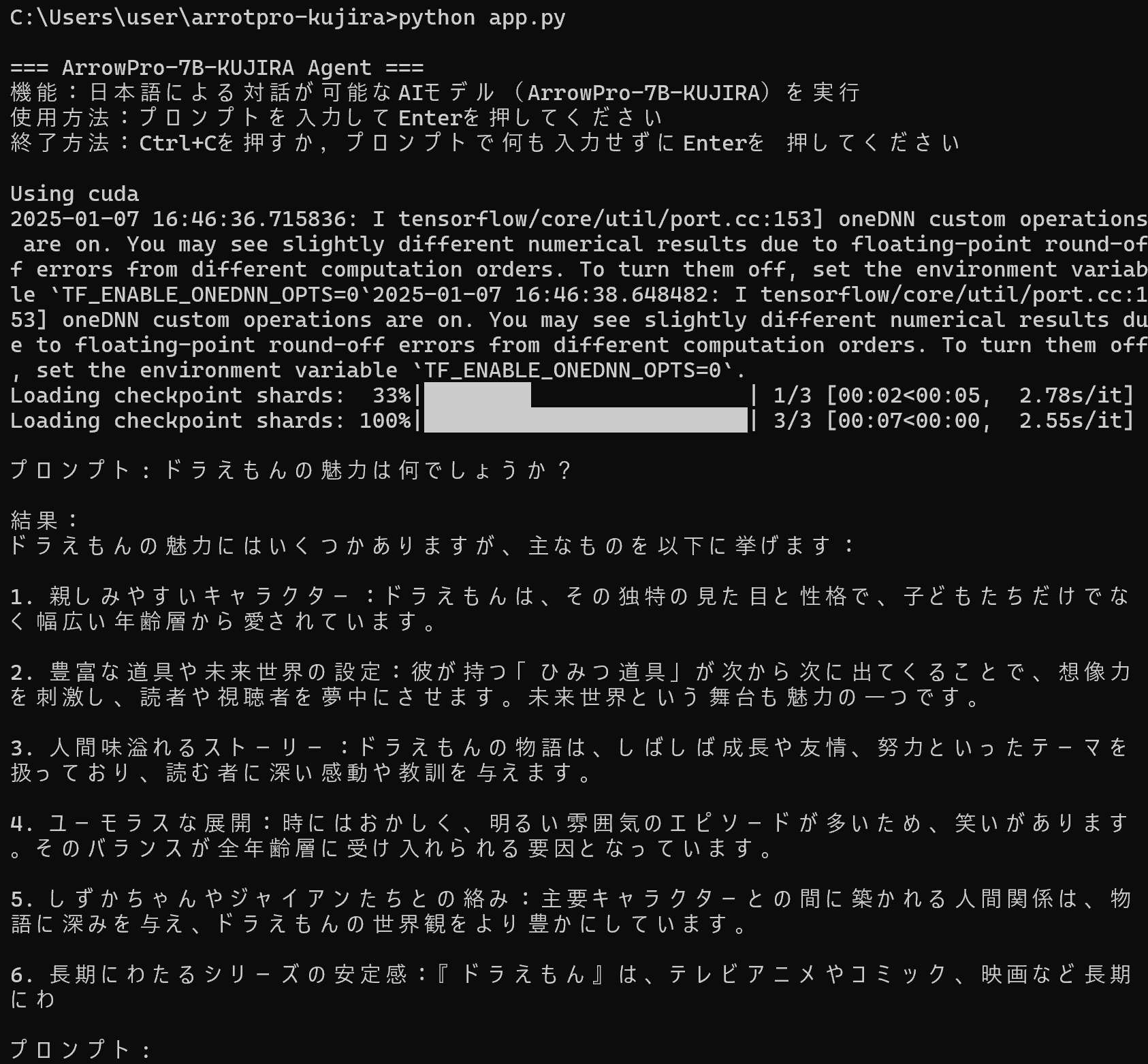
日本語 LLM Mamba-Codestral-7
Mistral AIがコード生成特化型AI「Codestral Mamba」 オープンソースライセンスでのリリース、商用利用可能
Hugging Face: https://huggingface.co/mistralai/mamba-codestral-7B-v0.1
GitHub: https://github.com/mistralai/mistral-inference
install: pip install mistral_inference>=1 mamba-ssm causal-conv1d
from huggingface_hub import snapshot_download
from pathlib import Path
mistral_models_path = Path.home().joinpath('mistral_models', 'mamba-codestral-7B-v0.1')
mistral_models_path.mkdir(parents=True, exist_ok=True)
snapshot_download(repo_id="mistralai/mamba-codestral-7B-v0.1", allow_patterns=["params.json", "consolidated.safetensors", "tokenizer.model.v3"], local_dir=mistral_models_path)
mistral-chat $HOME/mistral_models/mamba-codestral-7B-v0.1 --instruct --max_tokens 256
マルチGPUでの実行
torchrun --nproc-per-node 2 --no-python mistral-demo $M8x7B_DIR
Code
Instruction Following:
from mistral_inference.transformer import Transformer
from mistral_inference.generate import generate
from mistral_common.tokens.tokenizers.mistral import MistralTokenizer
from mistral_common.protocol.instruct.messages import UserMessage
from mistral_common.protocol.instruct.request import ChatCompletionRequest
tokenizer = MistralTokenizer.from_file("./mistral_7b_instruct/tokenizer.model.v3") # change to extracted tokenizer file
model = Transformer.from_folder("./mistral_7b_instruct") # change to extracted model dir
completion_request = ChatCompletionRequest(messages=[UserMessage(content="Explain Machine Learning to me in a nutshell.")])
tokens = tokenizer.encode_chat_completion(completion_request).tokens
out_tokens, _ = generate([tokens], model, max_tokens=64, temperature=0.0, eos_id=tokenizer.instruct_tokenizer.tokenizer.eos_id)
result = tokenizer.instruct_tokenizer.tokenizer.decode(out_tokens[0])
print(result)
Function Calling:
from mistral_common.protocol.instruct.tool_calls import Function, Tool
completion_request = ChatCompletionRequest(
tools=[
Tool(
function=Function(
name="get_current_weather",
description="Get the current weather",
parameters={
"type": "object",
"properties": {
"location": {
"type": "string",
"description": "The city and state, e.g. San Francisco, CA",
},
"format": {
"type": "string",
"enum": ["celsius", "fahrenheit"],
"description": "The temperature unit to use. Infer this from the users location.",
},
},
"required": ["location", "format"],
},
)
)
],
messages=[
UserMessage(content="What's the weather like today in Paris?"),
],
)
tokens = tokenizer.encode_chat_completion(completion_request).tokens
out_tokens, _ = generate([tokens], model, max_tokens=64, temperature=0.0, eos_id=tokenizer.instruct_tokenizer.tokenizer.eos_id)
result = tokenizer.instruct_tokenizer.tokenizer.decode(out_tokens[0])
print(result)
ChatGPT, Claude.ai, Command R+ ローカル実行もできるかも(https://dashboard.cohere.com)
動画生成AI
- NoLang
関連タスク(データ処理など)
オンライン・コニュニケーション
- X投稿コマンドプログラム
ユーザーガイド・詳細仕様書: README.md
ソースコード: app.py
利用法:コマンドによる実行.コマンドプロンプトで「python app.py "投稿したい内容"」を実行する
【概要】 X API(ソーシャルメディアプラットフォームのプログラム操作インターフェース)とtweepy(X APIを簡単に利用できるPythonライブラリ)を使用して,コマンドラインからXへの投稿を実現する.OAuth認証(Open Authorizationによる安全な認証方式)により,API接続を行う.システムは,X Developer Portalでの認証情報取得から投稿までを自動化する.
夜間画像の画質改善
- 夜間画像の改善 app.py


マークダウンへの変換
- PDFマークダウン変換プログラム
ユーザーガイド・詳細仕様書: README.md
ソースコード: app.py
Windows 11 実行形式ファイル: app.exe (PyInstaller を用いて作成)
【概要】本プログラムは,PDFファイルを解析し,テキスト要素とその書式情報を抽出して,マークダウン形式に変換するプログラムである.PDFMinerライブラリ(PDFファイルからテキストを抽出するための高度なライブラリ)を使用し,PDFファイルのテキスト要素,スタイル情報,レイアウト情報を抽出する.PowerPointから生成されたPDFとその他のPDFでは異なる変換基準を適用することにより,文書の階層構造を保持した変換を実現する.また,もとのページ番号をコメントとして含める.

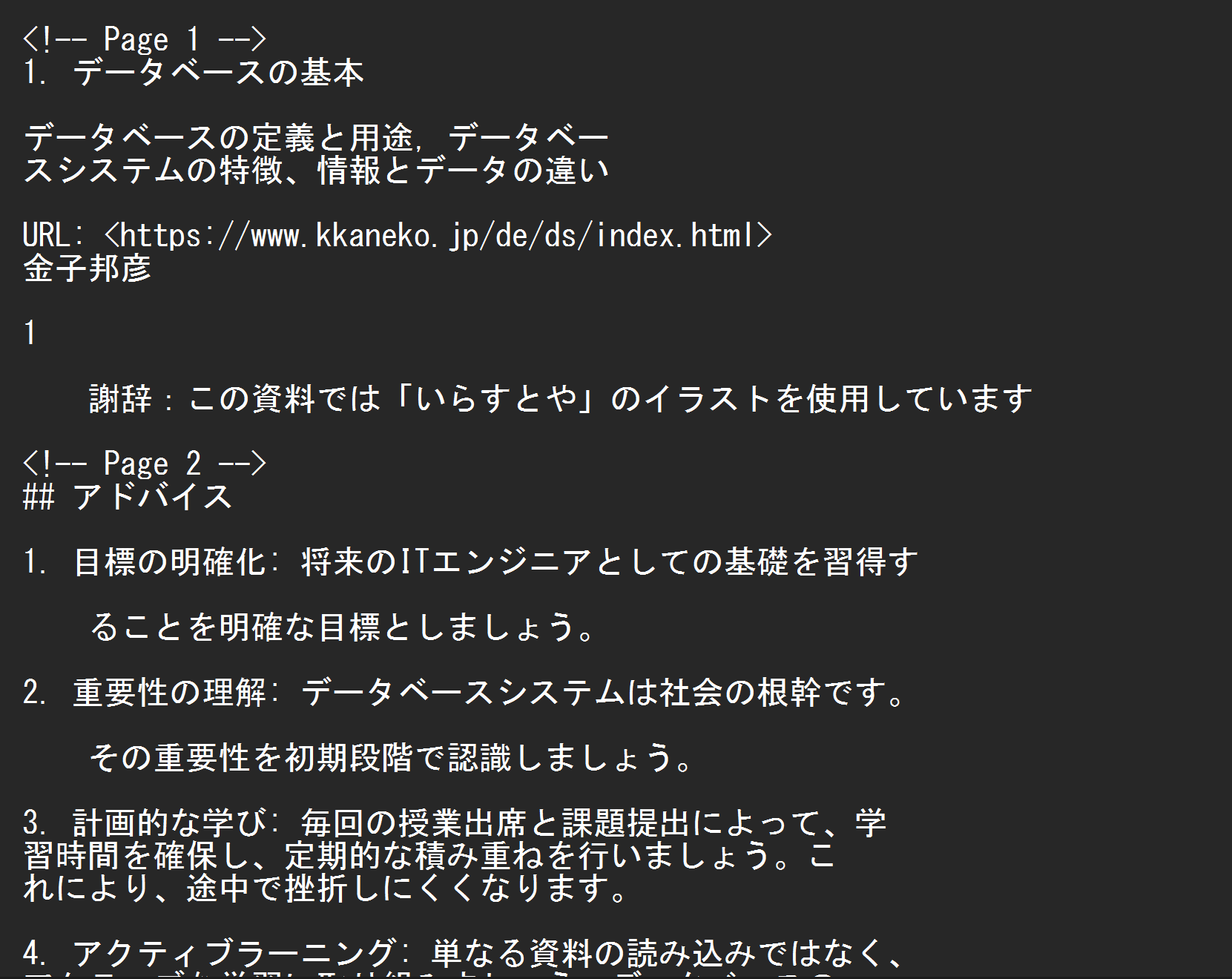
- MarkItDownマークダウン変換プログラム
ユーザーガイド・詳細仕様書: README.md
ソースコード: app.py
Windows 11 実行形式ファイル: app.exe (PyInstaller を用いて作成)
利用法:コマンドによる実行.コマンドプロンプトで「app.exe <入力ファイル名> -o <出力ファイル名>」を実行する.「-o <出力ファイル名>」は省略可能.
【概要】 MarkItDown(ファイルをMarkdown形式に変換するPythonライブラリ)を使用して,入力ファイル(多様なファイル形式:PDF,PowerPoint,Word,Excel,HTML,テキスト)をMarkdown形式へ変換するプログラムである.
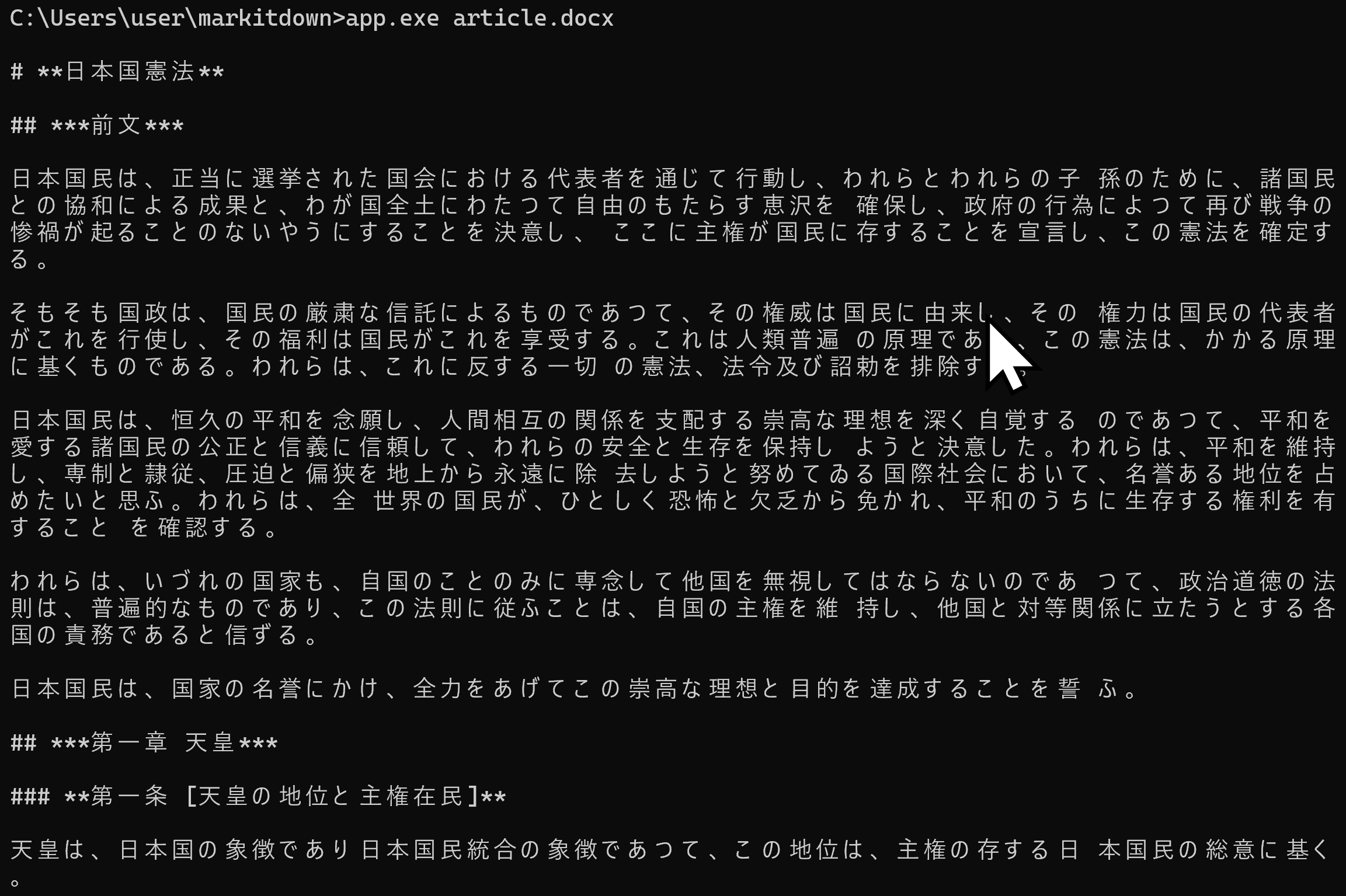
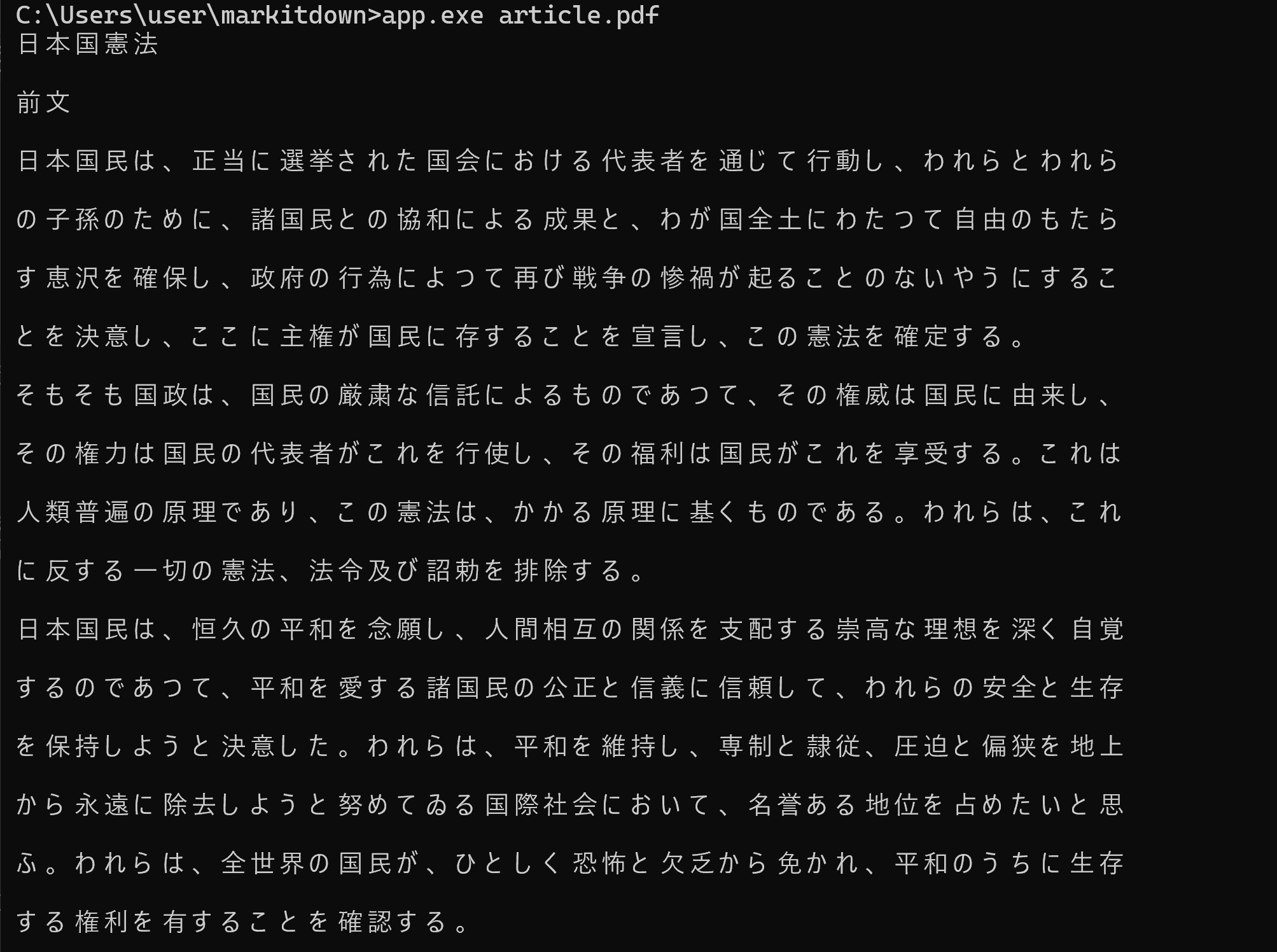
PDFへの変換
PDF をマークダウン(Markdown)に変換するツール
準備作業
- Python のインストール
- 必要なライブラリのインストール:
Windows で,管理者権限でコマンドプロンプトを起動(手順:Windowsキーまたはスタートメニュー >
cmdと入力 > 右クリック > 「管理者として実行」)。次のコマンドを実行
pip install pymupdf4llm pywin32 - プログラムの作成
pdf2md.py という名前で、以下の内容のPythonファイルを作成する.
from sys import argv import pymupdf4llm def convert_pdf_to_markdown(input_pdf, output_md): """ Convert PDF to Markdown format. Args: input_pdf (str): Path to input PDF file output_md (str): Path to output Markdown file """ page_num = 1 try: # Open output file in write mode with UTF-8 encoding with open(output_md, 'w', encoding='utf-8') as f: while True: try: # Convert each slide to Markdown md_text = pymupdf4llm.to_markdown( input_pdf, pages=[page_num], show_progress=False, margins=0 ) # Write slide content and slide number f.write(f"\n# 【スライド番号 {page_num:02d}】\n\n") # Added extra newline for better spacing f.write(md_text) page_num += 1 except Exception as e: if page_num == 1: # If first page fails, there might be an issue with the file raise Exception(f"PDFファイルの処理中にエラーが発生しました: {str(e)}") # Exit when no more slides exist break except Exception as e: print(f"エラーが発生しました: {str(e)}") exit(1) def main(): """Main function to handle command line arguments and run conversion.""" if len(argv) != 3: print("使用方法: python script.py 入力PDF.pdf 出力マークダウン.md") exit(1) input_pdf = argv[1] output_md = argv[2] # Ensure output file has .md extension if not output_md.endswith('.md'): output_md += '.md' # Ensure input file has .pdf extension if not input_pdf.endswith('.pdf'): input_pdf += '.pdf' try: convert_pdf_to_markdown(input_pdf, output_md) print(f"変換が完了しました。出力ファイル: {output_md}") except Exception as e: print(f"変換に失敗しました: {str(e)}") exit(1) if __name__ == "__main__": main()
PPTX, PPTファイルをMarkdownに変換するツール
ppt2md.py という名前で、以下の内容のPythonファイルを作成する.
フォルダ内のPPTX, PPTファイルを一括してMarkdownに変換するツール
pptindir2md.py という名前で、以下の内容のPythonファイルを作成する.
import pymupdf4llm
import win32com.client
import os
import time
import psutil # PowerPointプロセスを確認するためにpsutilを使用
# カレントディレクトリを取得
input_dir = os.getcwd()
# ディレクトリ内のすべての.pptまたは.pptxファイルをリストアップ
ppt_files = [f for f in os.listdir(input_dir) if f.lower().endswith(('.ppt', '.pptx'))]
if not ppt_files:
print("指定されたディレクトリに.pptまたは.pptxファイルが見つかりませんでした。")
exit()
# PowerPointアプリケーションを処理する関数
def convert_ppt_to_pdf(input_file):
ppt = win32com.client.Dispatch("PowerPoint.Application")
ppt.Visible = 1 # PowerPointウィンドウを表示したい場合は1
pdf_file = input_file.rsplit('.', 1)[0] + '.pdf'
print(f"PDF出力先: {pdf_file}")
# プレゼンテーションを開く
presentation = ppt.Presentations.Open(os.path.abspath(input_file))
# SaveAsメソッドでPDFとして保存 (32はPDF形式を指定)
presentation.SaveAs(os.path.abspath(pdf_file), 32) # 32はPDF形式
presentation.Close() # プレゼンテーションを閉じる
ppt.Quit() # PowerPointアプリケーションを終了
# 完全にPowerPointプロセスが終了したことを確認
time.sleep(1) # 少し待機してから次の処理に進む
# PowerPointプロセスが残っていないか確認
for proc in psutil.process_iter(attrs=['pid', 'name']):
if proc.info['name'] == 'POWERPNT.EXE':
print("PowerPointプロセスが残っているので,終了します")
proc.terminate() # 必要に応じてPowerPointプロセスを強制終了する
time.sleep(5) # 5秒待機(必要ならば)
return pdf_file
# 各PowerPointファイルを処理
for ppt_file in ppt_files:
input_file = os.path.join(input_dir, ppt_file)
file_ext = os.path.splitext(input_file)[1].lower()
# PowerPointファイルの場合、PDFに変換
if file_ext in ['.ppt', '.pptx']:
try:
# PowerPointをPDFに変換
pdf_file = convert_ppt_to_pdf(input_file)
input_file = pdf_file
except Exception as e:
print(f"PowerPointの変換でエラーが発生しました: {e}")
continue # エラーが発生しても次のファイルに進む
# 出力ファイル名を作成(拡張子をmdに変更)
output_file = os.path.splitext(input_file)[0] + '.md'
# 出力ファイルを作成/オープン
with open(output_file, 'w', encoding='utf-8') as f:
page_num = 1
while True:
try:
md_text = pymupdf4llm.to_markdown(input_file, pages=[page_num])
f.write(md_text)
f.write(f"\n#【ページ番号 {page_num:02d}】\n")
page_num += 1
except Exception:
page_num -= 1
break
print(f"Markdownファイルを保存しました: {page_num} ページ, {output_file}")
使用方法
- コマンドプロンプトで以下のように実行する.
python pdf2markdown.py 変換したいPDFファイル名 python ppt2markdown.py 変換したいppt, pptxファイル名 python pptindir2md.py- PDFファイル名は、拡張子(.pdf)を含めた完全なファイル名を指定してください
- 変換されたMarkdownテキストは標準出力に表示されます.必要に応じて、出力を別のファイルにリダイレクトすることができます
PDFファイルをHTMLファイルに一括変換
以下の手順を実行することで,指定したディレクトリ内にあるすべてのPDFファイルをHTML形式に一括変換できる. 以下のコマンドは,各PDFファイルを1つずつ処理し,同じ名前のHTMLファイルを作成する.
cd /home/www/ai/ae
for i in *.pdf; do
echo "変換中: $i"
pdf2htmlEX "$i" "$(basename "$i" .pdf).html"
done
Web ページの改善
HTML のタグの対応関係のチェック
tag_check.py
URL のリストについて,OKかリダイレクトかエラーを判定
ユースケース:サーチエンジンで 404 になっているようなファイルリストを得て,このプログラムで状況をチェック.
url_checker.py
robots.txt では「content="noindex,nofollow,noarchive"」を含むHTML ファイルを Disallow に指定する
(実運用するにはあまり良くない気がしています)
次のプログラムを実行, robots.txt に追加
サイトマップチェック
lastmod, chengefreg, prioity 属性の更新
次のプログラムを実行, robots.txt に追加
Windowsでの環境構築
Python プログラムのexe化(Windows 上)
プログラムのデプロイ,共有
Hello,World表示プログラムのデプロイ・共有
![[kaneko lab.]](https://www.kkaneko.jp/info/logo_png.png)