Python で Selenium を使ってみる
前準備
Python のインストールと必要なPythonライブラリのインストール(Windows上)
- Python 3.12 のインストール
インストール済みの場合は実行不要。
管理者権限でコマンドプロンプトを起動(手順:Windowsキーまたはスタートメニュー > cmd と入力 > 右クリック > 「管理者として実行」)し、以下を実行する。管理者権限は、wingetの--scope machineオプションでシステム全体にソフトウェアをインストールするために必要である。
REM Python をシステム領域にインストール winget install --scope machine --id Python.Python.3.12 -e --silent --accept-source-agreements --accept-package-agreements REM Python のパス設定 set "PYTHON_PATH=C:\Program Files\Python312" set "PYTHON_SCRIPTS_PATH=C:\Program Files\Python312\Scripts" echo "%PATH%" | find /i "%PYTHON_PATH%" >nul if errorlevel 1 setx PATH "%PATH%;%PYTHON_PATH%" /M >nul echo "%PATH%" | find /i "%PYTHON_SCRIPTS_PATH%" >nul if errorlevel 1 setx PATH "%PATH%;%PYTHON_SCRIPTS_PATH%" /M >nul【関連する外部ページ】
Python の公式ページ: https://www.python.org/
- AI エディタ Windsurf のインストール
Pythonプログラムの編集・実行には、AI エディタの利用を推奨する。ここでは,Windsurfのインストールを説明する。
管理者権限でコマンドプロンプトを起動(手順:Windowsキーまたはスタートメニュー > cmd と入力 > 右クリック > 「管理者として実行」)し、以下を実行して、Windsurfをシステム全体にインストールする。管理者権限は、wingetの--scope machineオプションでシステム全体にソフトウェアをインストールするために必要となる。
winget install --scope machine --id Codeium.Windsurf -e --silent --accept-source-agreements --accept-package-agreements【関連する外部ページ】
Windsurf の公式ページ: https://windsurf.com/
- 必要なPythonライブラリのインストール
【関連する外部ページ】
【サイト内の関連ページ】
Selenium WebDriver の Python クライアント・ドライバのインストール
- Selenium WebDriver のダウンロード Web ページを開く
- Python の横の「Download」をクリック

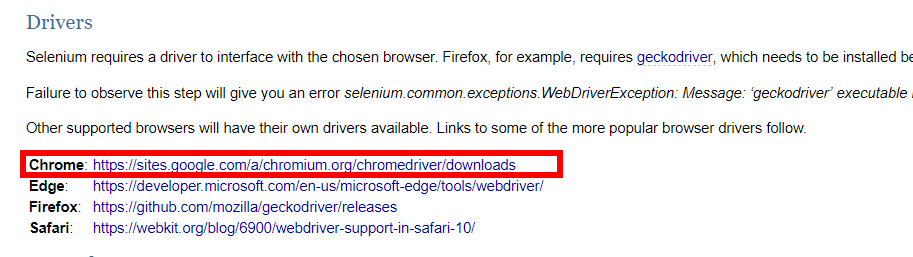
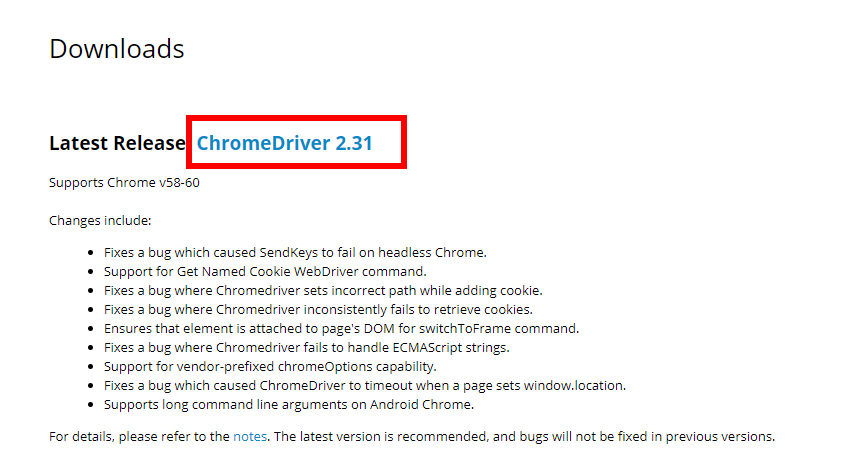
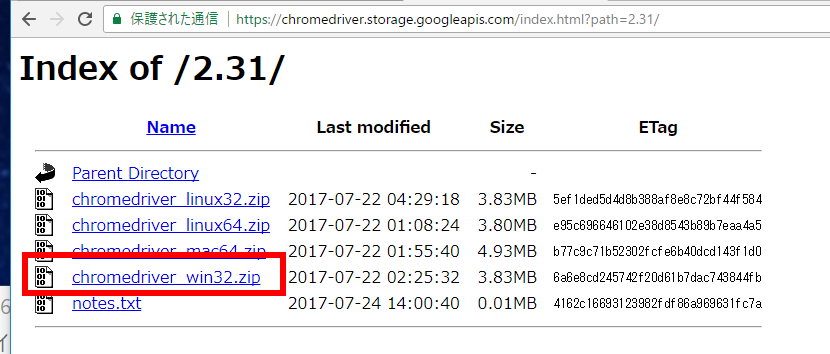
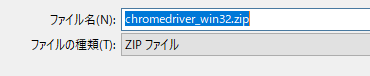
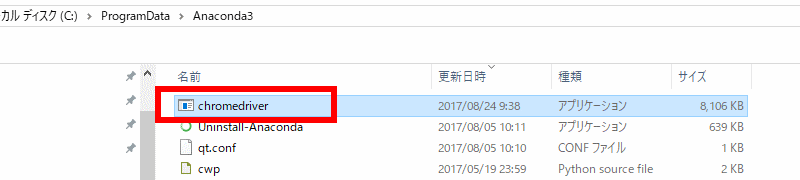
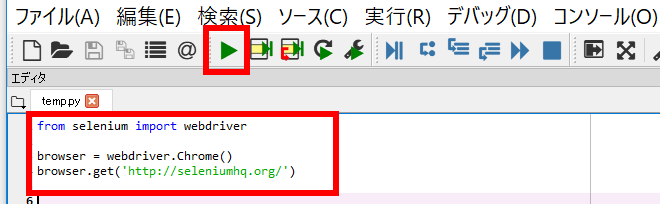
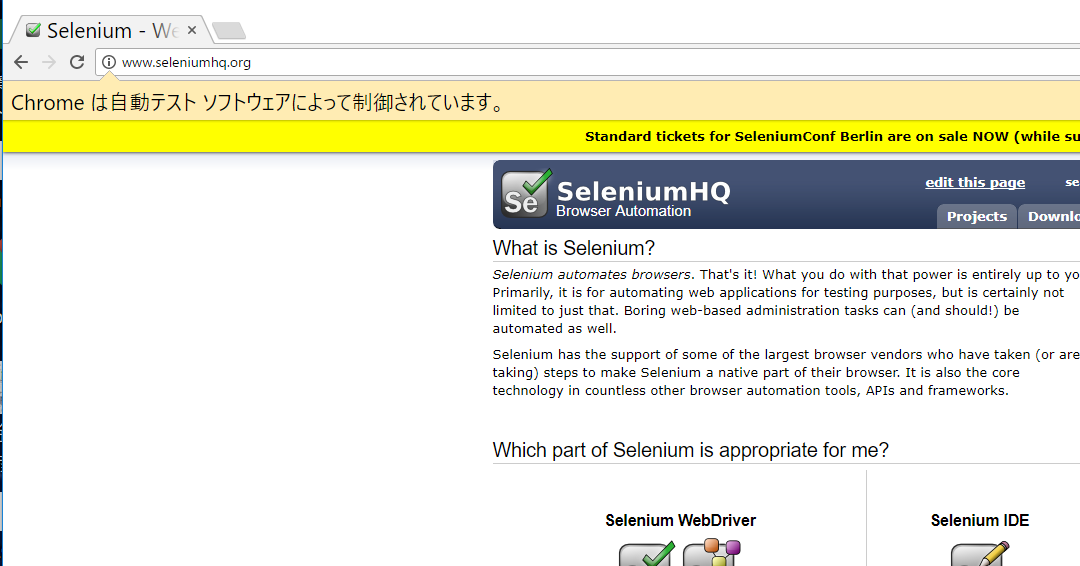
(オプション) Google Chrome で Scraper 拡張機能をインストール https://chrome.google.com/webstore/detail/scraper/mbigbapnjcgaffohmbkdlecaccepngjd
Scraper のボタンが増えるので確認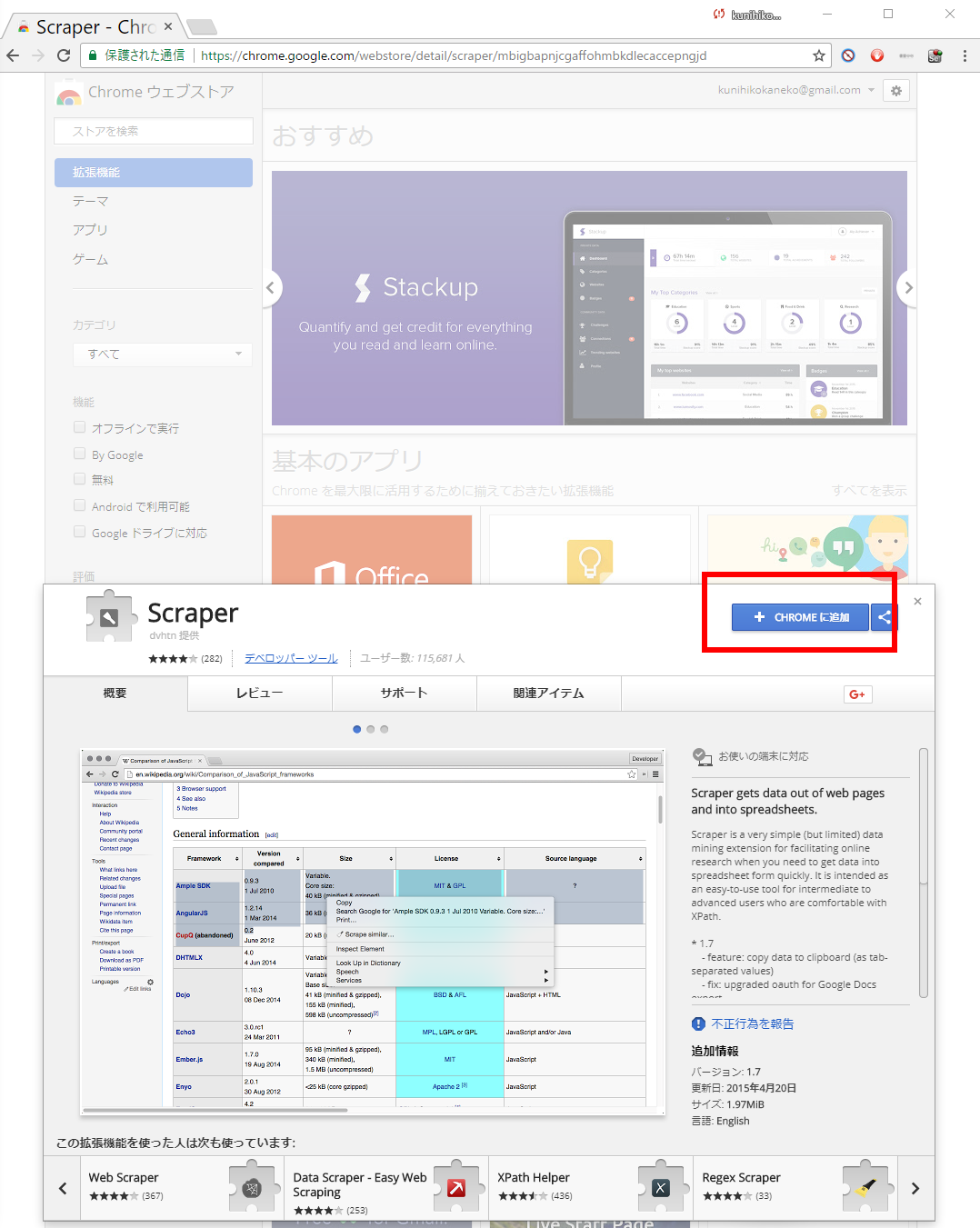
分析したいウエブページを Google Chrome ウエブブラウザで表示 例えば https://store.nintendo.co.jp/customize.html その状態で,Google Chrome でディベロッパーツールを起動 Ctrl+Shift+I 左上の 「Select an element in the page to inspect it」 のアイコンをクリック HTML 画面内で要素を選ぶ 右側の画面で,右クリックメニューで,「Copy XPath」 //*[@id="custoize_toCart"]/span/button
from selenium import webdriver from selenium.webdriver.support.ui import Select import time browser = webdriver.Chrome() browser.get('https://store.nintendo.co.jp/customize.html') while True: try: a = browser.find_element_by_xpath('//*[@id="custoize_toCart"]/span/button') break except: print("busy") time.sleep(1) try: a.click() except: print("fail") print(a)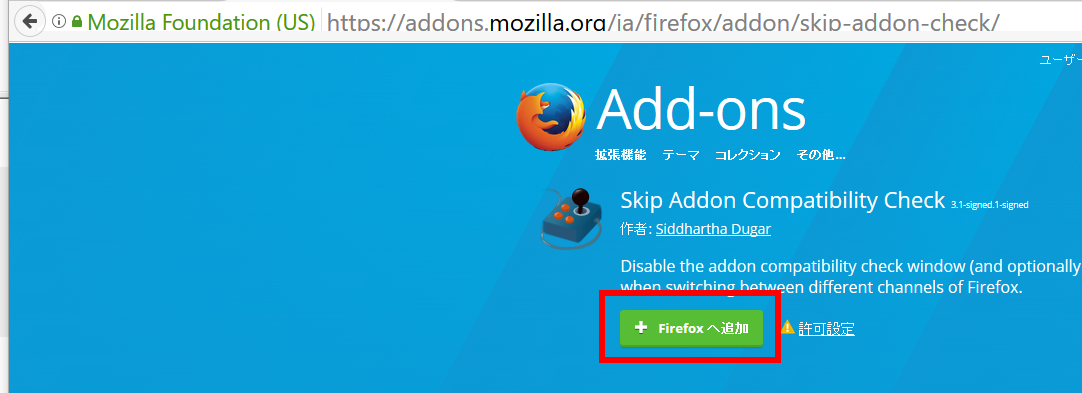
![[kaneko lab.]](https://www.kkaneko.jp/info/logo_png.png)