HDF5 1.10.5 のインストール(ソースコードを使用)(Windows 上)
HDF5 は,階層データを保存・管理するためのライブラリである.Windows上でのインストール手順は以下の通り:Visual Studio 2017 のNative Toolsコマンドプロンプトを使用し,ソースコードをダウンロードして解凍.その後,ctestコマンドを使用してビルドとインストールを行う.最後に,システム環境変数(HDF5_ROOT,LIB)を適切に設定する.このプロセスにより,HDF5がシステム全体で利用可能になる.configure 版よりも CMake 版の方がWindowsでのインストールが簡単だと判断している.
【目次】
HDF の利用条件などは、利用者が確認すること.
前準備
Build Tools for Visual Studio 2017 (ビルドツール for Visual Studio 2017)もしくは Visual Studio 2017 のインストール(Windows 上)
Build Tools for Visual Studio 2017 (ビルドツール for Visual Studio 2017)もしくはVisual Studio 2017 を,前もってインストールしておく.NVIDIA CUDA の nvcc を機能させるため.
Build Tools for Visual Studio 2017 (ビルドツール for Visual Studio 2017) のインストール: 別ページ »で説明
Gitのインストール
管理者権限でコマンドプロンプトを起動(手順:Windowsキーまたはスタートメニュー > cmd と入力 > 右クリック > 「管理者として実行」)し、以下を実行する。管理者権限は、wingetの--scope machineオプションでシステム全体にソフトウェアをインストールするために必要となる。
REM Git をシステム領域にインストール
winget install --scope machine --id Git.Git -e --silent --accept-source-agreements --accept-package-agreements
REM Git のパス設定
set "GIT_PATH=C:\Program Files\Git\cmd"
if exist "%GIT_PATH%" (
echo "%PATH%" | find /i "%GIT_PATH%" >nul
if errorlevel 1 setx PATH "%PATH%;%GIT_PATH%" /M >nul
)
CMakeのインストール
管理者権限でコマンドプロンプトを起動(手順:Windowsキーまたはスタートメニュー > cmd と入力 > 右クリック > 「管理者として実行」)し、以下を実行する。管理者権限は、wingetの--scope machineオプションでシステム全体にソフトウェアをインストールするために必要となる。
REM CMake をシステム領域にインストール
winget install --scope machine --id machine Kitware.CMake -e --silent
REM CMake のパス設定
set "GMAKE_PATH=C:\Program Files\CMake\bin"
if exist "%GMAKE_PATH%" (
echo "%PATH%" | find /i "%GMAKE_PATH%" >nul
if errorlevel 1 setx PATH "%PATH%;%GMAKE_PATH%" /M >nul
)
hdf5 のインストール(Build Tools for Visual Studio を利用)(Windows 上)
- hdf5 のバージョン確認
- Visual Studio の x64 Native Tools コマンドプロンプトを起動.
Windows のスタートメニューで「Visual Studio 2017」の下の「VS2017 用 x64 Native Tools コマンドプロンプト」で起動する.(あるいは類似のものを探す)
- hdf5 の作業ディレクトリとインストールディレクトリを削除する
cd /d c:%HOMEPATH% rmdir /s /q CMake-hdf5-1.10.5

- hdf5 のソースコードをダウンロード
cd /d c:%HOMEPATH% del CMake-hdf5-1.10.5.zip curl -O https://support.hdfgroup.org/ftp/HDF5/current/src/CMake-hdf5-1.10.5.zip rmdir /s /q CMake-hdf5-1.10.5 powershell Expand-Archive -DestinationPath . CMake-hdf5-1.10.5.zip
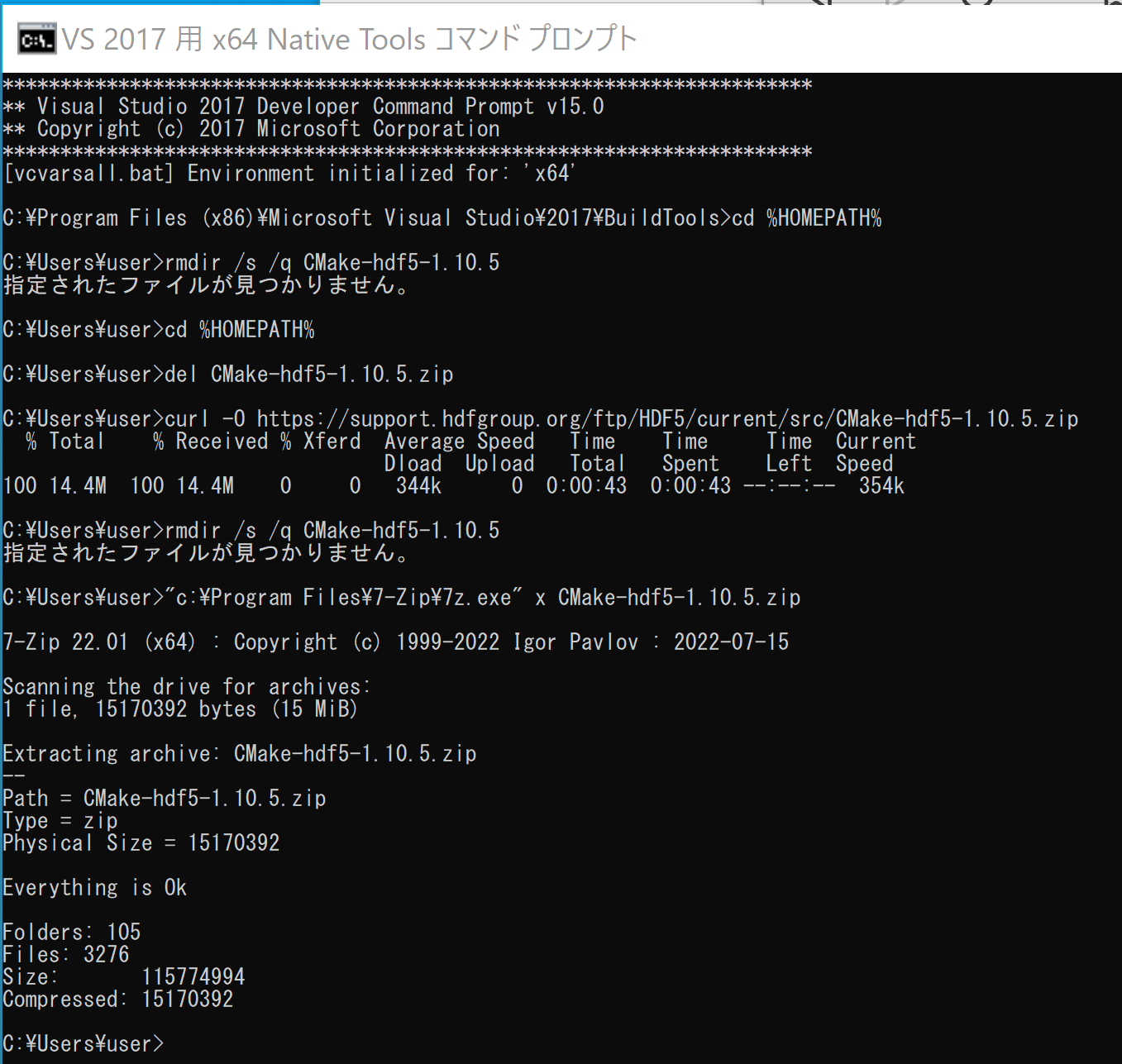
- Windows で hdf5 を ソースコードからビルドし、インストールする
【関連する外部ページ】 HDF5のページ: https://docs.hdfgroup.org/hdf5/v1_14/_intro_h_d_f5.html
cmake の実行手順例は次の通り
cd /d c:%HOMEPATH% cd CMake-hdf5-1.10.5 ctest -S HDF5config.cmake,BUILD_GENERATOR=VS201764,INSTALL_DIR="C:/hdf5" -C Release -V -O hdf5.log
- 結果の確認
次のような表示になる. 「100% tests passed. 0 tests failed out of 2681」のように表示される.
なお Build Tools for Visual Studio 2017 よりも新しいバージョン (2019 や 2022)を使うと,エラーが出て,続行できないようである.
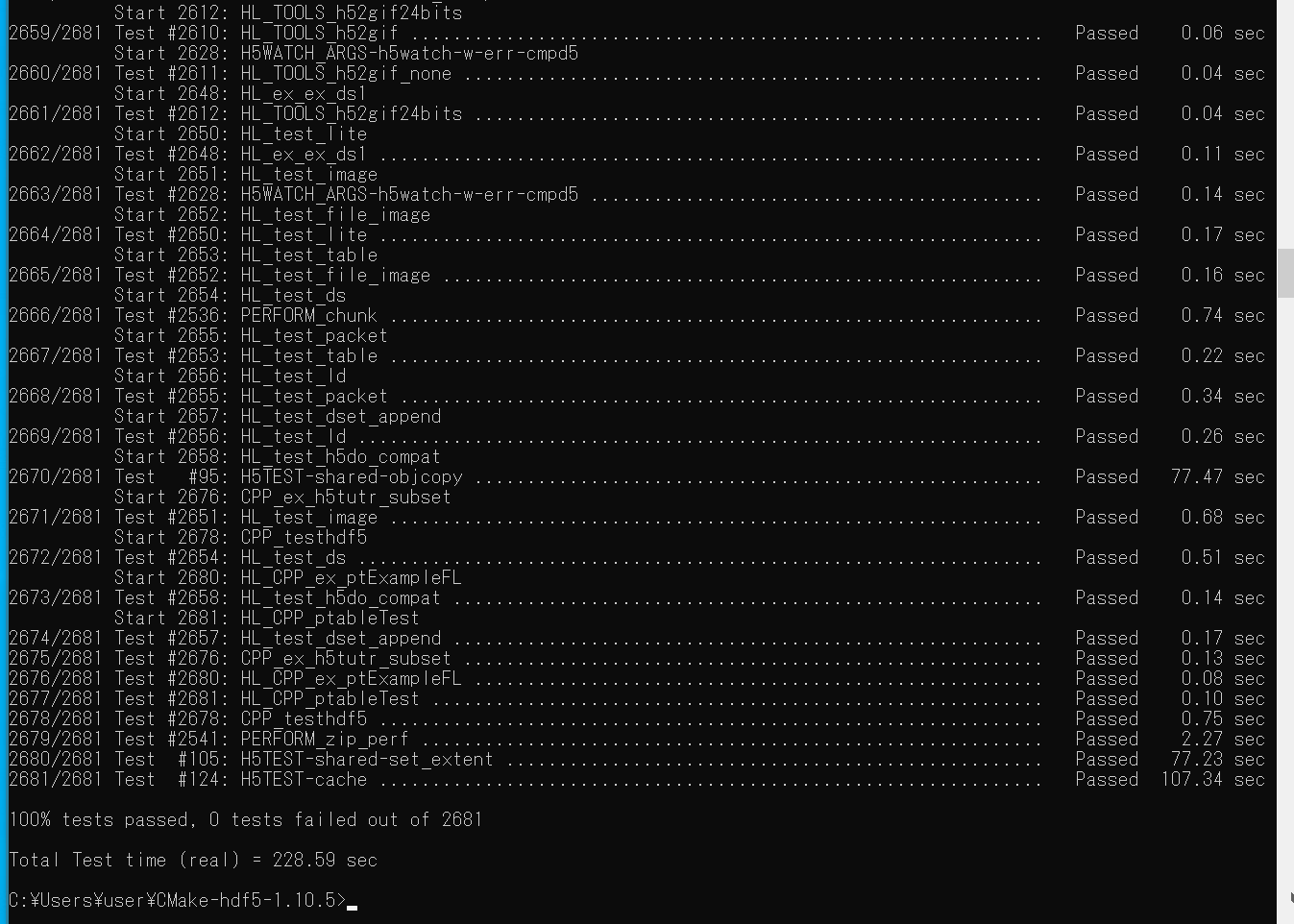
- Windows の システム環境変数 HDF5_ROOT の設定
次のように設定する
%HOMEPATH%\CMake-hdf5-1.10.5\hdf5-1.10.5
- Windows の システム環境変数 LIB の設定
次のように追加する
%HOMEPATH%\CMake-hdf5-1.10.5\build\bin\Release
【まとめ】 HDF5をダウンロード,ctestでビルド,環境変数を設定.
![[kaneko lab.]](https://www.kkaneko.jp/info/logo_png.png)