idealo/image-super-resolution のインストールと超解像の実行(超解像)(Python,TensorFlow を使用)(Windows 上)
ISR は超解像の機能を持つソフトウケア
https://idealo.github.io/image-super-resolution/
前準備
Python 3.12,Git のインストール(Windows 上)
Pythonは,プログラミング言語の1つ. Gitは,分散型のバージョン管理システム.
【手順】
- Windows で,管理者権限でコマンドプロンプトを起動(手順:Windowsキーまたはスタートメニュー >
cmdと入力 > 右クリック > 「管理者として実行」)。次のコマンドを実行
次のコマンドは,Python ランチャーとPython 3.12とGitをインストールし,Gitにパスを通すものである.
次のコマンドでインストールされるGitは 「git for Windows」と呼ばれるものであり, Git,MinGW などから構成されている.
reg add "HKLM\SYSTEM\CurrentControlSet\Control\FileSystem" /v LongPathsEnabled /t REG_DWORD /d 1 /f REM Python, Git をシステム領域にインストール winget install --scope machine --id Python.Python.3.12 --id Python.Launcher --id Git.Git -e --silent REM Python のパス set "INSTALL_PATH=C:\Program Files\Python312" echo "%PATH%" | find /i "%INSTALL_PATH%" >nul if errorlevel 1 setx PATH "%PATH%;%INSTALL_PATH%" /M >nul echo "%PATH%" | find /i "%INSTALL_PATH%\Scripts" >nul if errorlevel 1 setx PATH "%PATH%;%INSTALL_PATH%\Scripts" /M >nul REM Git のパス set "NEW_PATH=C:\Program Files\Git\cmd" if exist "%NEW_PATH%" echo "%PATH%" | find /i "%NEW_PATH%" >nul if exist "%NEW_PATH%" if errorlevel 1 setx PATH "%PATH%;%NEW_PATH%" /M >nul
【関連する外部ページ】
- Python の公式ページ: https://www.python.org/
- Git の公式ページ: https://git-scm.com/
【サイト内の関連ページ】
【関連項目】 Python, Git バージョン管理システム, Git の利用
TensorFlow,Keras のインストール
Windows での TensorFlow,Keras のインストール: 別ページ »で説明
(このページで,Build Tools for Visual Studio 2022,NVIDIA ドライバ, NVIDIA CUDA ツールキット, NVIDIA cuDNNのインストールも説明している.)
ISR のインストール
- Windows で,管理者権限でコマンドプロンプトを起動(手順:Windowsキーまたはスタートメニュー >
cmdと入力 > 右クリック > 「管理者として実行」)。 - ISR のインストール
* 「 python -m pip install ...」は,Python パッケージをインストールするためのコマンド.
python -m pip install cython pyyaml git clone https://github.com/idealo/image-super-resolution cd image-super-resolution python setup.py install
- 画像ファイル a.png を準備

- 動作確認のため,Python プログラムを実行する
https://github.com/idealo/image-super-resolutionで公開されているプログラムを書き替えて使用.
import numpy as np from PIL import Image img = Image.open('a.png') lr_img = np.array(img) from ISR.models import RDN rdn = RDN(weights='psnr-small') sr_img = rdn.predict(lr_img, by_patch_of_size=50) result = Image.fromarray(sr_img) result.save('result.png')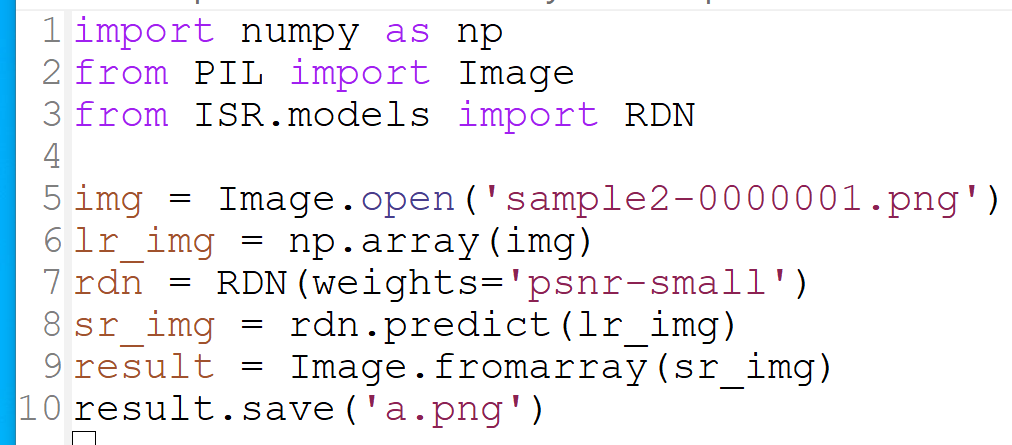
- 実行の結果,result.png ができる.
結果を確認.
- 下は元画像.

下は,メガネ部分の拡大

- 下は,いま ISR で超高解像度を行って得られた画像
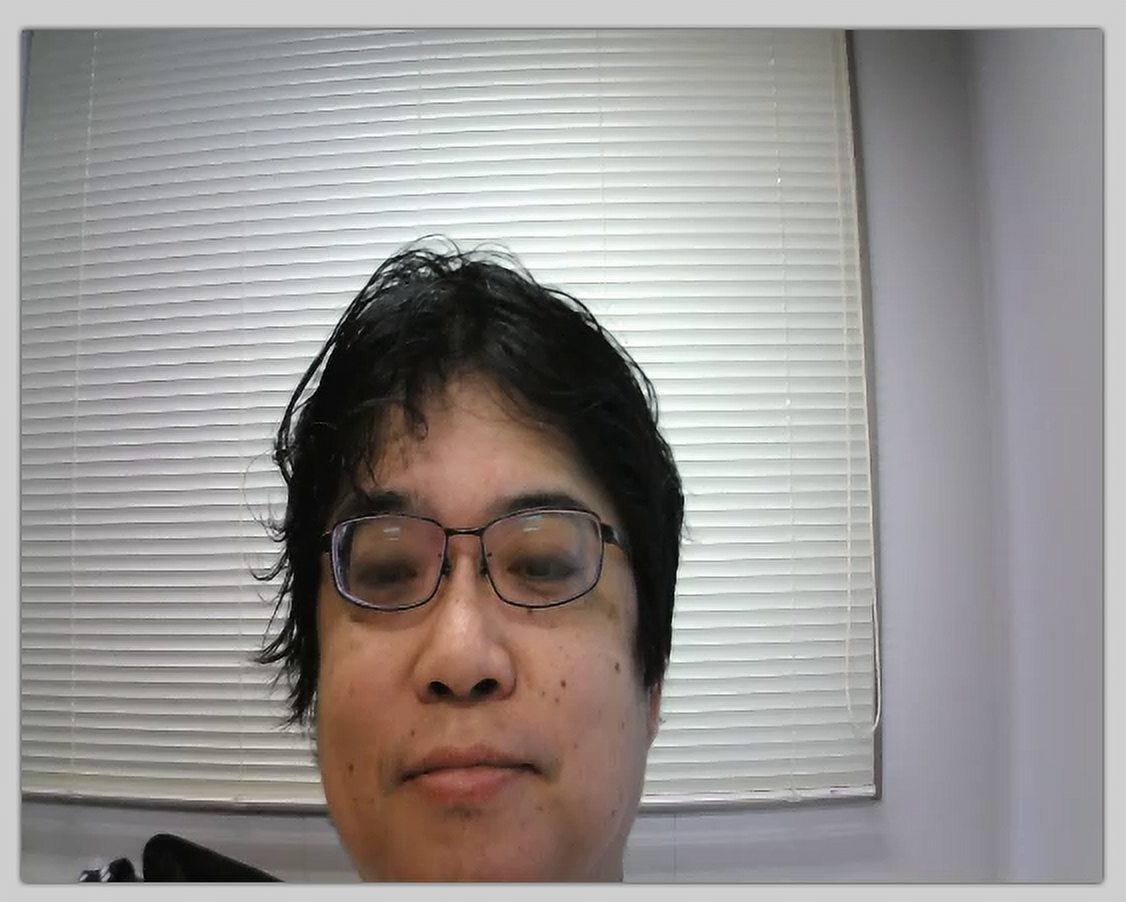
下は,メガネ部分の拡大
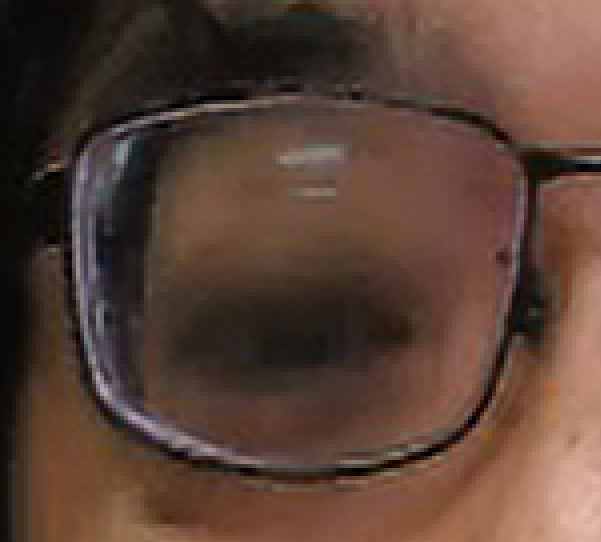
- 下は元画像.
![[kaneko lab.]](https://www.kkaneko.jp/info/logo_png.png)