Dlib Python,face_recognition のインストールと動作確認(顔検出,顔ランドマーク,顔識別)(Python を使用)(Windows 上)
【目次】
- 前準備
- Dlib Python のインストール,Dlib のソースコード等と,Dlib の学習済みモデルのダウンロード
- Dlib に付属のサンプルプログラム(example 下)のビルド
- 画像分類,物体検出,トラッキング・ビジョン,犬の顔画像について眼鏡をあてはめる(Dlib に付属のサンプルプログラムを使用)
- Dlib による顔検出(Python を使用)
- Dlib による顔ランドマークの検出(Python を使用)
- Dlib による顔のアラインメント,顔データのデータ拡張,5ランドマーク,68 ランドマーク,顔のコード化(5ランドマークを使用),顔のコード化(68 ランドマークを使用)(Python を使用)
- ageitgey/ageitgey の face_recognition のインストール
- ageitgey の face_recognition で顔識別を行ってみる(Python を使用)
【サイト内の関連ページ】
- 説明資料: Dlib の機能概要 [PDF], [パワーポイント]
- 顔情報処理の Python プログラム(Dlib,face_recognition を使用) について: 別ページ »にまとめ
- Windows で動く人工知能関係 Pythonアプリケーション,オープンソースソフトウエア): 別ページ »にまとめている.
【用語説明】
- Dlib
Dlibは,数多くの機能を持つ C++ ライブラリ.機能には,機械学習,数値計算,グラフィカルモデル推論,画像処理,スレッド,通信,GUI,データ圧縮・一貫性,テスト,さまざまなユーティリティなどがある.Python API もある.
- 顔検出 (face detection):
Dlib には,Convolutional Neural Network (CNN) による顔検出の機能がある.
Dlib による顔検出の例

顔検出が行われ,顔を囲むようなバウンディングボックス (bounding box) が表示される.
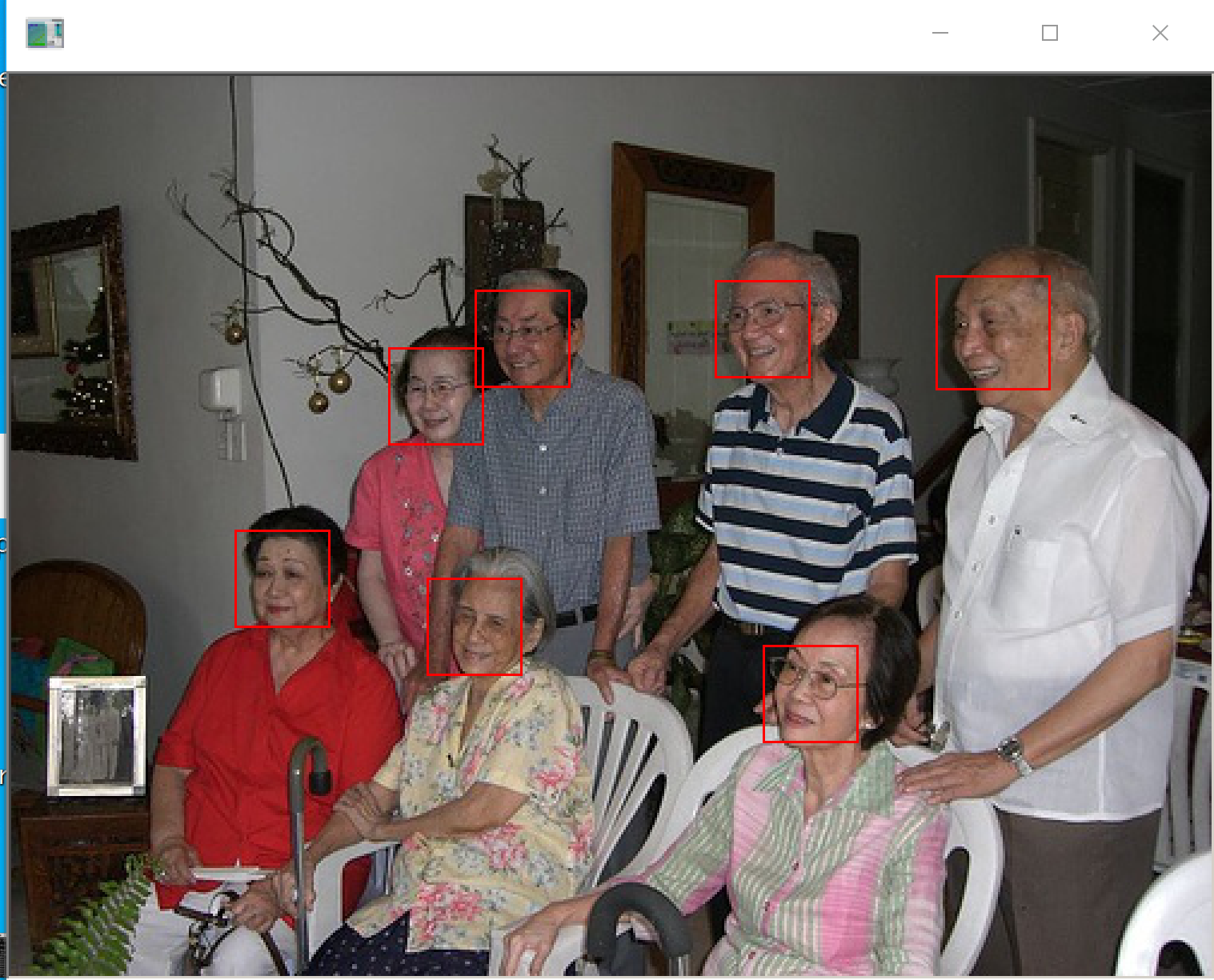
バウンディングボックスの座標値が数値データとして得られる
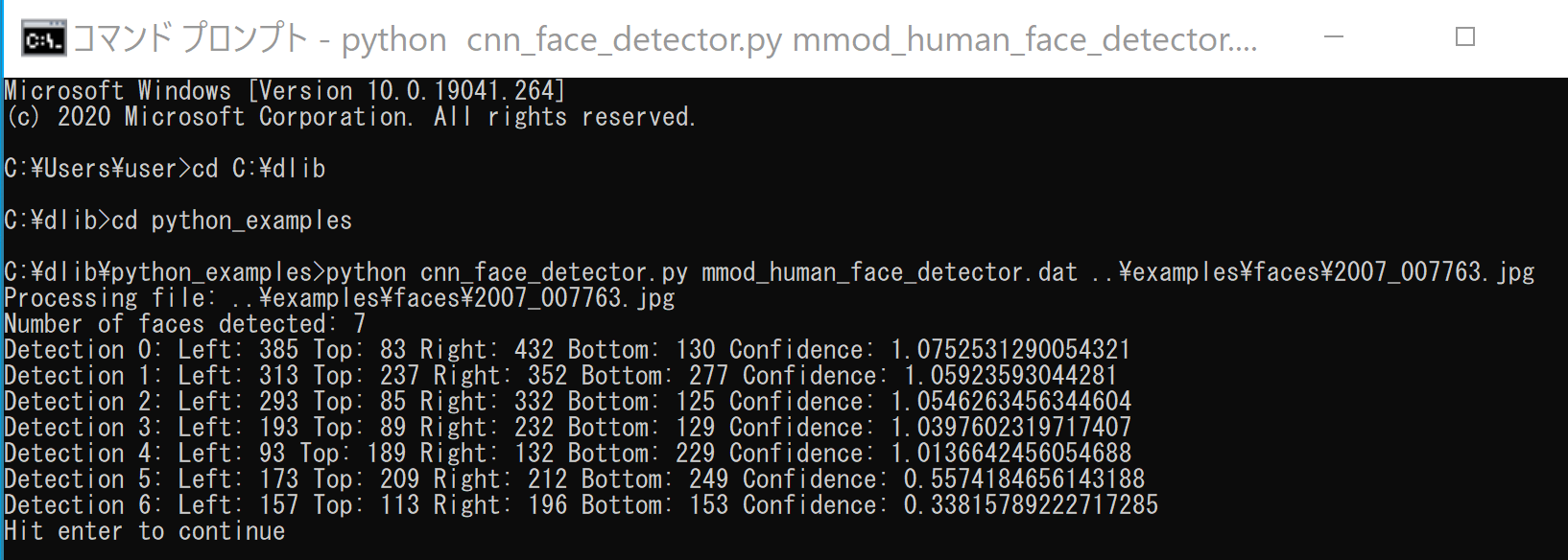
顔のランドマーク検知が行われ,顔を囲むようなバウンディングボックス (bounding box) と,顔のランドマークが表示される.
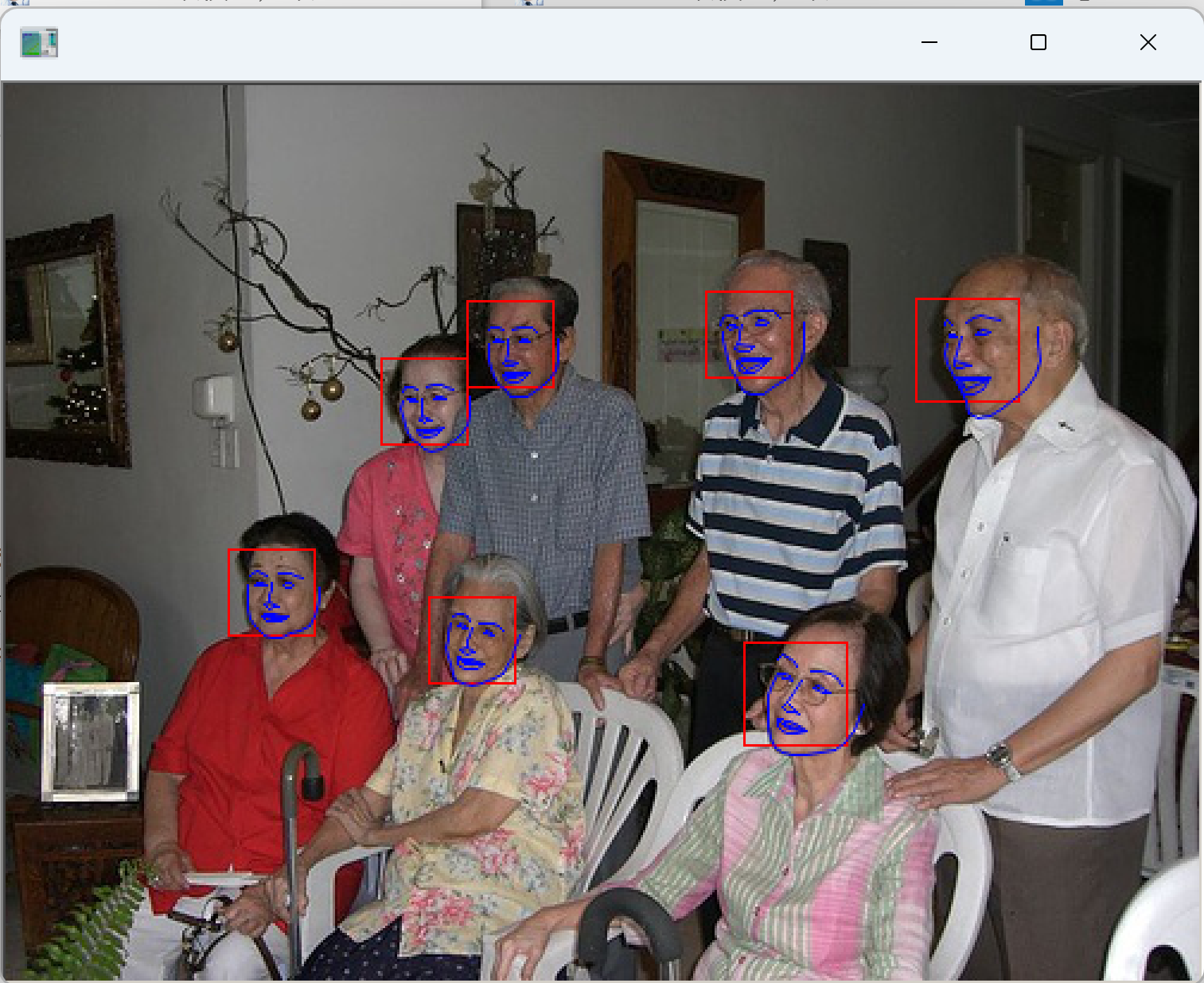
1. 前準備
Python 3.12 のインストール
インストール済みの場合は実行不要。
管理者権限でコマンドプロンプトを起動(手順:Windowsキーまたはスタートメニュー > cmd と入力 > 右クリック > 「管理者として実行」)し、以下を実行する。管理者権限は、wingetの--scope machineオプションでシステム全体にソフトウェアをインストールするために必要である。
REM Python をシステム領域にインストール
winget install --scope machine --id Python.Python.3.12 -e --silent --accept-source-agreements --accept-package-agreements
REM Python のパス設定
set "PYTHON_PATH=C:\Program Files\Python312"
set "PYTHON_SCRIPTS_PATH=C:\Program Files\Python312\Scripts"
echo "%PATH%" | find /i "%PYTHON_PATH%" >nul
if errorlevel 1 setx PATH "%PATH%;%PYTHON_PATH%" /M >nul
echo "%PATH%" | find /i "%PYTHON_SCRIPTS_PATH%" >nul
if errorlevel 1 setx PATH "%PATH%;%PYTHON_SCRIPTS_PATH%" /M >nul【関連する外部ページ】
Python の公式ページ: https://www.python.org/
AI エディタ Windsurf のインストール
Pythonプログラムの編集・実行には、AI エディタの利用を推奨する。ここでは,Windsurfのインストールを説明する。
管理者権限でコマンドプロンプトを起動(手順:Windowsキーまたはスタートメニュー > cmd と入力 > 右クリック > 「管理者として実行」)し、以下を実行して、Windsurfをシステム全体にインストールする。管理者権限は、wingetの--scope machineオプションでシステム全体にソフトウェアをインストールするために必要となる。
winget install --scope machine --id Codeium.Windsurf -e --silent --accept-source-agreements --accept-package-agreements【関連する外部ページ】
Windsurf の公式ページ: https://windsurf.com/
Gitのインストール
管理者権限でコマンドプロンプトを起動(手順:Windowsキーまたはスタートメニュー > cmd と入力 > 右クリック > 「管理者として実行」)し、以下を実行する。管理者権限は、wingetの--scope machineオプションでシステム全体にソフトウェアをインストールするために必要となる。
REM Git をシステム領域にインストール
winget install --scope machine --id Git.Git -e --silent --accept-source-agreements --accept-package-agreements
REM Git のパス設定
set "GIT_PATH=C:\Program Files\Git\cmd"
if exist "%GIT_PATH%" (
echo "%PATH%" | find /i "%GIT_PATH%" >nul
if errorlevel 1 setx PATH "%PATH%;%GIT_PATH%" /M >nul
)
CMakeのインストール
管理者権限でコマンドプロンプトを起動(手順:Windowsキーまたはスタートメニュー > cmd と入力 > 右クリック > 「管理者として実行」)し、以下を実行する。管理者権限は、wingetの--scope machineオプションでシステム全体にソフトウェアをインストールするために必要となる。
REM CMake をシステム領域にインストール
winget install --scope machine --id Kitware.CMake -e --silent
REM CMake のパス設定
set "GMAKE_PATH=C:\Program Files\CMake\bin"
if exist "%GMAKE_PATH%" (
echo "%PATH%" | find /i "%GMAKE_PATH%" >nul
if errorlevel 1 setx PATH "%PATH%;%GMAKE_PATH%" /M >nul
)
7-Zip のインストール
管理者権限でコマンドプロンプトを起動(手順:Windowsキーまたはスタートメニュー > cmd と入力 > 右クリック > 「管理者として実行」)し、以下を実行する。管理者権限は、wingetの--scope machineオプションでシステム全体にソフトウェアをインストールするために必要となる。
REM 7-Zip をシステム領域にインストール
winget install --scope machine --id 7zip.7zip -e --silent
REM 7-Zip のパス設定
set "SEVENZIP_PATH=C:\Program Files\7-Zip"
if exist "%SEVENZIP_PATH%" (
echo "%PATH%" | find /i "%SEVENZIP_PATH%" >nul
if errorlevel 1 setx PATH "%PATH%;%SEVENZIP_PATH%" /M >nul
)
Visual Studio 2022 Build Toolsとランタイムのインストール
管理者権限でコマンドプロンプトを起動(手順:Windowsキーまたはスタートメニュー > cmd と入力 > 右クリック > 「管理者として実行」)し、以下を実行する。管理者権限は、wingetの--scope machineオプションでシステム全体にソフトウェアをインストールするために必要である。
REM Visual Studio 2022 Build Toolsとランタイムのインストール
winget install --scope machine --wait --accept-source-agreements --accept-package-agreements Microsoft.VisualStudio.2022.BuildTools Microsoft.VCRedist.2015+.x64
REM インストーラーとインストールパスの設定
set VS_INSTALLER="C:\Program Files (x86)\Microsoft Visual Studio\Installer\vs_installer.exe"
set VS_PATH="C:\Program Files (x86)\Microsoft Visual Studio\2022\BuildTools"
REM C++開発ワークロードのインストール(次のコマンドは全体で1行である)
%VS_INSTALLER% modify --installPath %VS_PATH% --add Microsoft.VisualStudio.Workload.VCTools --add Microsoft.VisualStudio.Component.VC.Tools.x86.x64 --add Microsoft.VisualStudio.Component.Windows11SDK.22621 --includeRecommended --quiet --norestart
2. Dlib Python のインストール,Dlib のソースコード等と,Dlib の学習済みモデルのダウンロード
- Windows で,管理者権限でコマンドプロンプトを起動(手順:Windowsキーまたはスタートメニュー >
cmdと入力 > 右クリック > 「管理者として実行」)。 - Dlib Python のインストール
次のコマンドを実行.
「python -m pip install -U dlib」はエラーが出やすい可能性があるため, よりエラーが出にくいと思われる,次の手順でインストールする.
python -m pip uninstall -y dlib cd C:\ rmdir /s /q dlib git clone https://github.com/davisking/dlib cd C:\dlib python setup.py build --no DLIB_GIF_SUPPORT python setup.py install --no DLIB_GIF_SUPPORT

(以下省略) - Python の dlib パッケージがインストールできたことの確認
バージョン番号が表示されれば OK.下の図とは違うバージョンが表示されることがある.
python -c "import dlib; print( dlib.__version__ )"

- Dlib の学習済みモデルのダウンロード
次のコマンドを実行.
cd C:\dlib cd python_examples curl -O http://dlib.net/files/mmod_human_face_detector.dat.bz2 curl -O http://dlib.net/files/dlib_face_recognition_resnet_model_v1.dat.bz2 curl -O http://dlib.net/files/shape_predictor_5_face_landmarks.dat.bz2 curl -O http://dlib.net/files/shape_predictor_68_face_landmarks.dat.bz2 "c:\Program Files\7-Zip\7z.exe" x mmod_human_face_detector.dat.bz2 "c:\Program Files\7-Zip\7z.exe" x dlib_face_recognition_resnet_model_v1.dat.bz2 "c:\Program Files\7-Zip\7z.exe" x shape_predictor_5_face_landmarks.dat.bz2 "c:\Program Files\7-Zip\7z.exe" x shape_predictor_68_face_landmarks.dat.bz2 del mmod_human_face_detector.dat.bz2 del dlib_face_recognition_resnet_model_v1.dat.bz2 del shape_predictor_5_face_landmarks.dat.bz2 del shape_predictor_68_face_landmarks.dat.bz2
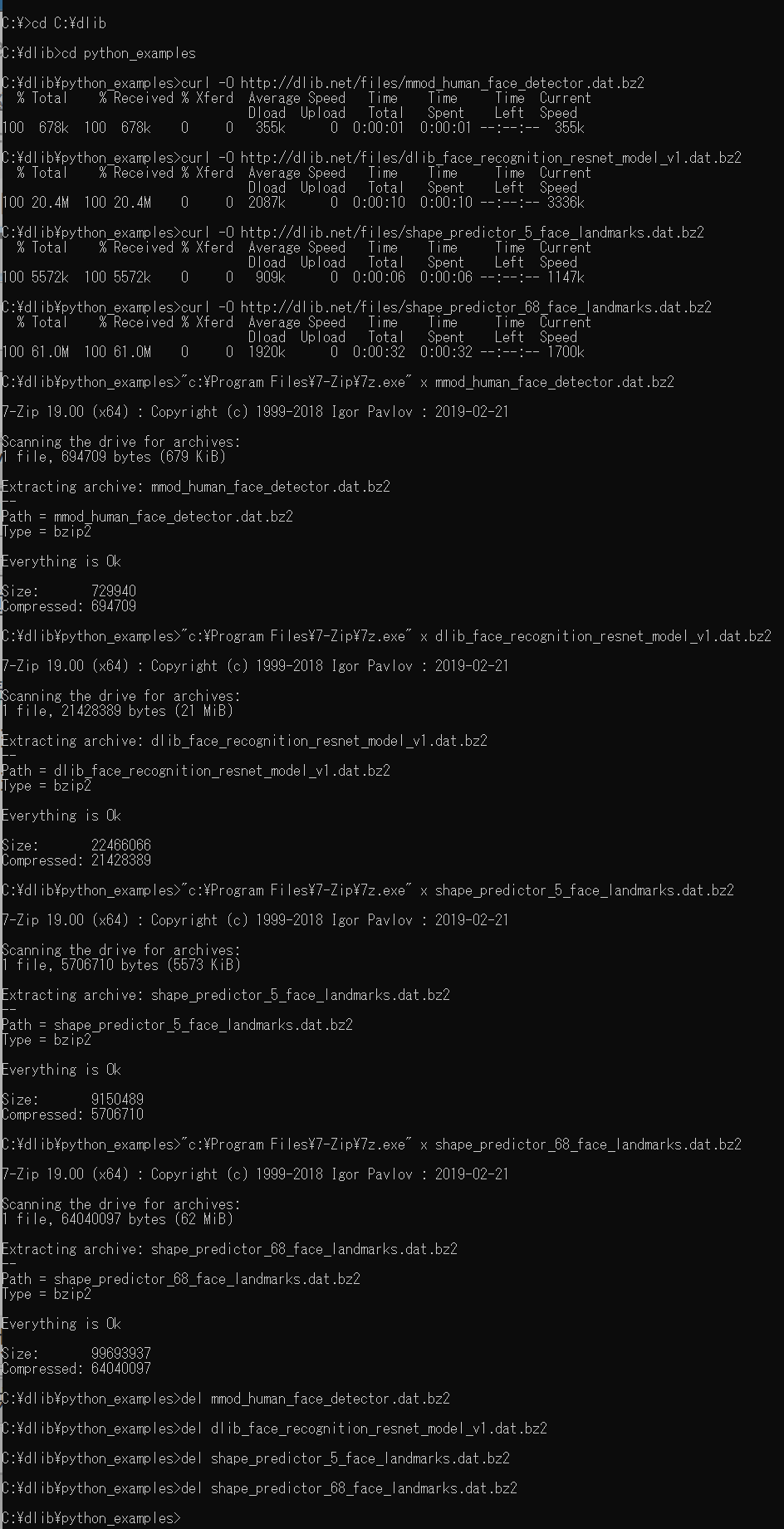
- Dlib の動作確認のため,次を実行.エラーメッセージが出ずに,顔検出の結果が表示されれば OK とする.
cd C:\dlib cd python_examples python cnn_face_detector.py mmod_human_face_detector.dat ..\examples\faces\2007_007763.jpg
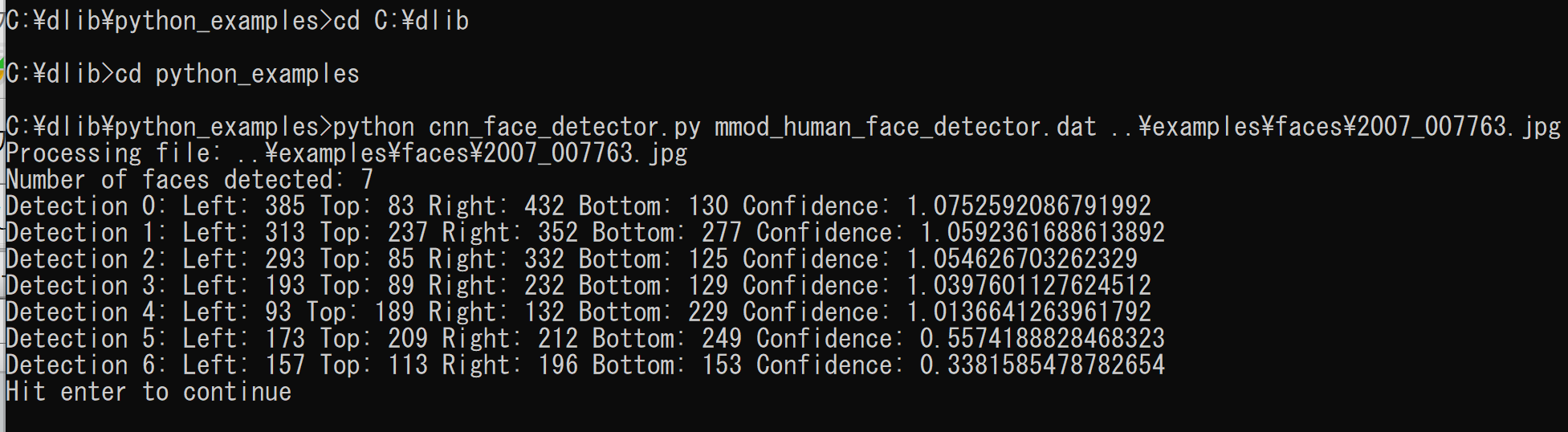
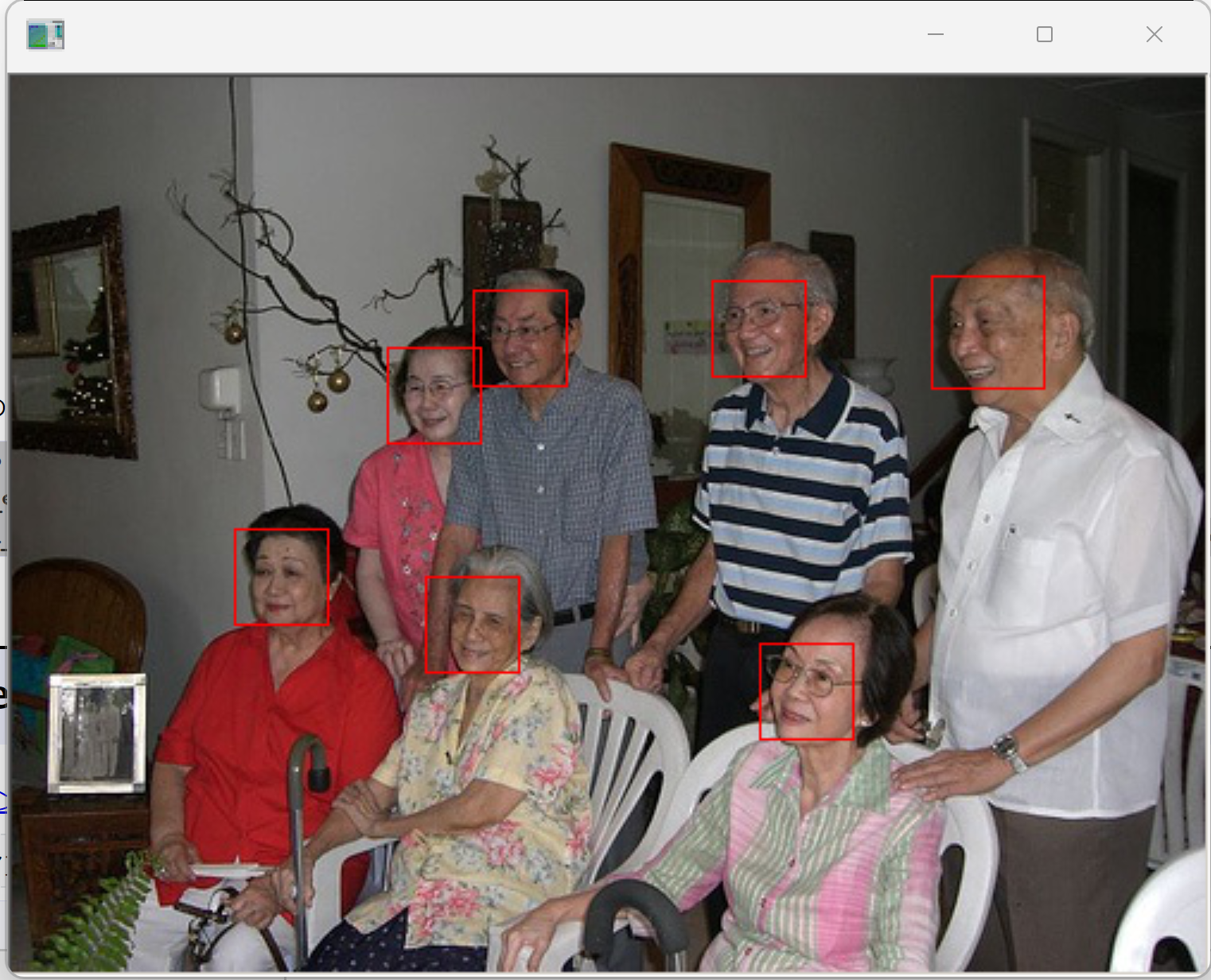
3. Dlib に付属のサンプルプログラム(example 下)のビルド
Dlib に付属のサンプルプログラムは,examplesの下にある.次の手順でビルドする.
http://dlib.net/compile.html の記述に従う
- Windows で,管理者権限でコマンドプロンプトを起動(手順:Windowsキーまたはスタートメニュー >
cmdと入力 > 右クリック > 「管理者として実行」)。.コマンドプロンプトを管理者として実行: 別ページ »で説明
cd C:\dlib cd examples rmdir /s /q build mkdir build cd build cmake .. -G "Visual Studio 17 2022" -A x64 -T host=x64 ^ -DCUDA_SDK_ROOT_DIR="c:/Program Files/NVIDIA GPU Computing Toolkit/CUDA/v11.8" ^ -DCUDA_TOOLKIT_ROOT_DIR="c:/Program Files/NVIDIA GPU Computing Toolkit/CUDA/v11.8" ^ -DCUDA_NVCC_FLAGS="-allow-unsupported-compiler" ^ -DCUDA_NVCC_FLAGS_DEBUG="-allow-unsupported-compiler" ^ -DCMAKE_INSTALL_PREFIX=c:/dlib ^ -DDLIB_GIF_SUPPORT=OFF
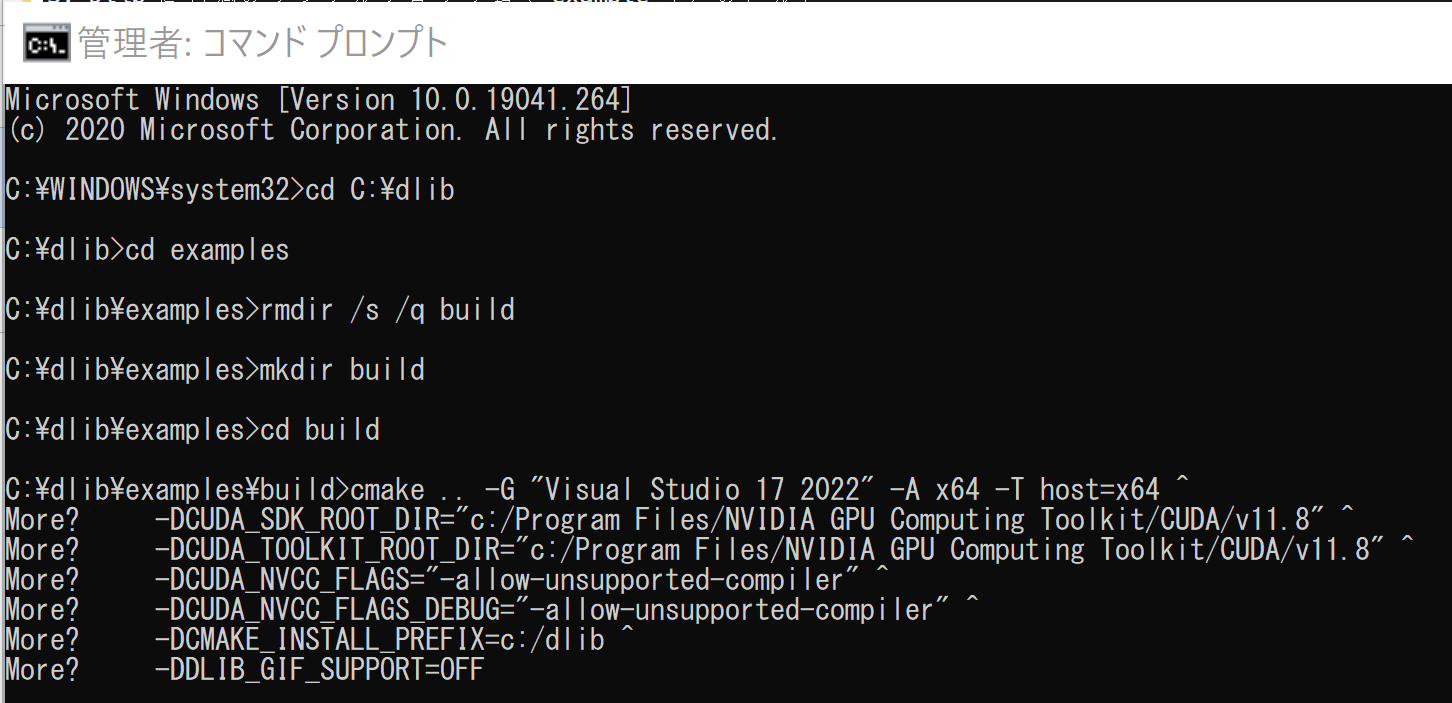
- 結果の確認
エラーメッセージが出ていないこと
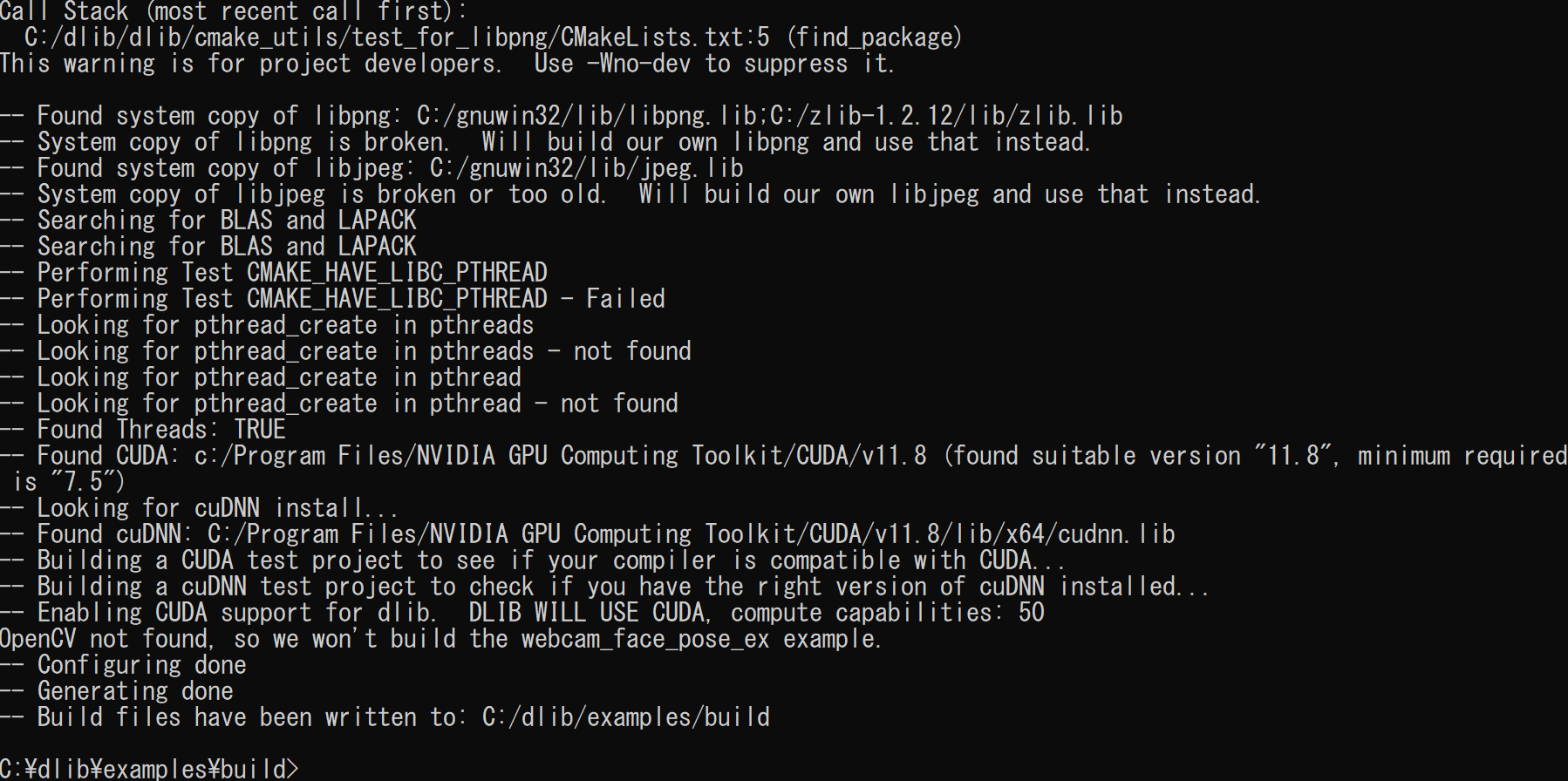
- ビルド操作
cmake --build . --config RELEASE

- 結果を確認.エラーメッセージが出ていないこと
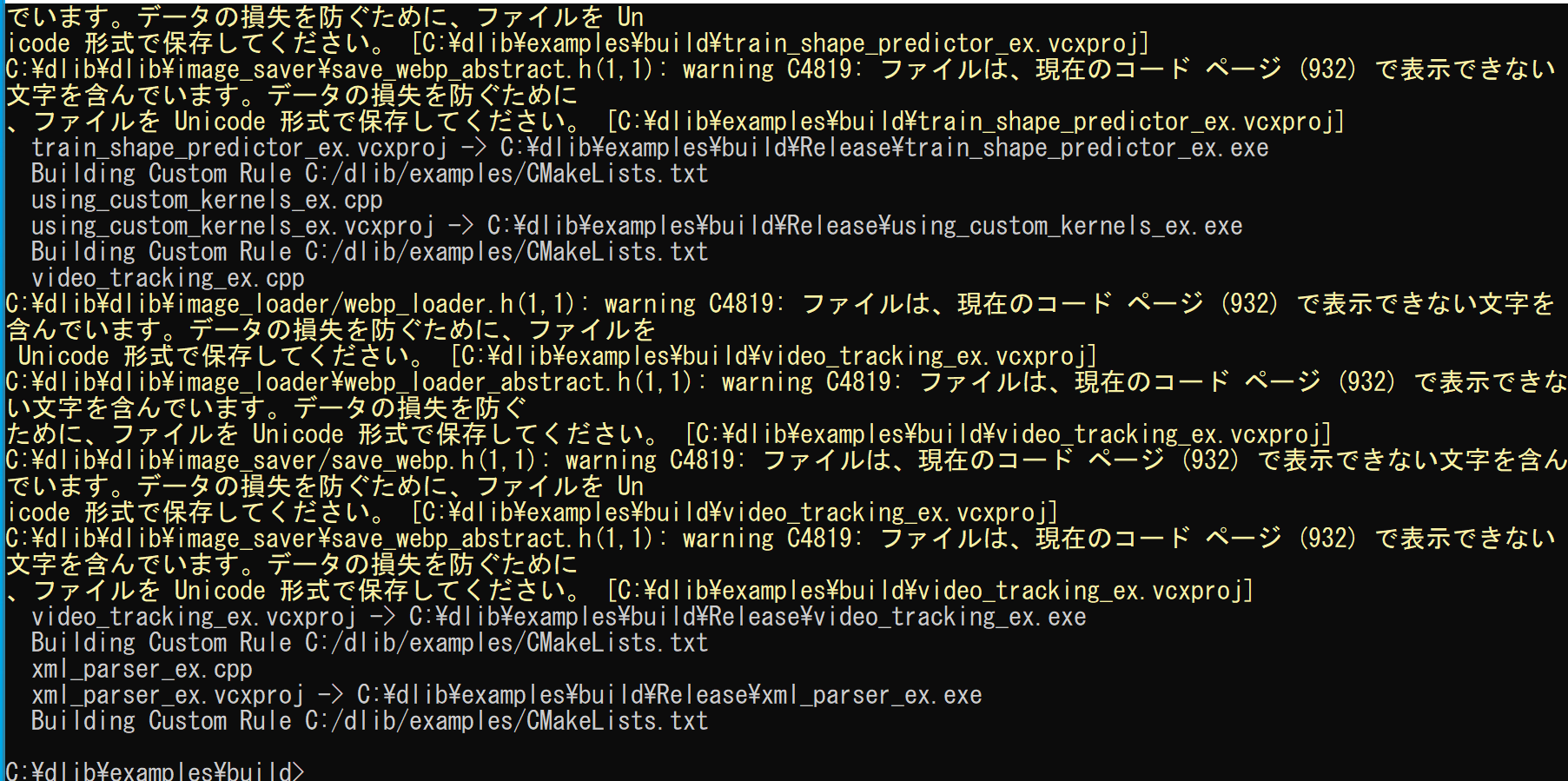
4. 画像分類,物体検出,トラッキング・ビジョン,犬の顔画像について眼鏡をあてはめる(Dlib に付属のサンプルプログラムを使用)
画像分類
画像分類:画像(1つ)から、所定のラベル(複数)のうち1つを推定すること。あるいは、複数を推定すること。推定するとき、その確率とともに得ることもある
Dlib は C:\dlib にインストールされているとする
- 学習済みモデルのダウンロード
curl でなく wget を使いたいときは, 「wget http://dlib.net/files/resnet34_1000_imagenet_classifier.dnn.bz2」のように操作する.
cd C:\dlib cd examples\build curl -O http://dlib.net/files/resnet34_1000_imagenet_classifier.dnn.bz2 "c:\Program Files\7-Zip\7z.exe" x resnet34_1000_imagenet_classifier.dnn.bz2
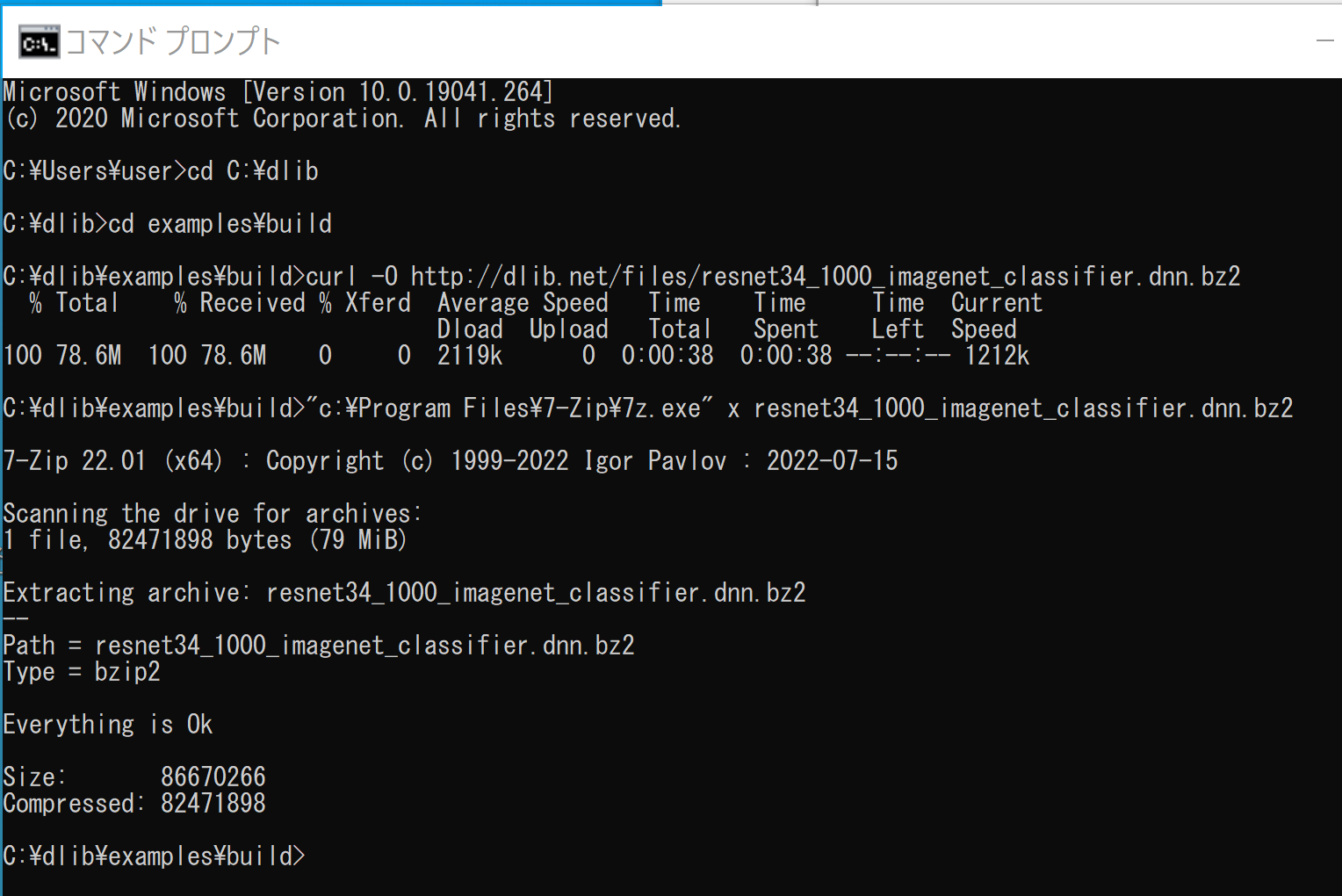
- 画像分類の実行
画像分類される画像は,「faces\*.jpg」で指定している.
cd C:\dlib cd examples\build for %i in (..\faces\*.jpg) do .\release\dnn_imagenet_ex %i
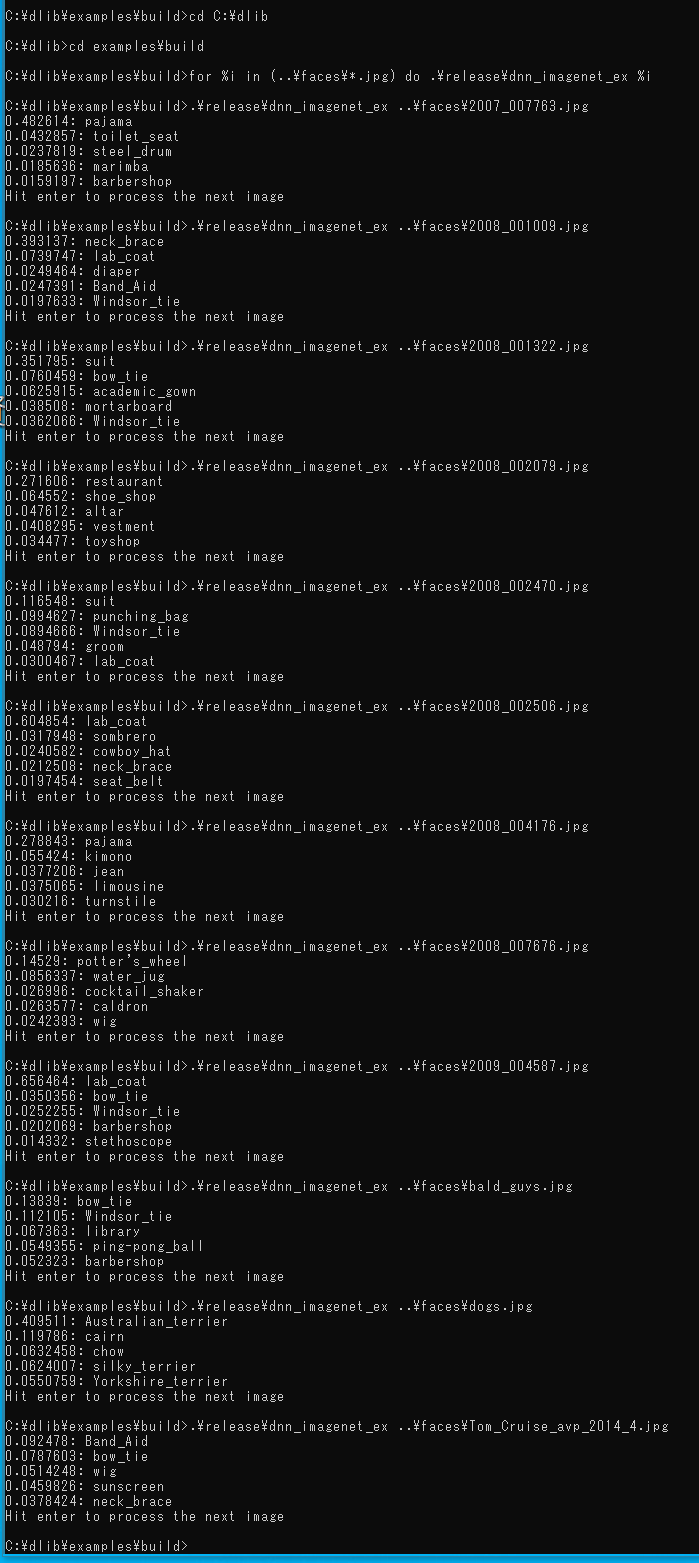
画像分類される画像

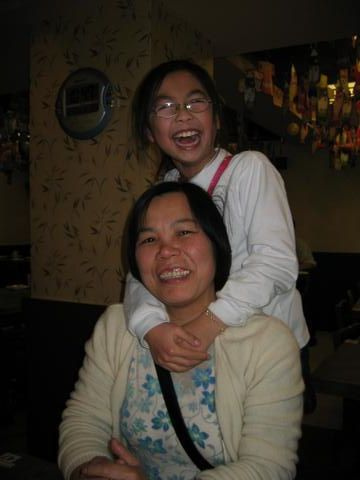





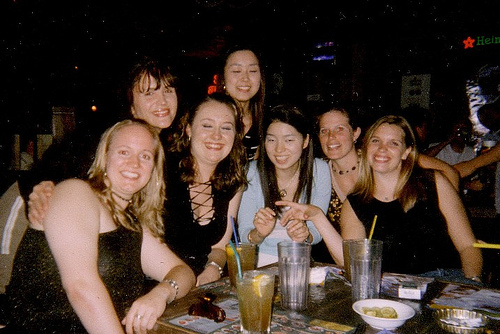


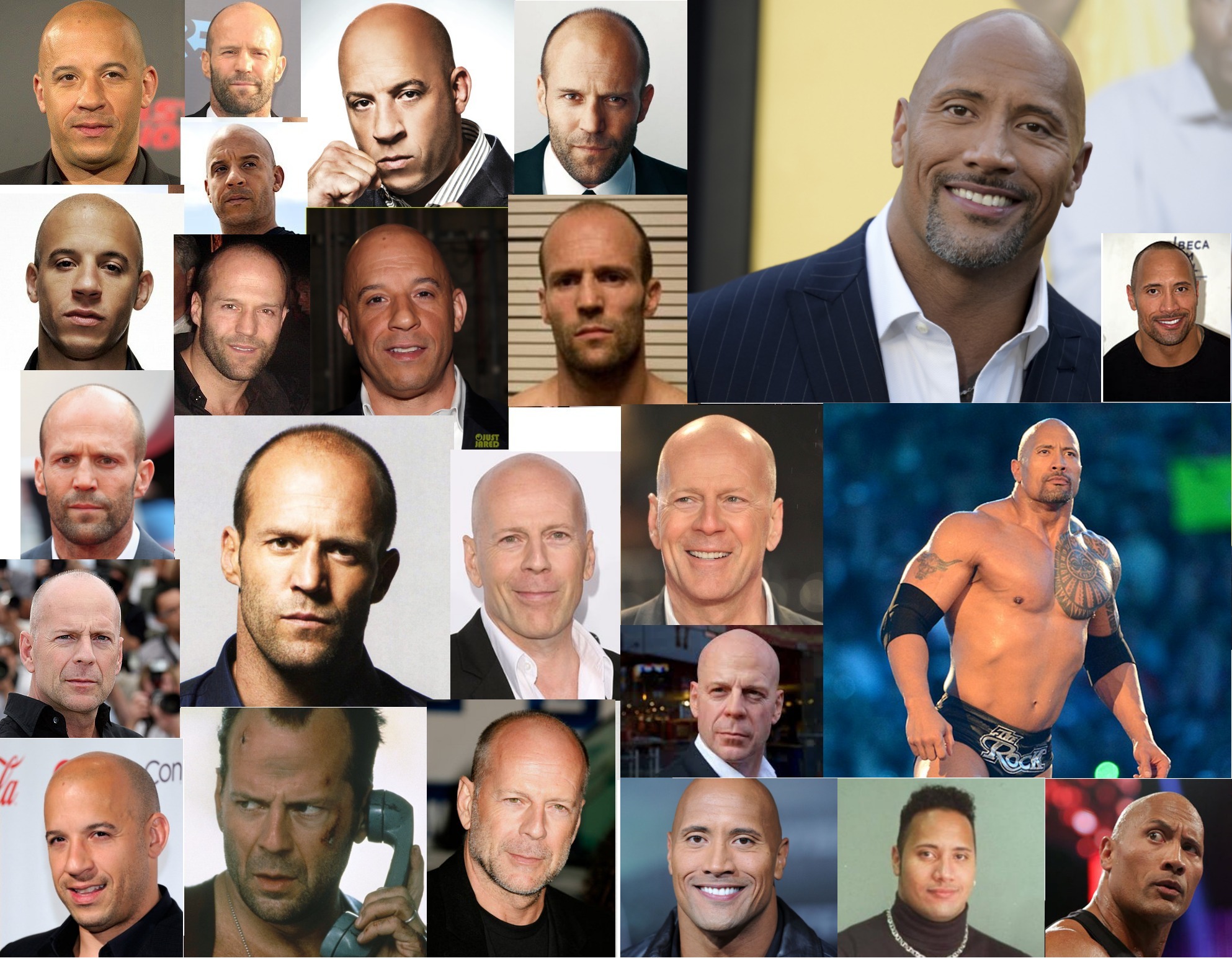

物体検出(Max-Margin Object Detection by Davis E. King を使用)
物体検出:画像から、ある種類の物体を検出し、その位置と大きさを得る。1つの画像の中に、物体が複数あることもある。
Max-Margin 物体検出法が利用されている(文献は次の通り) それにより,Dlib による文体検出が行われる.
Davis E. King, Max-Margin Object Detection, CoRR, abs/1502.00046, 2015.
学習済みモデルのダウンロード
curl でなく wget を使いたいときは, 「wget http://dlib.net/files/mmod_rear_end_vehicle_detector.dat.bz2」のように操作する.
cd C:\dlib
cd examples\build
curl -O http://dlib.net/files/mmod_rear_end_vehicle_detector.dat.bz2
"c:\Program Files\7-Zip\7z.exe" x mmod_rear_end_vehicle_detector.dat.bz2
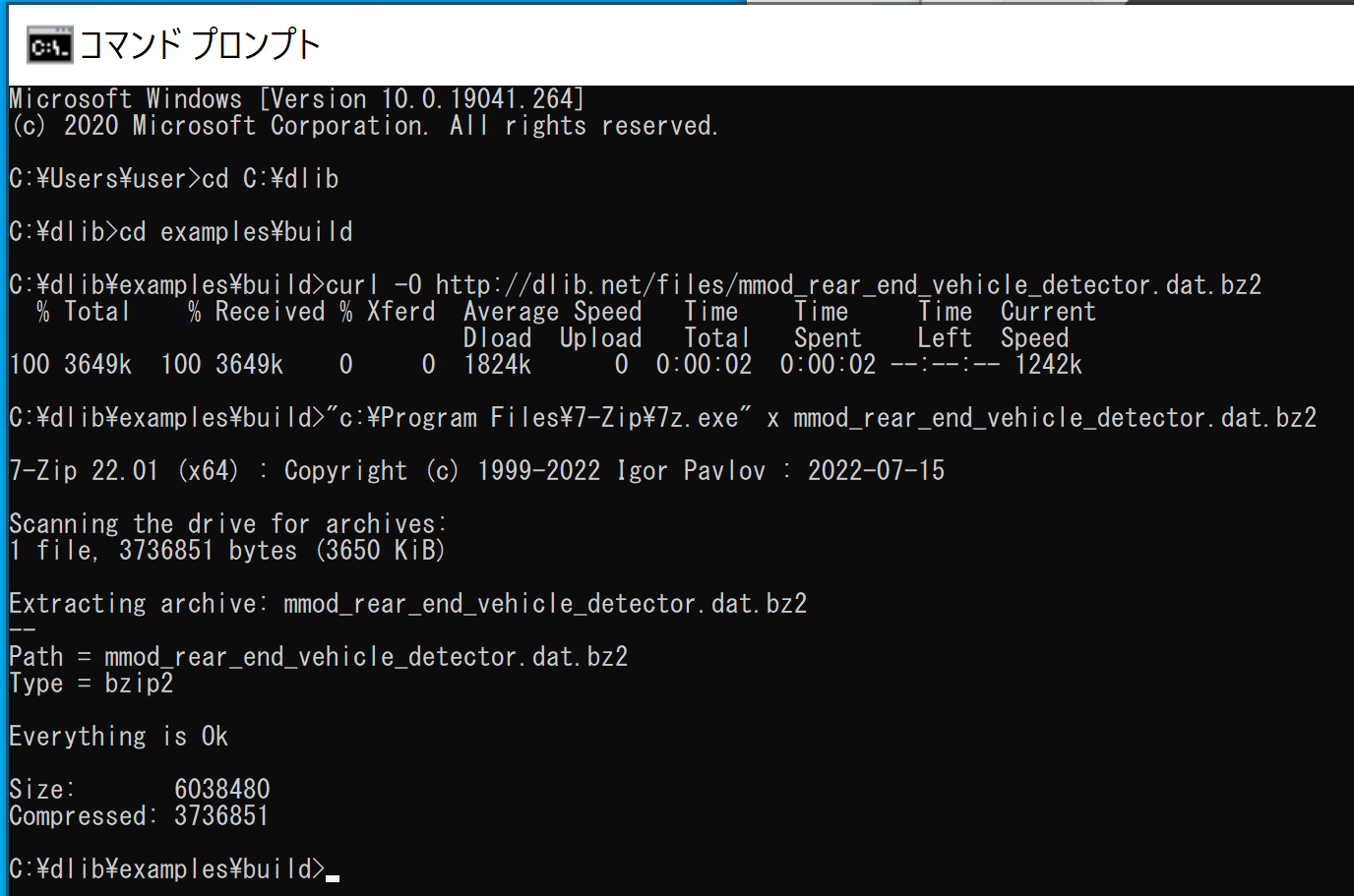
物体検出の実行(車の正面)
cd C:\dlib
cd examples\build
.\release\dnn_mmod_find_cars_ex
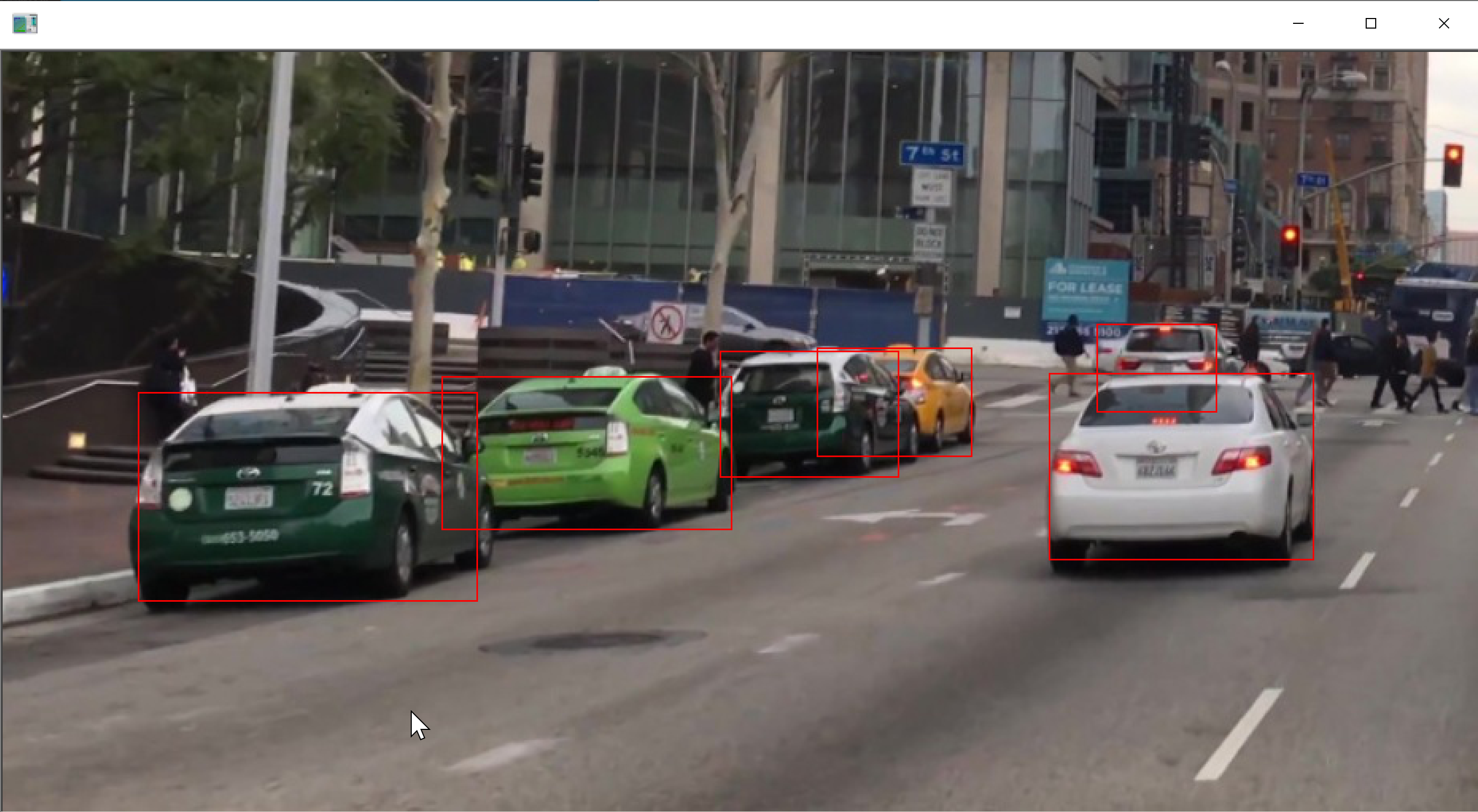
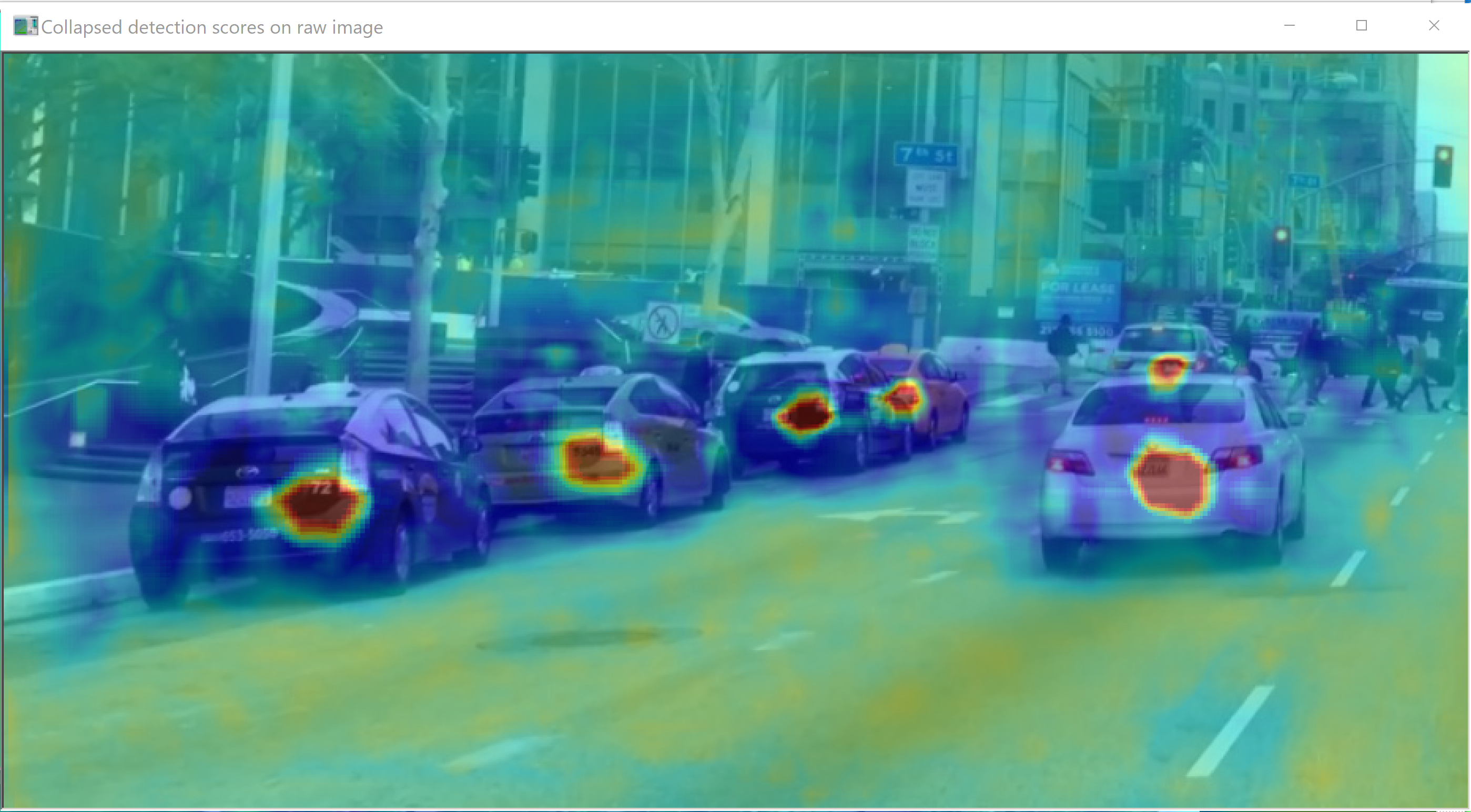
学習済みモデルのダウンロード
curl でなく wget を使いたいときは, 「wget http://dlib.net/files/mmod_front_and_rear_end_vehicle_detector.dat.bz2」のように操作する.
cd C:\dlib
cd examples\build
curl -O http://dlib.net/files/mmod_front_and_rear_end_vehicle_detector.dat.bz2
"c:\Program Files\7-Zip\7z.exe" x mmod_front_and_rear_end_vehicle_detector.dat.bz2
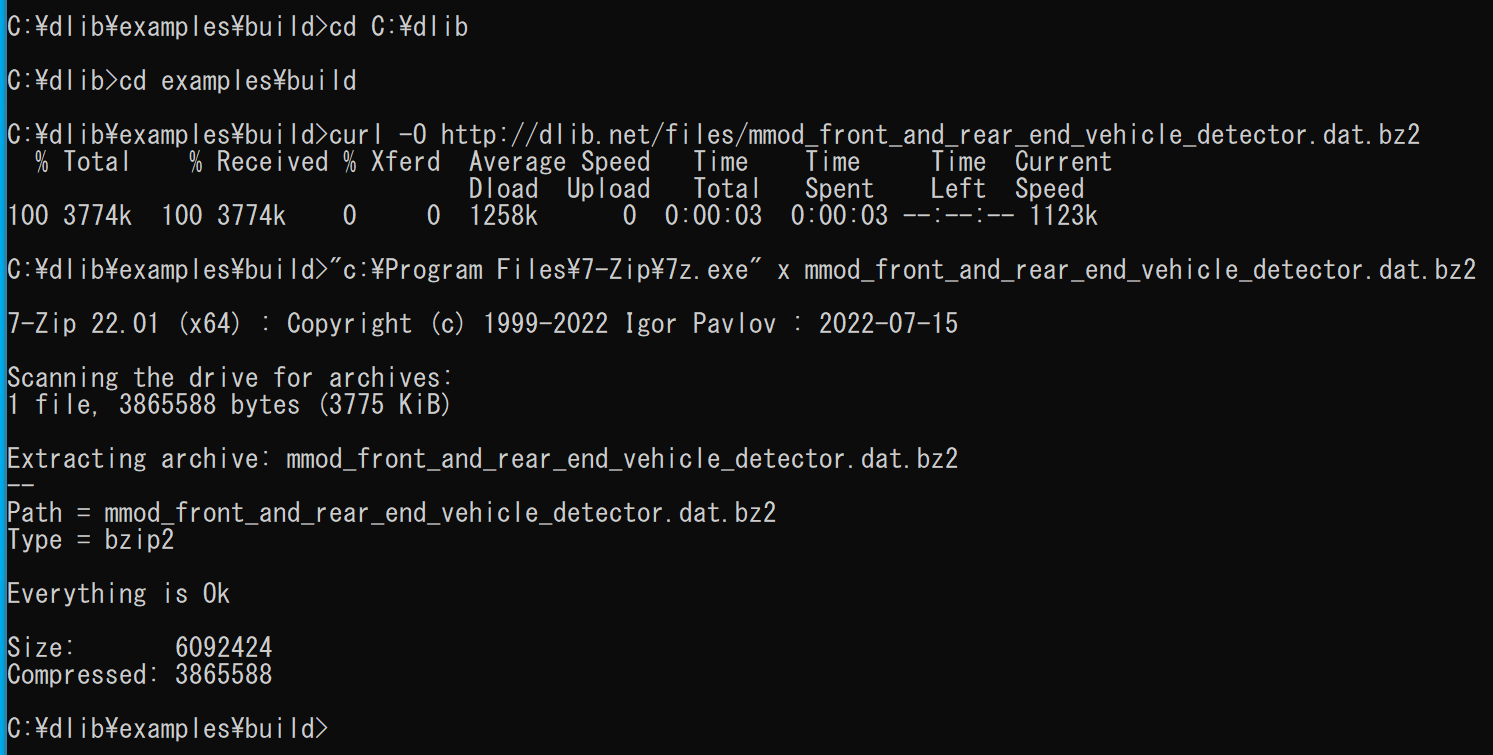
物体検出の実行(車の正面と背面)
cd C:\dlib
cd examples\build
.\release\dnn_mmod_find_cars2_ex
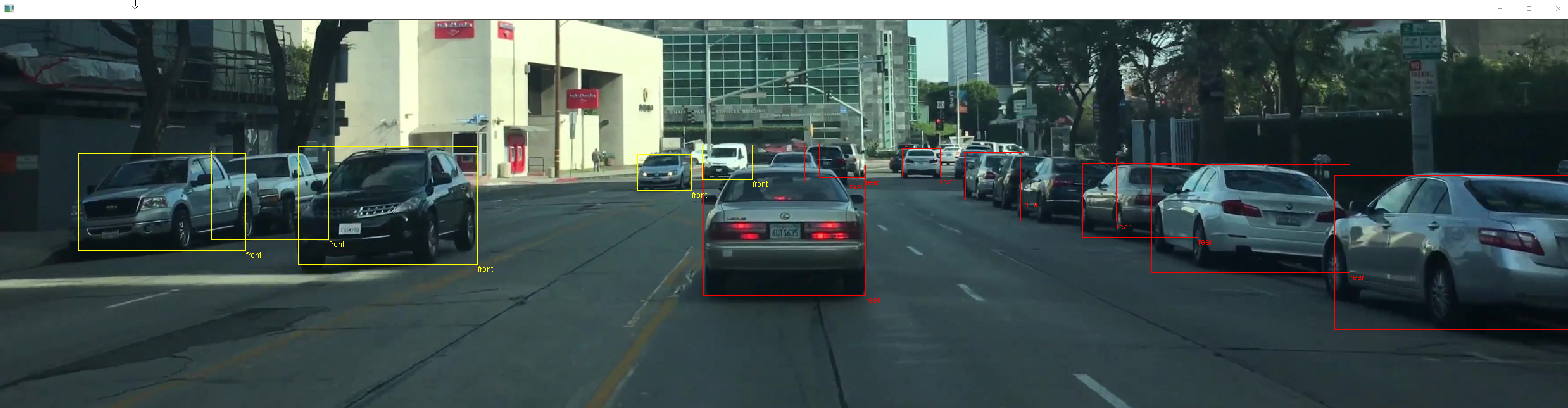
トラッキング・ビジョン(correlation_tracker を使用)
cd C:\dlib
cd examples\build
.\release\video_tracking_ex ..\video_frames
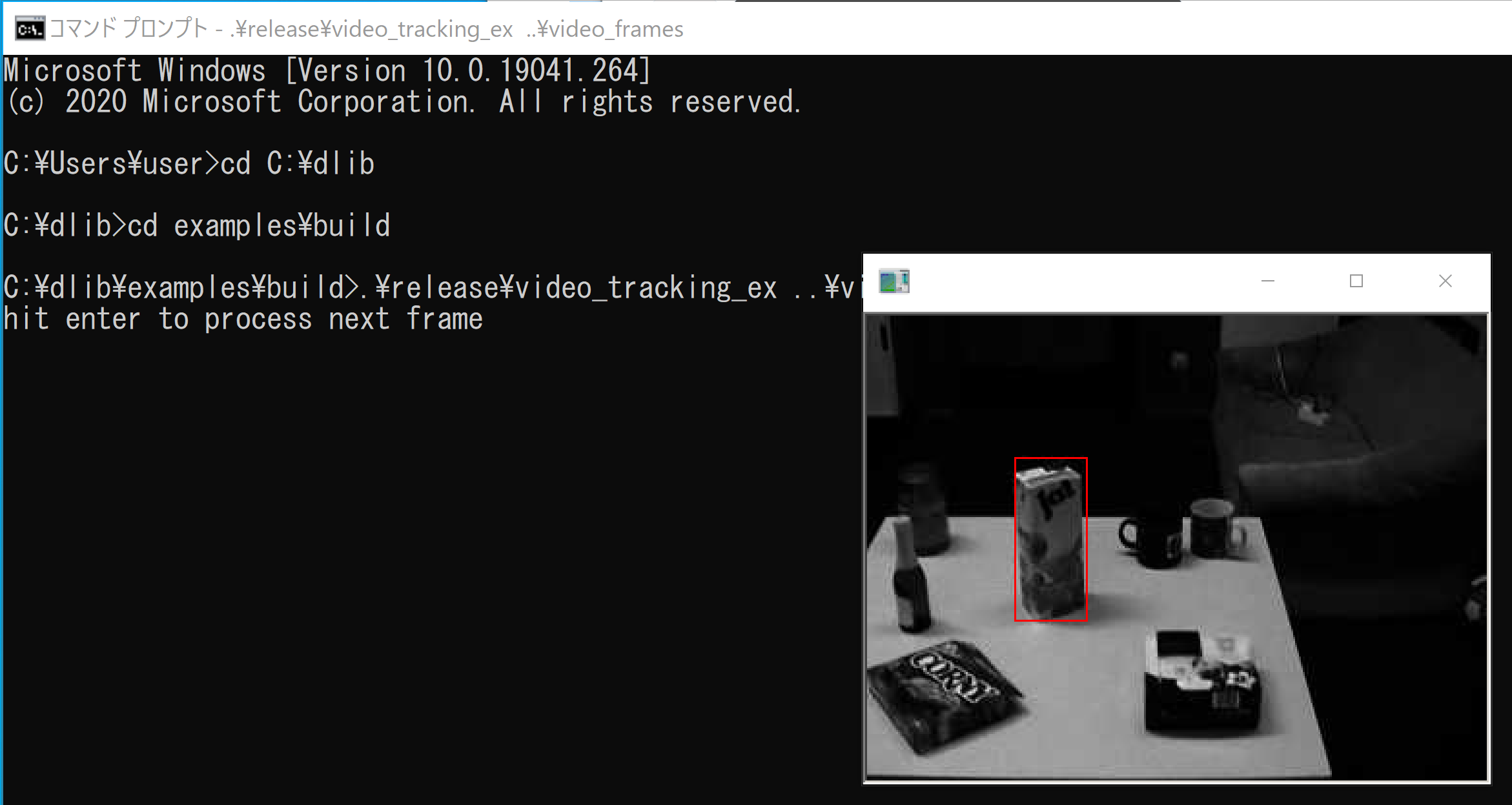
犬の顔画像について眼鏡をあてはめる(顔のランドマーク検出による)
学習済みモデルのダウンロード
cd C:\dlib
cd examples\build
curl -O http://dlib.net/files/mmod_dog_hipsterizer.dat.bz2
"c:\Program Files\7-Zip\7z.exe" x mmod_dog_hipsterizer.dat.bz2
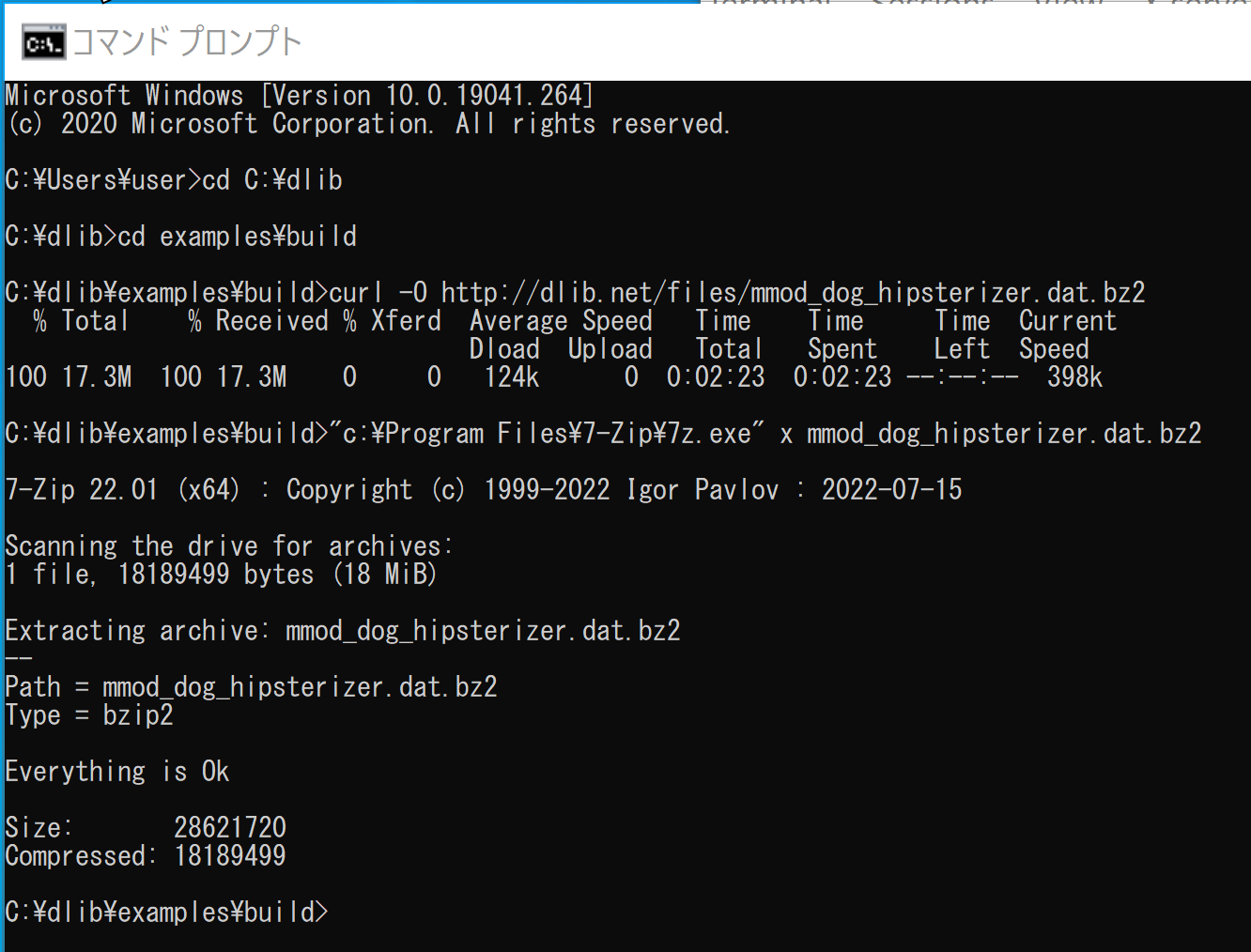
実行してみる
cd C:\dlib
cd examples\build
.\release\dnn_mmod_dog_hipsterizer mmod_dog_hipsterizer.dat ..\faces\dogs.jpg
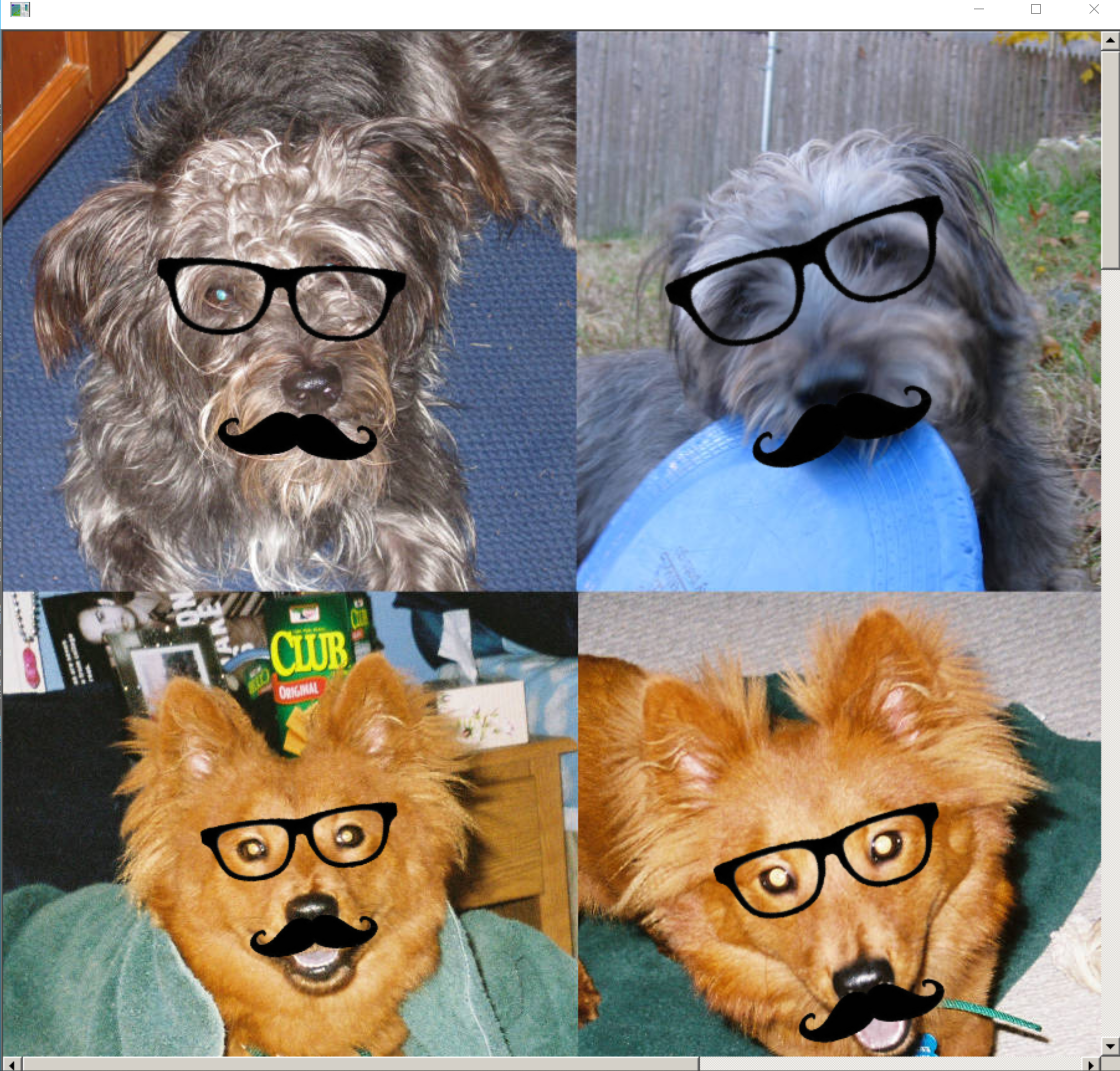
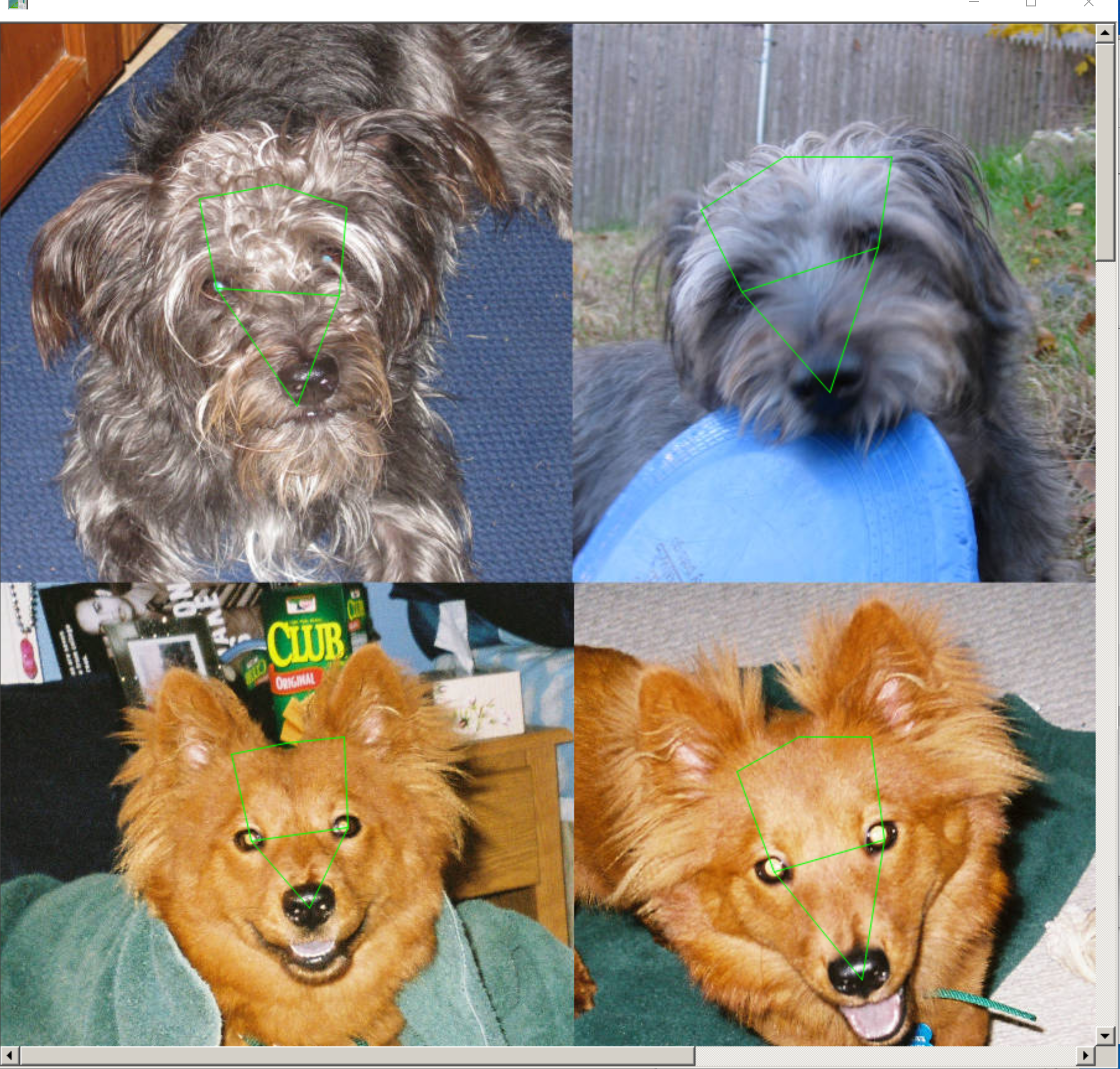
5. Dlib による顔検出(Python を使用)
Dlib による顔検出 を行う.
- まずは、DLib に同封の顔画像ファイルに何があるかを、簡単にみておく
%HOMEPATH%\dlib\examples\faces の下の顔画像のファイルを確認する
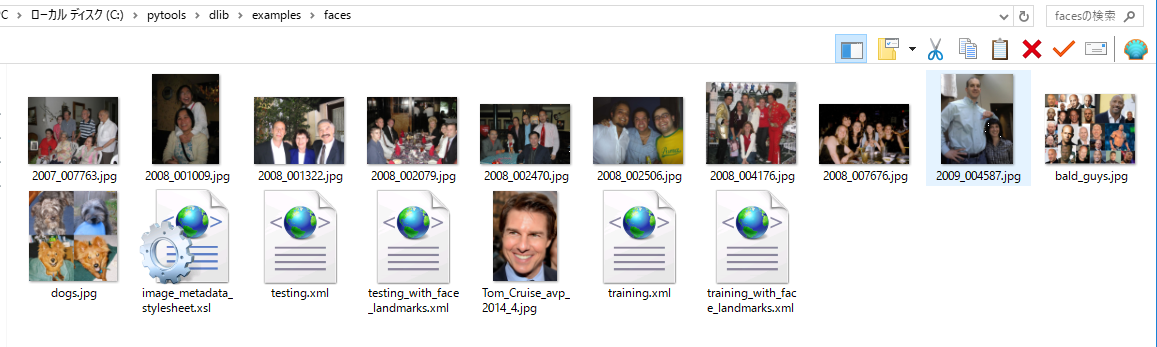
- Windows のコマンドプロンプトを開く
- Python プログラムの実行
Python プログラムの実行(Windows 上)
- python: python
- pip: python -m pip または pip
- Jupyter Qt Console: jupyter qtconsole
- Jupyter ノートブック (Jupyter Notebook): jupyter notebook
- Jupyter Lab: jupyter lab あるいは python -m jupyter lab
- Nteract: jupyter nteract あるいは python -m jupyter nteract
- Spyder: spyder
cd C:\dlib cd python_examples python cnn_face_detector.py mmod_human_face_detector.dat ..\examples\faces\2007_007763.jpg
結果が表示されるまで少し待つ
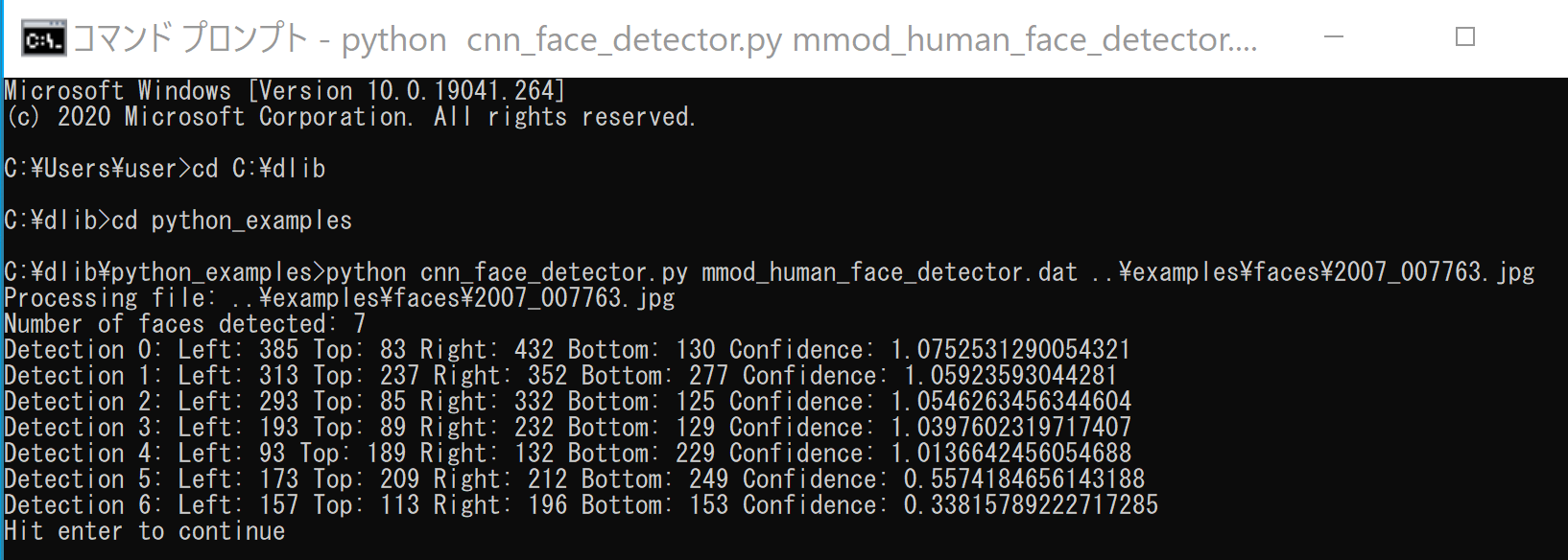
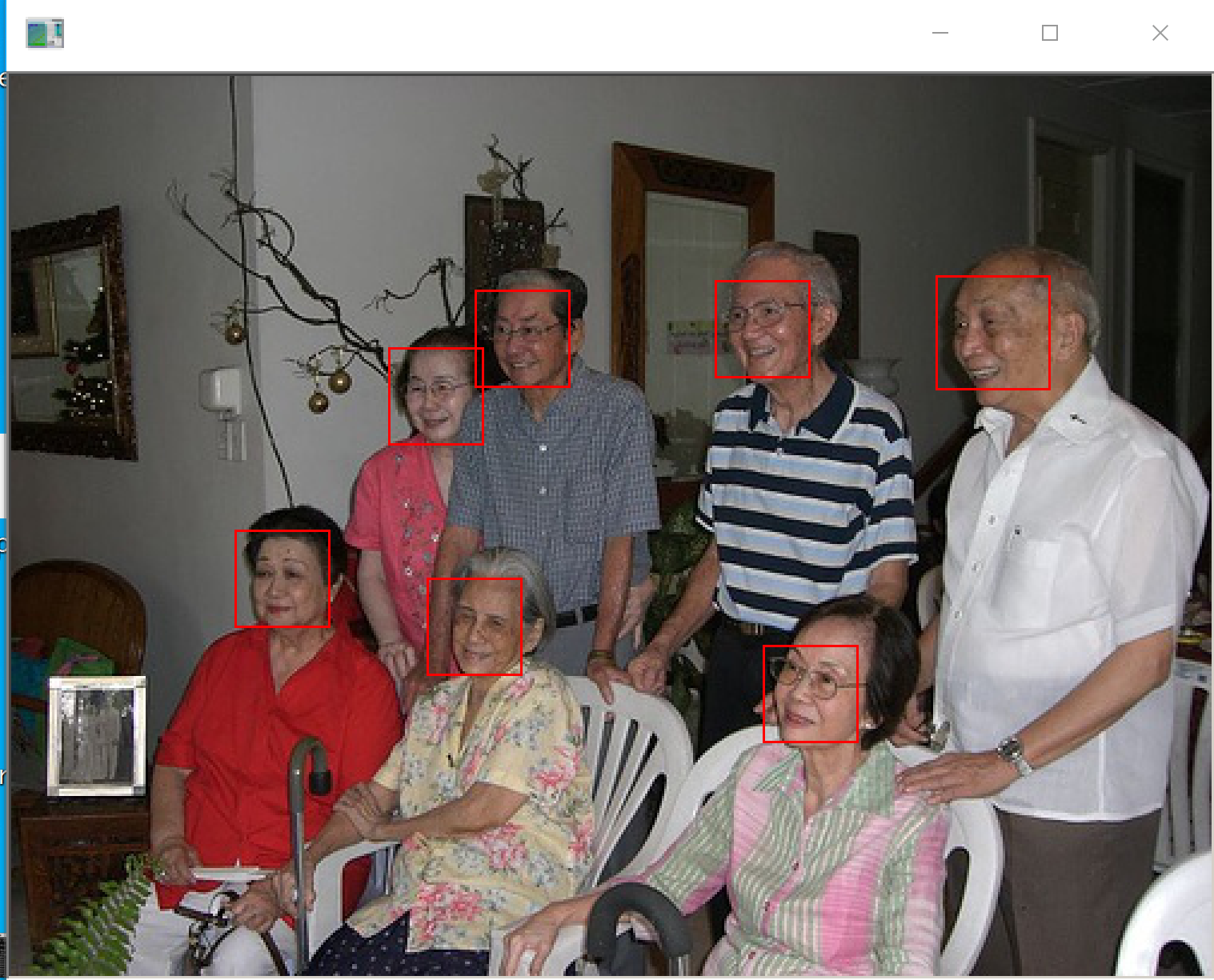
- 別の画像で試してみる
cd C:\dlib cd python_examples python cnn_face_detector.py mmod_human_face_detector.dat ..\examples\faces\2008_001009.jpg
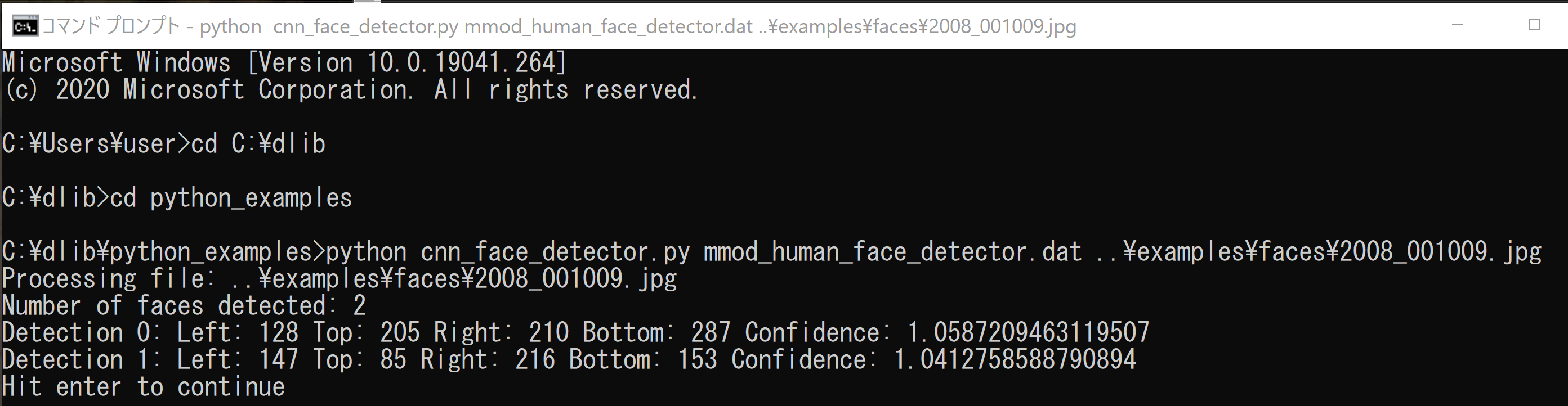
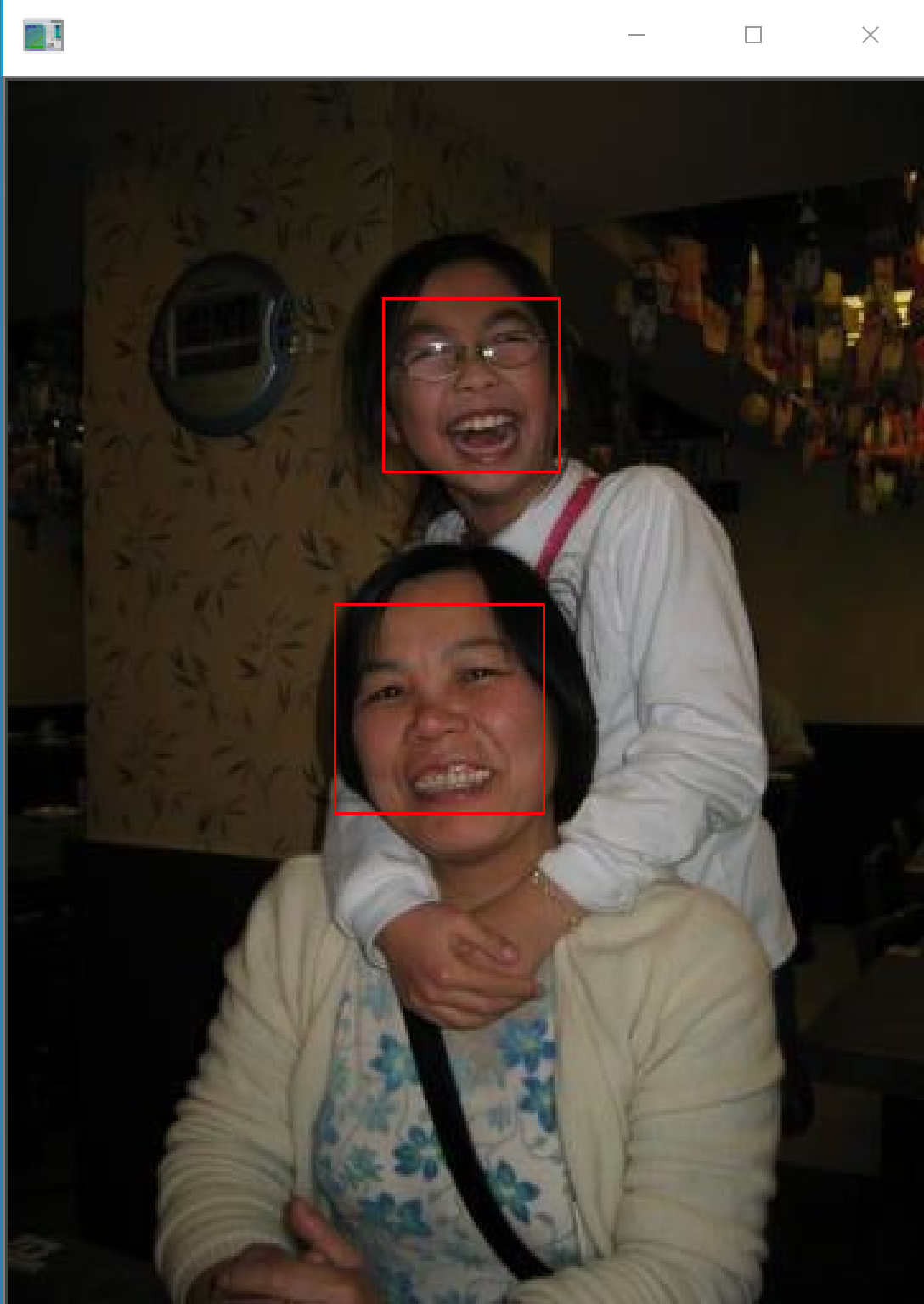
- さらに別の画像で試してみる
cd C:\dlib cd python_examples python cnn_face_detector.py mmod_human_face_detector.dat ..\examples\faces\2008_001322.jpg
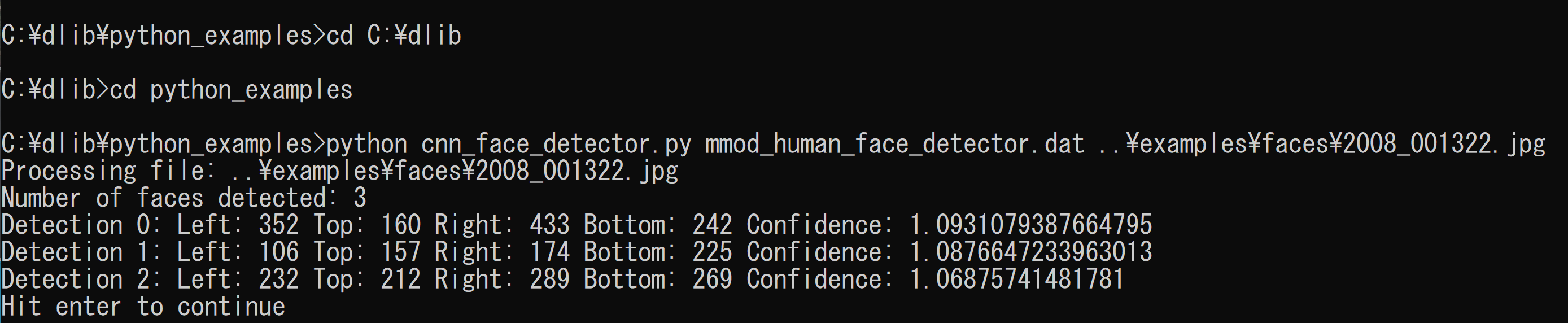
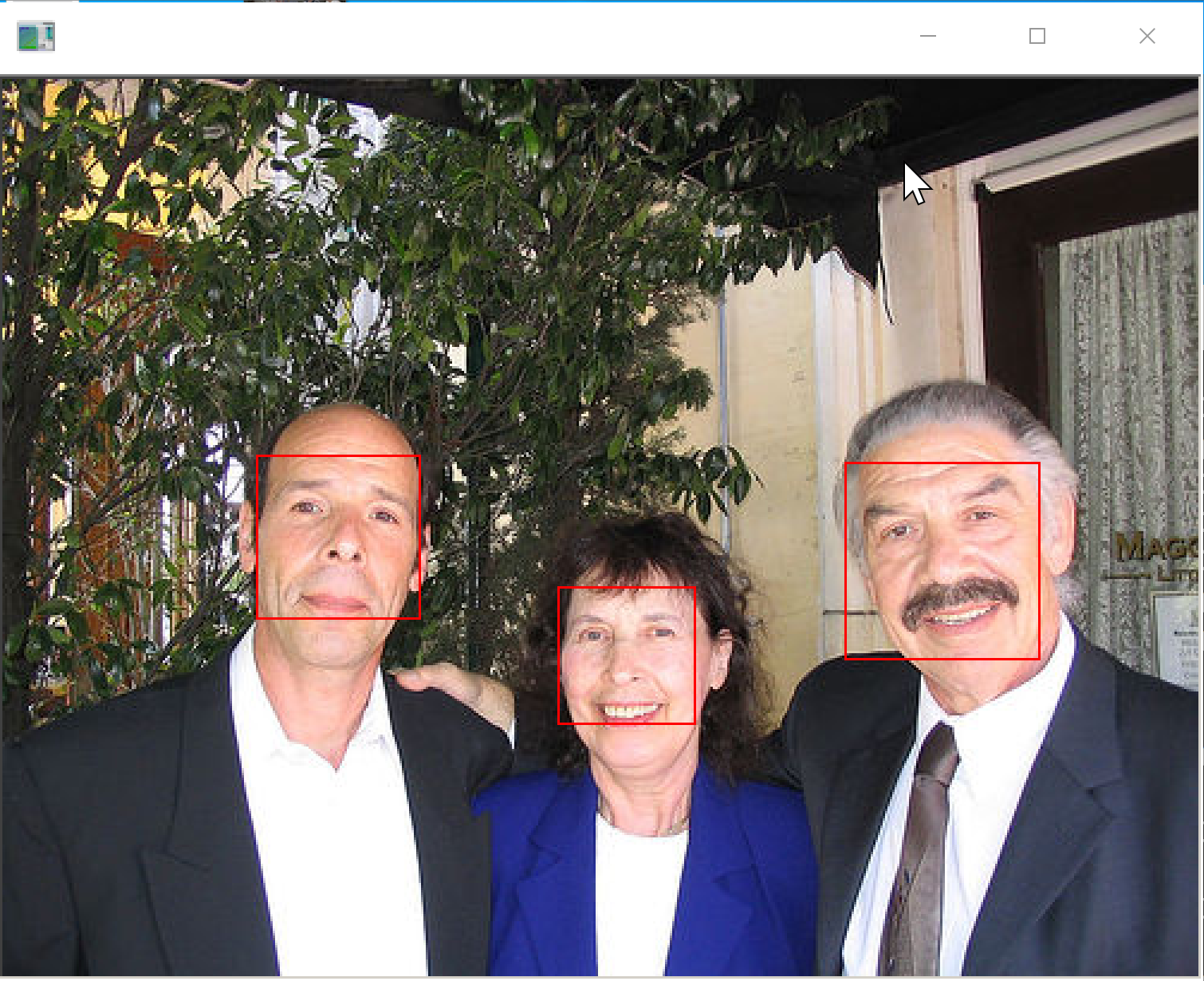
6. Dlib による顔ランドマークの検出(Python を使用)
顔ランドマークの検出 (face landmark detector) のサンプルプログラムを実行してみる
顔ごとに,最大で 68 のランドマーク (68 landmarks) が得られる.
cd C:\dlib
cd python_examples
python face_landmark_detection.py shape_predictor_68_face_landmarks.dat ..\examples\faces\
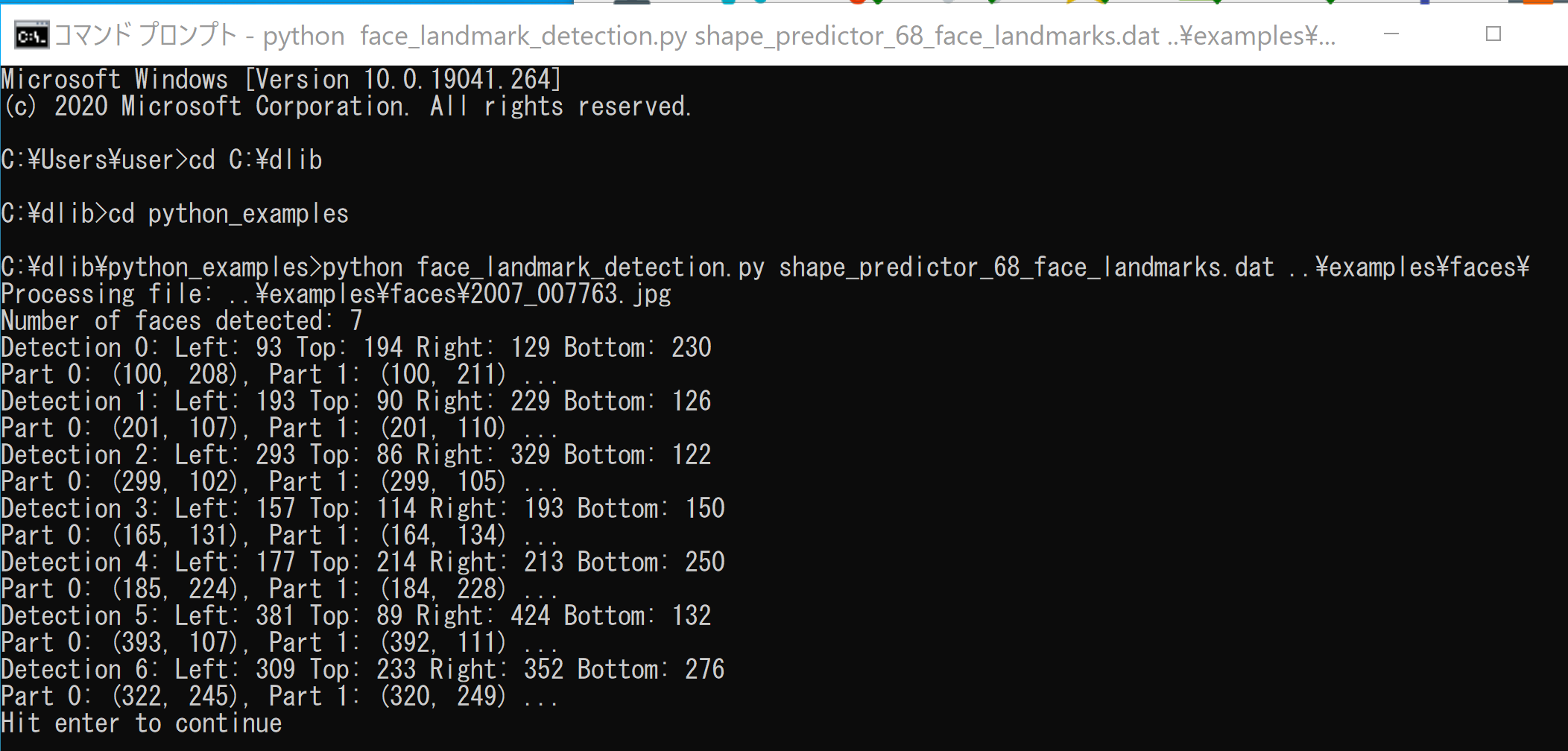
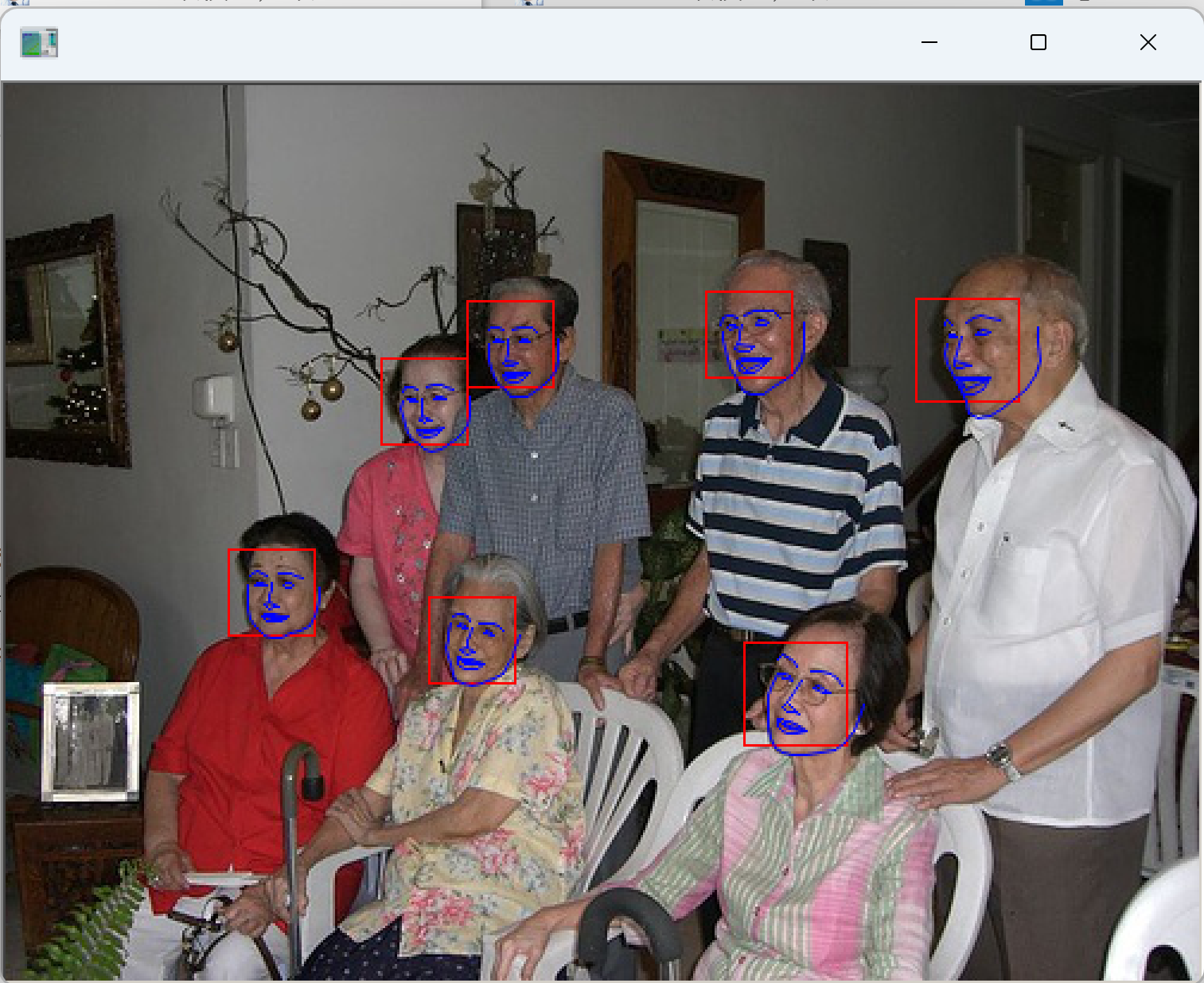
7. Dlib による顔のアラインメント,顔データのデータ拡張,5ランドマーク,68 ランドマーク,顔のコード化(5ランドマークを使用),顔のコード化(68 ランドマークを使用)(Python を使用)
顔のアラインメント
利用条件などは各自で確認のこと
- Windows のコマンドプロンプトを開く
- Python プログラムの実行
Python プログラムの実行
- Windows では python (Python ランチャーは py)
- Ubuntu では python3
【サイト内の関連ページ】 Python のまとめ: 別ページ »
cd C:\dlib cd python_examples python face_alignment.py shape_predictor_68_face_landmarks.dat ..\examples\faces\2007_007763.jpg
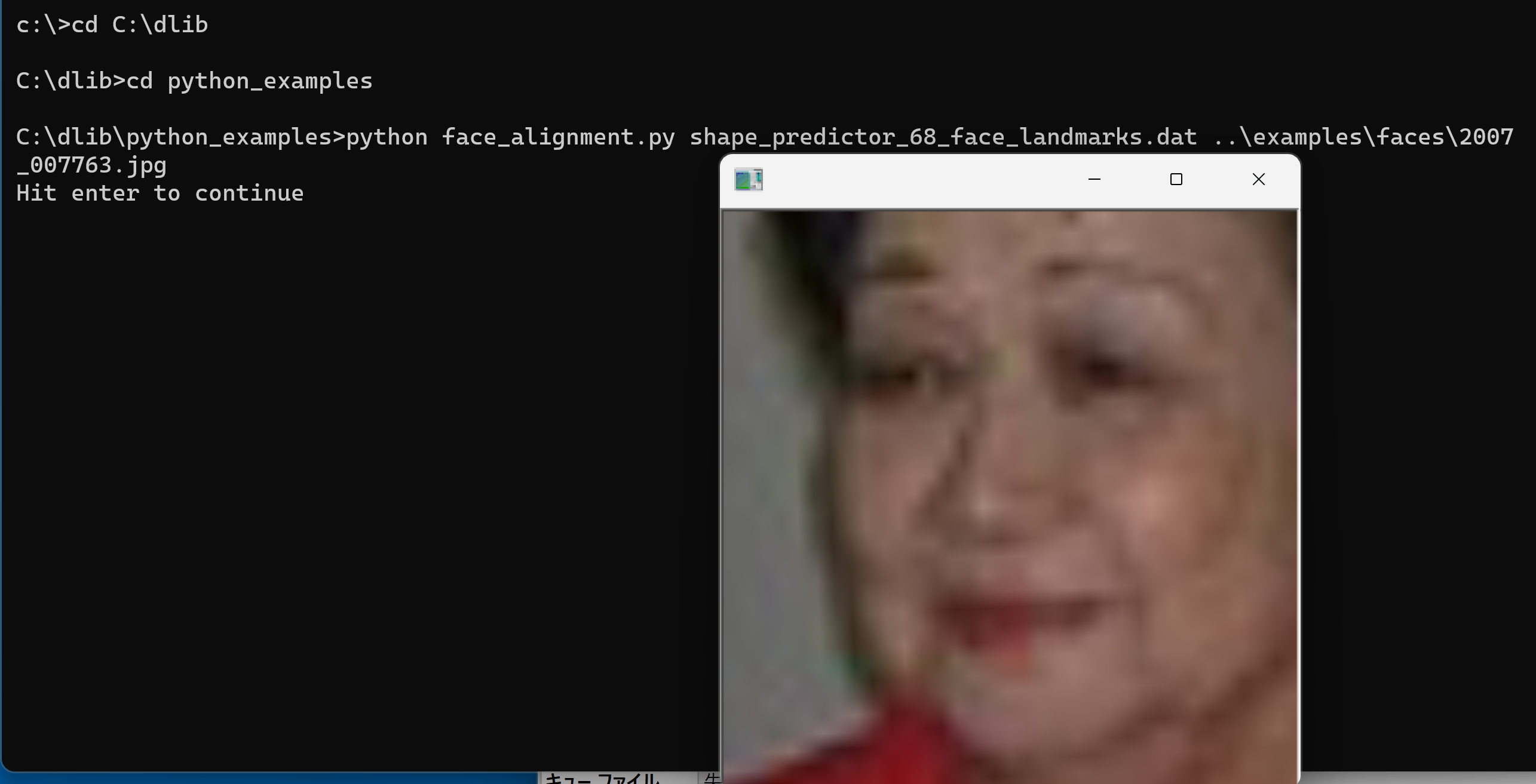
- Enter キーを複数回押して、結果を確認
顔データのデータ拡張
増量は、学習で重要となる
- 実行してみる
cd C:\dlib cd python_examples python face_jitter.py shape_predictor_68_face_landmarks.dat
元画像として何を使うかは、プログラム中で設定されている

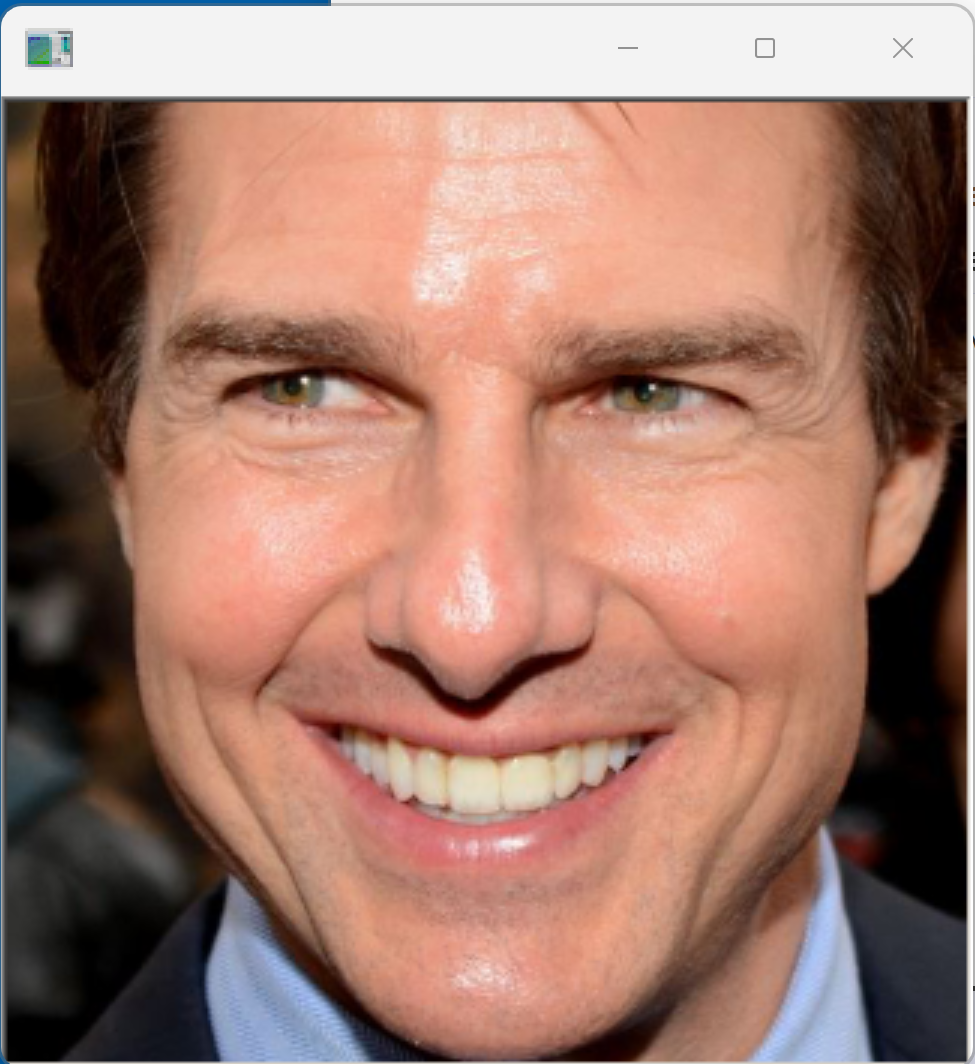
- Enter キーを複数回押して、結果を確認
5ランドマーク
- 実行してみる
cd C:\dlib cd python_examples python face_landmark_detection.py shape_predictor_5_face_landmarks.dat ..\examples\faces
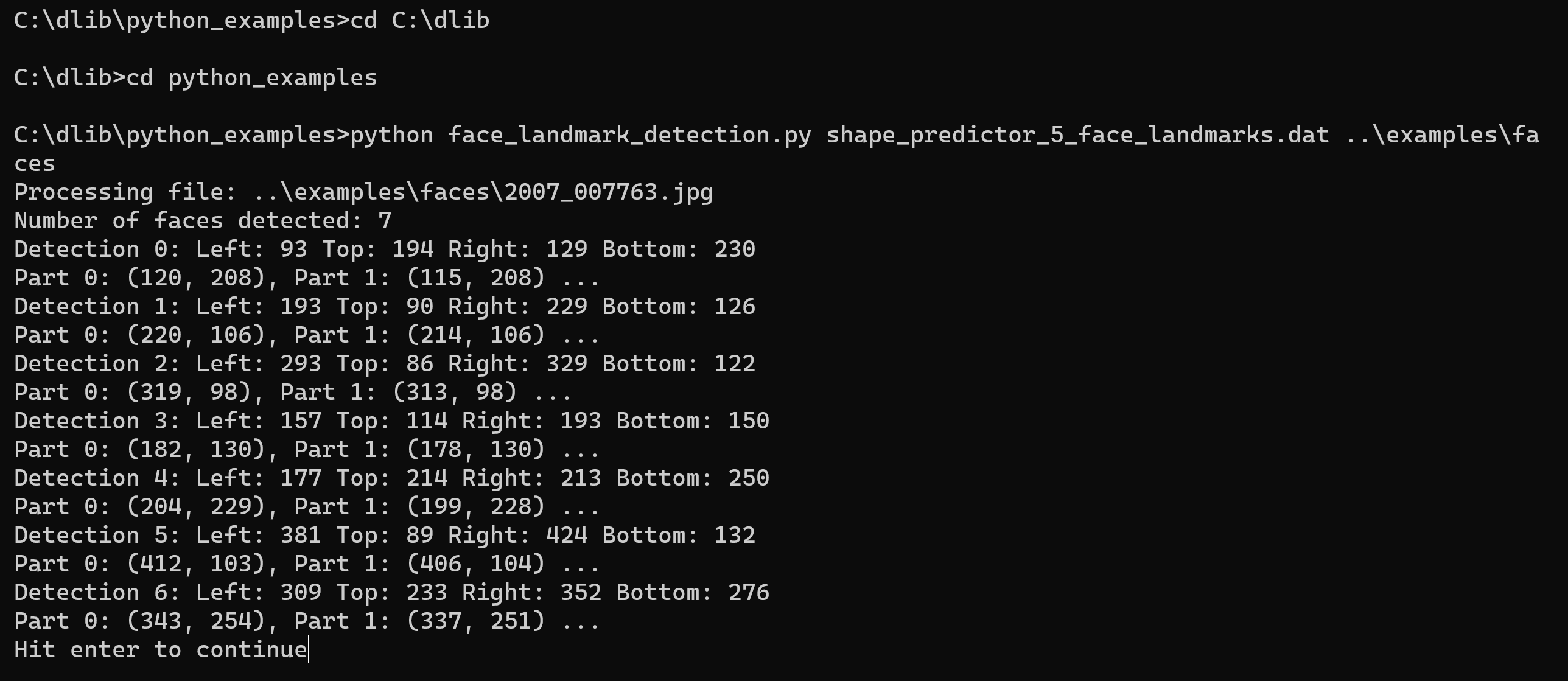
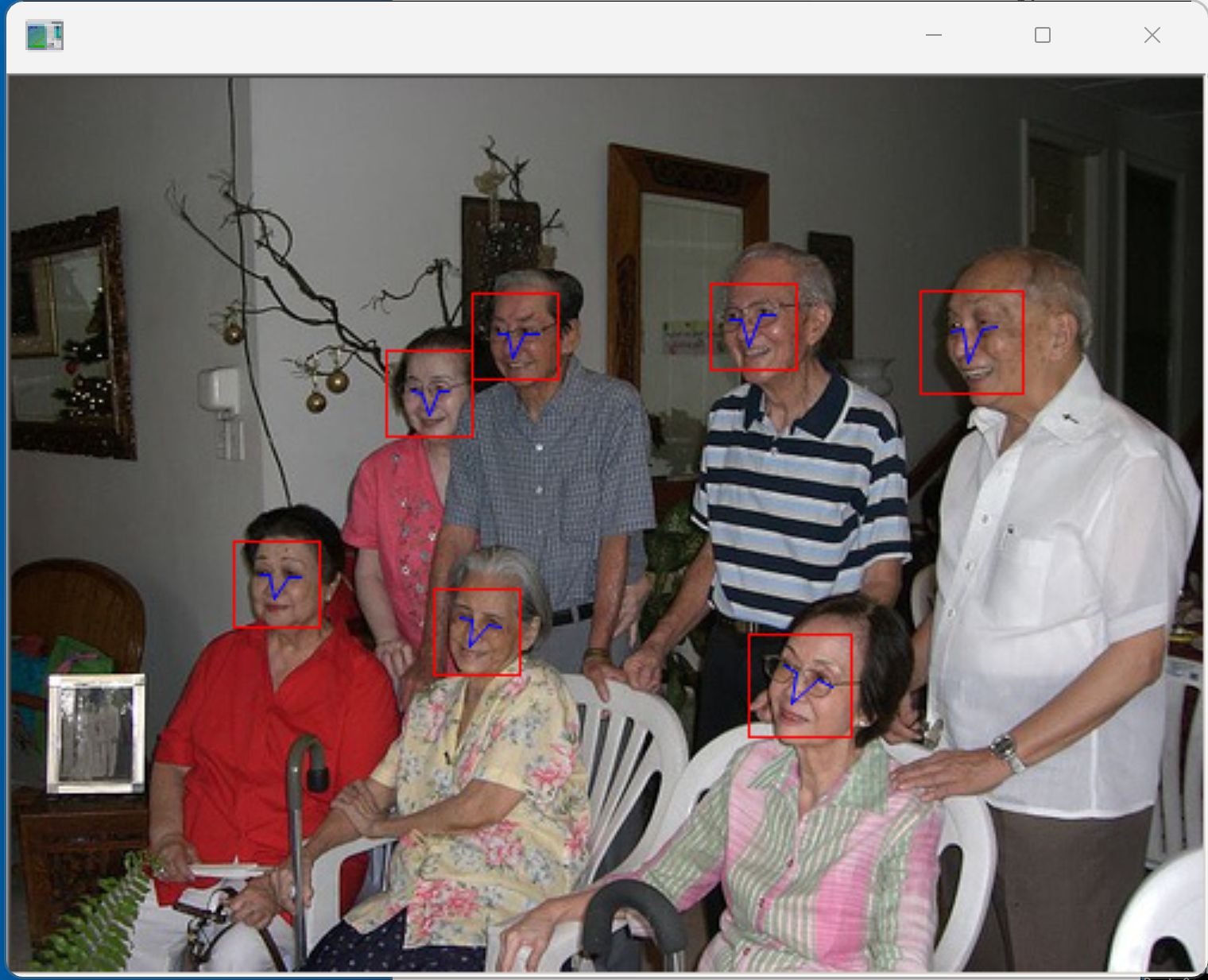
- Enter キーを複数回押して、結果を確認
68 ランドマーク
- 実行してみる
cd C:\dlib cd python_examples python face_landmark_detection.py shape_predictor_68_face_landmarks.dat ..\examples\faces
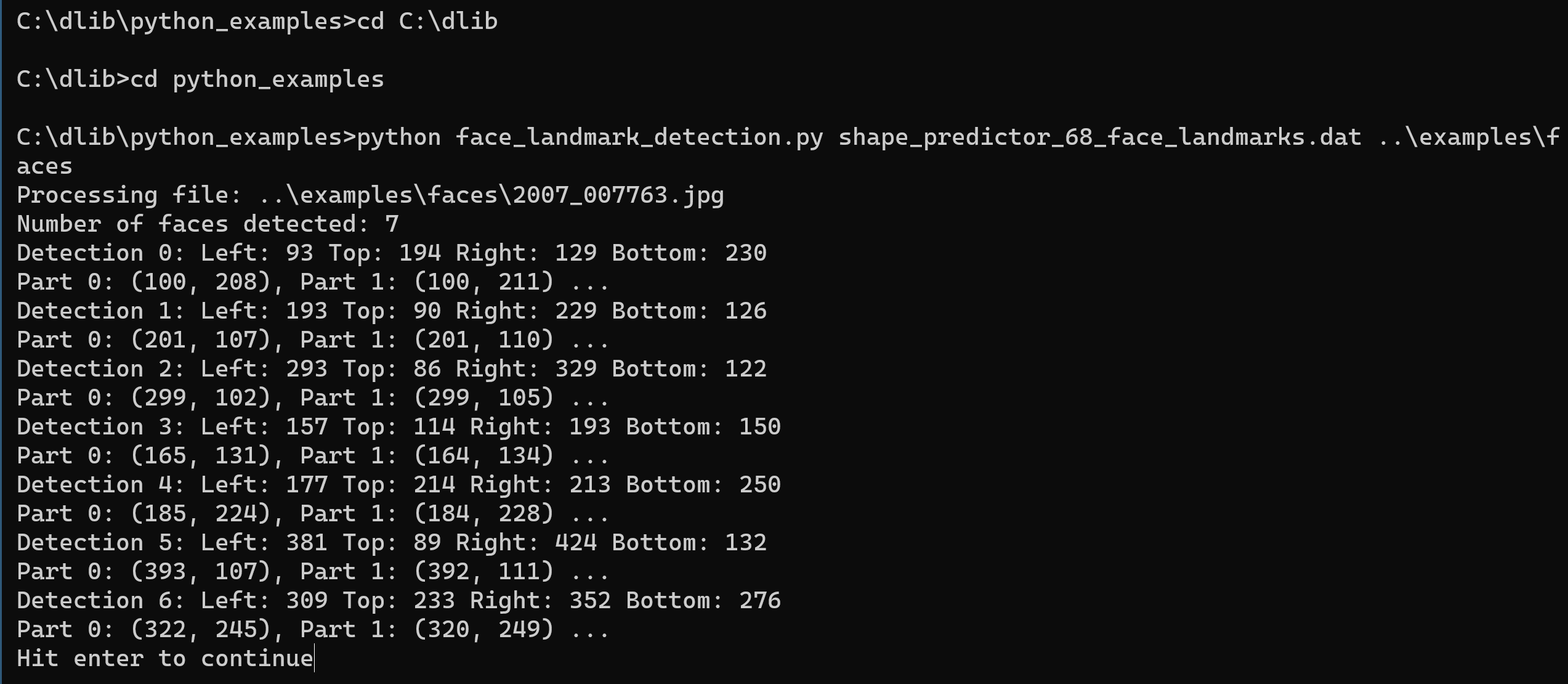
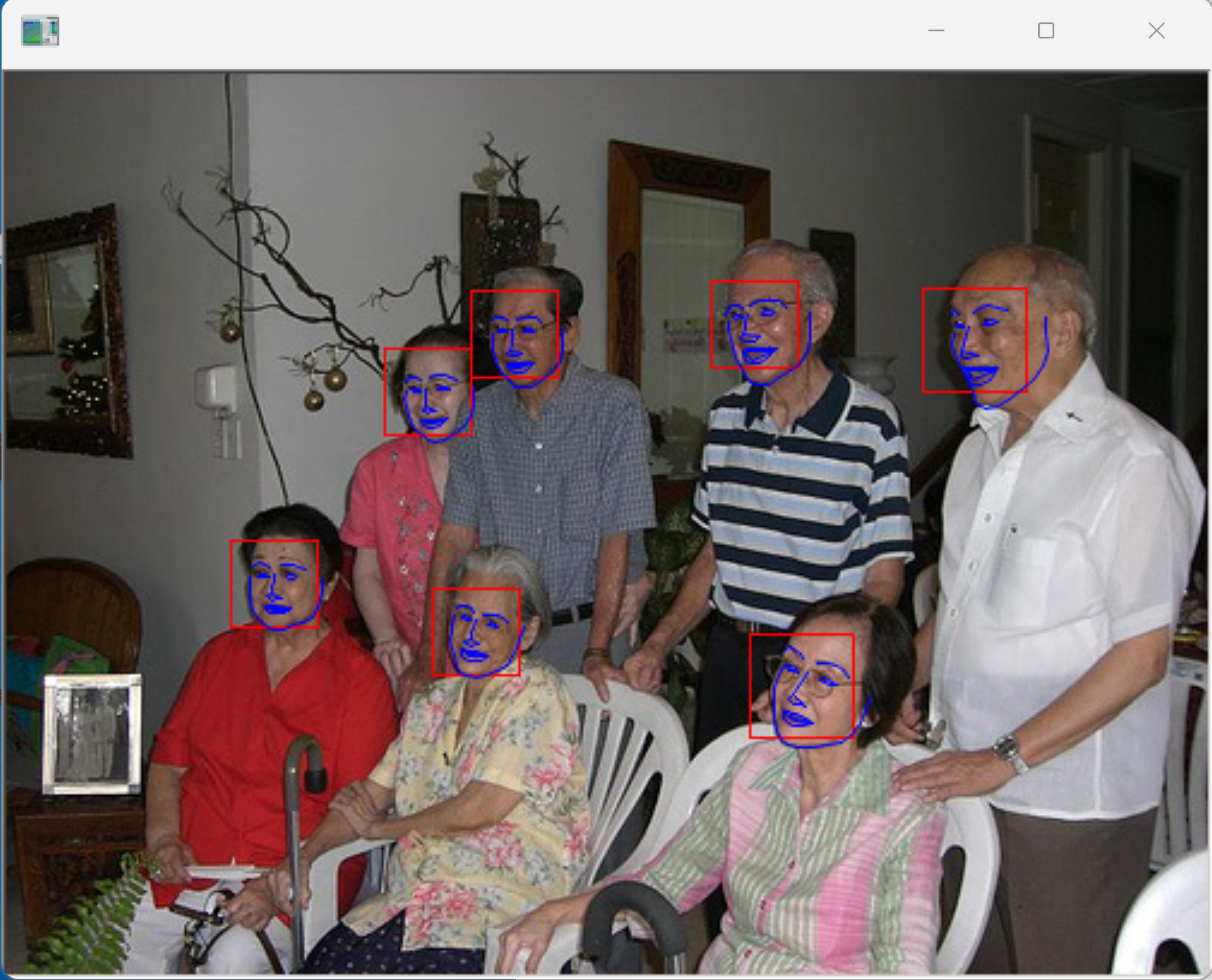
- Enter キーを複数回押して、結果を確認
顔のコード化(5ランドマークを使用)
- 実行してみる
cd C:\dlib cd python_examples python face_recognition.py shape_predictor_5_face_landmarks.dat dlib_face_recognition_resnet_model_v1.dat ..\examples\faces
顔ごとに 128個の数値(特徴量ベクトル)が得られることを確認
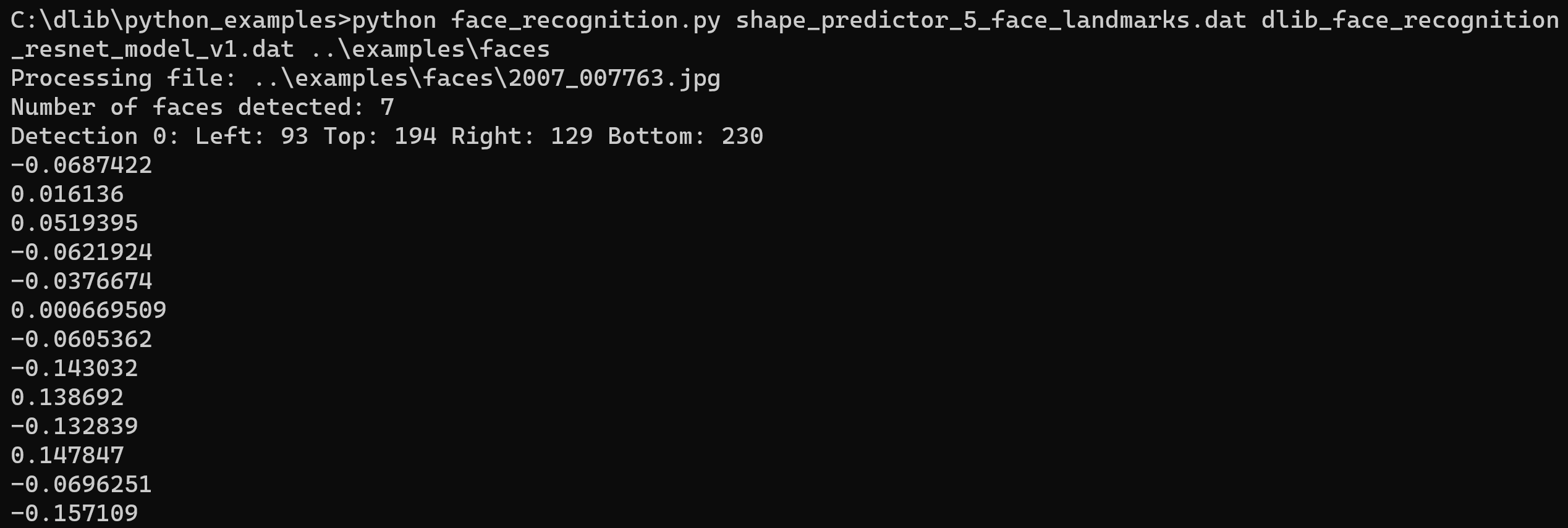

- Enter キーを複数回押して、結果を確認
顔のコード化(68 ランドマークを使用)
- 実行してみる
cd C:\dlib cd python_examples python face_recognition.py shape_predictor_68_face_landmarks.dat dlib_face_recognition_resnet_model_v1.dat ..\examples\faces
顔ごとに 128個の数値(特徴量ベクトル)が得られることを確認
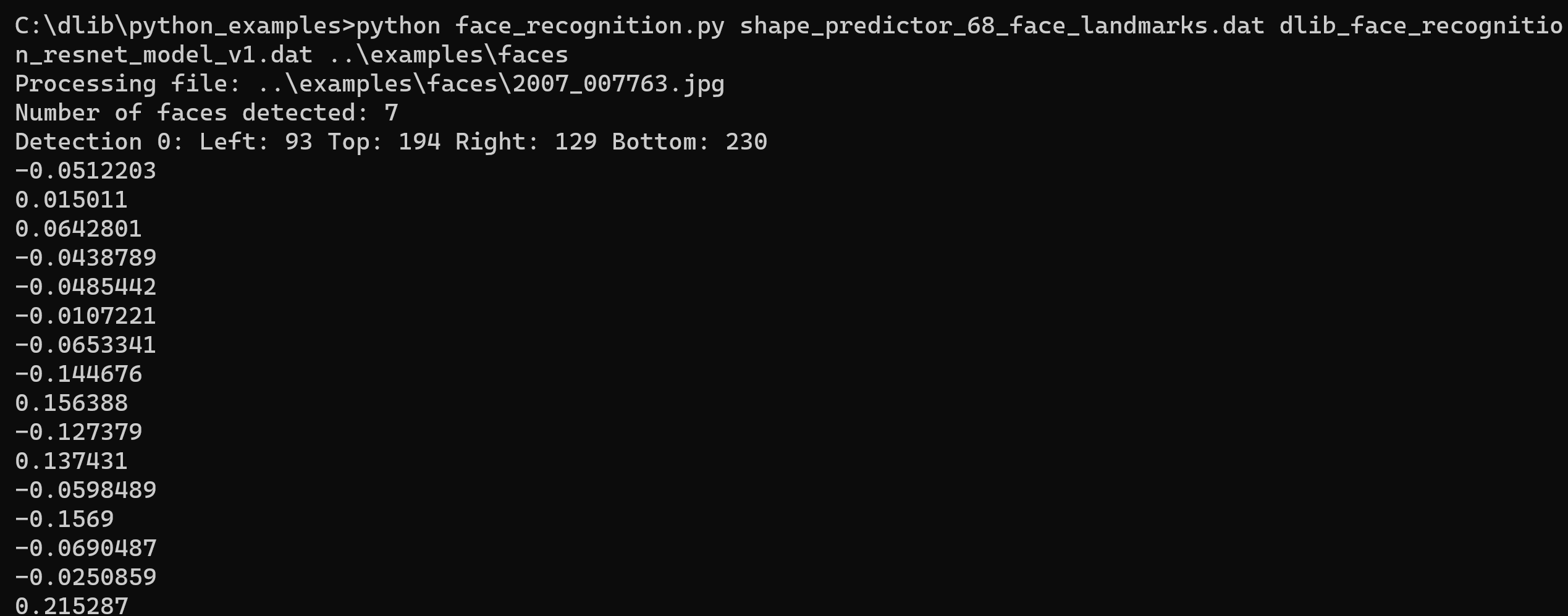
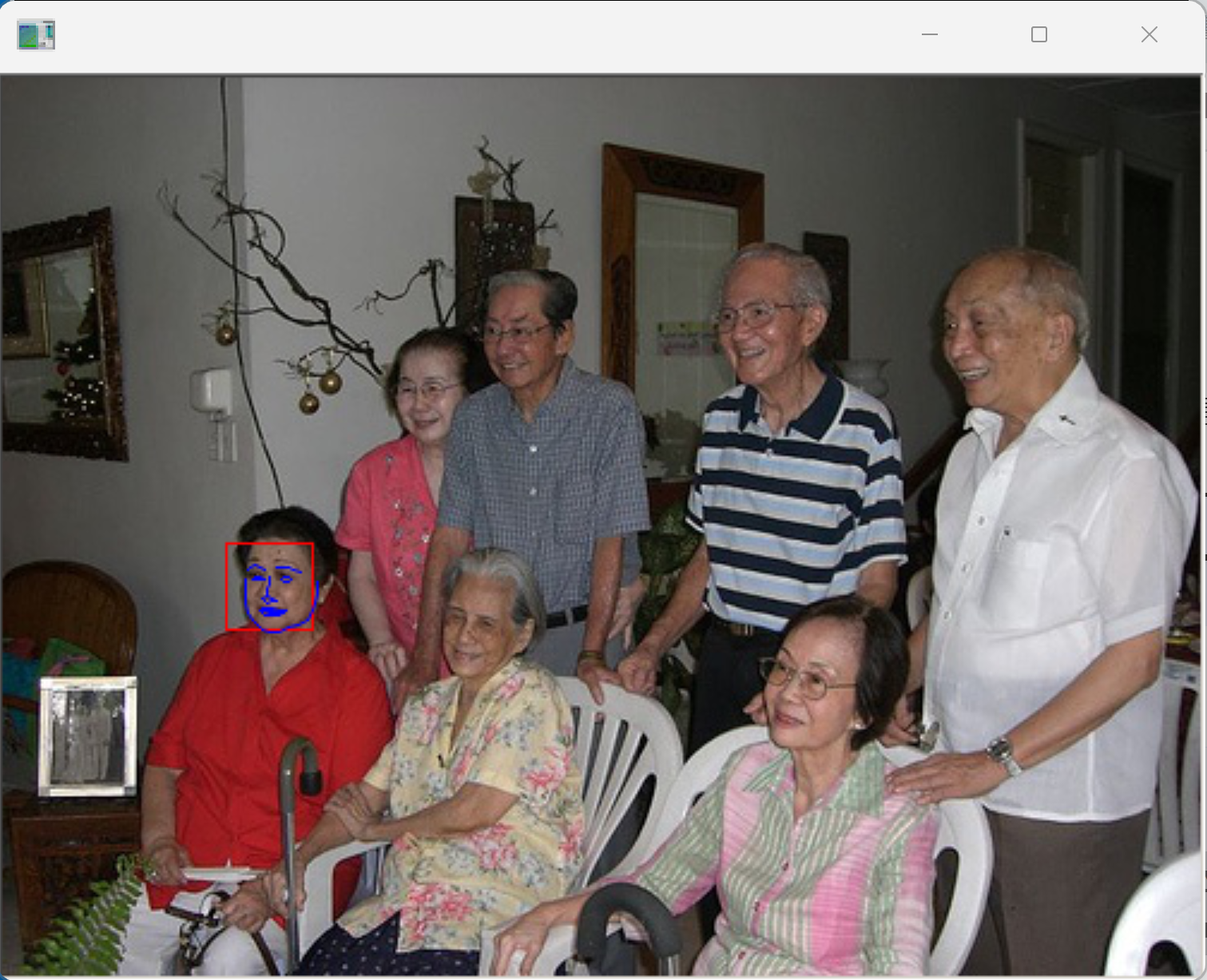
- Enter キーを複数回押して、結果を確認
8. ageitgey/ageitgey の face_recognition のインストール
- Windows で,管理者権限でコマンドプロンプトを起動(手順:Windowsキーまたはスタートメニュー >
cmdと入力 > 右クリック > 「管理者として実行」)。 - numpy, scikit-image, scikit-learn のインストール
次のコマンドを実行する.
python -m pip install -U numpy scikit-image scikit-learn
- face_recognition のインストール
cd /d c:%HOMEPATH% rmdir /s /q face_recognition git clone https://github.com/ageitgey/face_recognition cd face_recognition copy C:\dlib\python_examples\shape_predictor_68_face_landmarks.dat . python setup.py build python setup.py install
9. ageitgey の face_recognition で顔識別を行ってみる(Python を使用)
ファイルとディレクトリの準備
- Windows のコマンドプロンプトを開く
- 2つのディレクトリ known_people, unknown_pictures を作る
コマンドプロンプトで次のコマンドを実行
mkdir %HOMEPATH%\face_recognition\known_people mkdir %HOMEPATH%\face_recognition\unknown_pictures
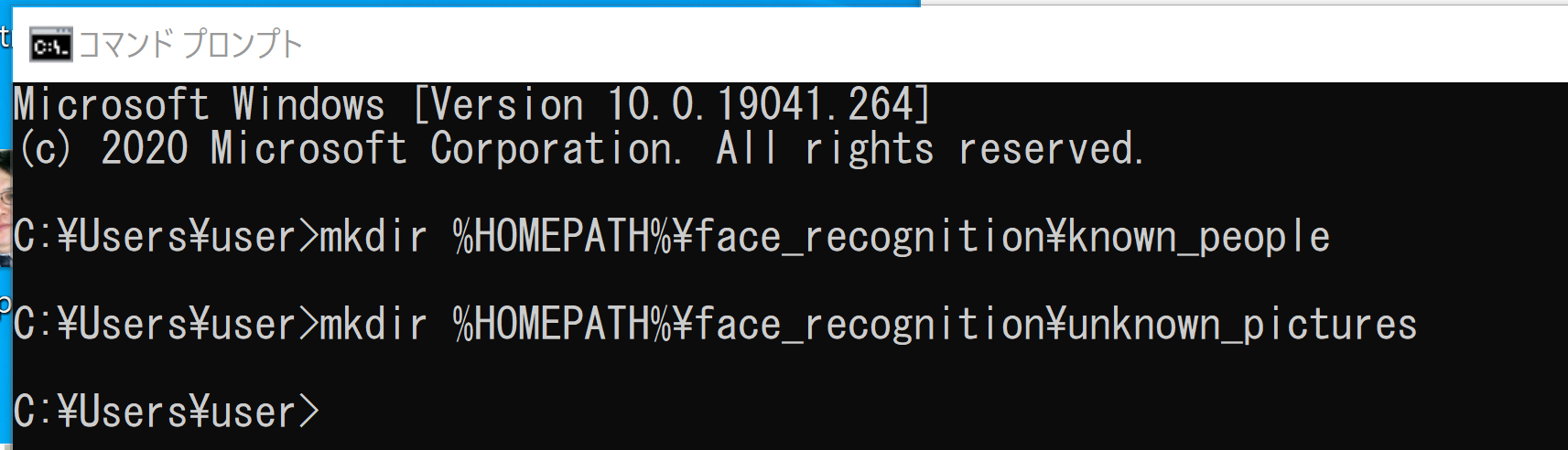
- 顔画像の準備
%HOMEPATH%\face_recognition\examples にある顔画像のファイル 「biden.jpg」と「obama.jpg」を,先ほど作成した ディレクトリ known_people の下にコピー
copy %HOMEPATH%\face_recognition\examples\biden.jpg %HOMEPATH%\face_recognition\known_people copy %HOMEPATH%\face_recognition\examples\obama.jpg %HOMEPATH%\face_recognition\known_people

- Windows で、ディレクトリ known_people の下に 2つの画像ファイルがあることを確認
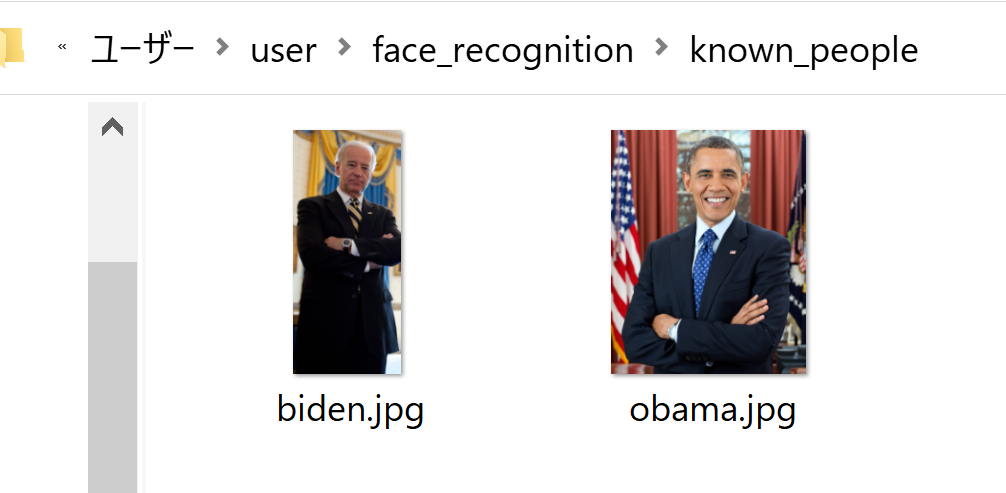
-
%HOMEPATH%\face_recognition\examples
にある顔画像のファイル
「two_people.jpg」を,先ほど作成した
ディレクトリ unknown_pictures の下にコピー
copy %HOMEPATH%\face_recognition\examples\two_people.jpg %HOMEPATH%\face_recognition\unknown_pictures

- Windows で、ディレクトリ unknown_pictures の下に画像ファイルがあることを確認
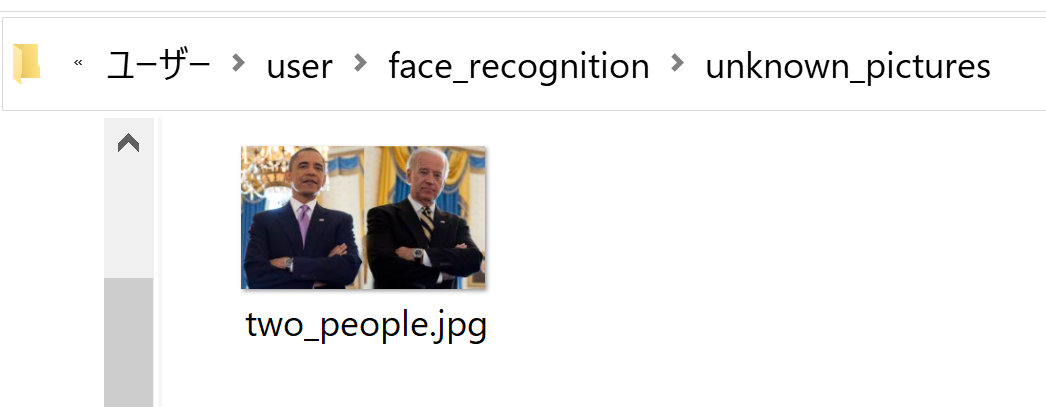
顔検出を行ってみる
cd /d c:%HOMEPATH%\face_recognition
face_detection --model cnn unknown_pictures
表示される4つの数字は、顔領域の座標値

顔識別を行ってみる
unknown_pictures の下にある画像ファイルを、
known_people 下の画像ファイルを照合して顔識別を行うコマンド
cd /d c:%HOMEPATH%\face_recognition
face_recognition --show-distance true known_people unknown_pictures

* その他,Dlib を用いた顔検出、顔識別などについては, 別ページ »にまとめ
![[kaneko lab.]](https://www.kkaneko.jp/info/logo_png.png)
