MMTracking のインストールと動作確認(トラッキングビジョン)(PyTorch,Python,MMCV,MMDetection を使用)(Windows 上)
MMTracking は, OpenMMLab の構成物で,トラッキング・ビジョンの機能を提供する.
前準備
Build Tools for Visual Studio 2022 (ビルドツール for Visual Studio 2022)または Visual Studio 2022 のインストール(Windows 上)
【インストールの判断】 Build Tools for Visual Studio は,開発ツールセットである. Visual Studio は統合開発環境であり,いくつかの種類があり,Build Tools for Visual Studioの機能を含むか連携して使用するものである.インストールは以下の基準で判断してください:
- Build Tools for Visual Studio の機能のみが必要な場合
- Visual Studio の機能が必要である,あるいは,よく分からない場合
Visual Studio 2022 をインストールする際に,「C++ によるデスクトップ開発」を選択することで, Build Tools for Visual Studio 2022 の機能も一緒にインストールされる.
不明な点がある場合は,Visual Studio 全体をインストール を行う方が良い.
Build Tools for Visual Studio 2022 のインストール(Windows 上)
- Windows で,管理者権限でコマンドプロンプトを起動(手順:Windowsキーまたはスタートメニュー >
cmdと入力 > 右クリック > 「管理者として実行」)。次のコマンドを実行
次のコマンドは,Build Tools for Visual Studio 2022と VC2015 再配布可能パッケージをインストールするものである.
winget install --scope machine Microsoft.VisualStudio.2022.BuildTools winget install --scope machine Microsoft.VCRedist.2015+.x64
- Build Tools for Visual Studio 2022 での C++ によるデスクトップ開発,CLI,ATL,MFC のインストール(Windows 上)
- Visual Studio Installer の起動
起動方法: スタートメニューの「Visual Studio Installer」を選ぶ.
- Visual Studio Build Tools 2022 で「変更」を選ぶ.

- 「C++ によるデスクトップ開発」をクリック.そして,画面右側の「インストール」の詳細で「v143 ビルドツール用 C++/CLI サポート(最新)」,「ATL」,「MFC」をチェックする.その後,「変更」をクリック.

- Visual Studio Installer の起動
Visual Studio のインストール(Windows 上)
- Windows で,管理者権限でコマンドプロンプトを起動(手順:Windowsキーまたはスタートメニュー >
cmdと入力 > 右クリック > 「管理者として実行」)。次のコマンドを実行
- 管理者権限でコマンドプロンプトを起動(手順:Windowsキーまたはスタートメニュー >
cmdと入力 > 右クリック > 「管理者として実行」)。 - インストールコマンドの実行
winget install Microsoft.VisualStudio.2022.Community --scope machine --override "--add Microsoft.VisualStudio.Workload.NativeDesktop Microsoft.VisualStudio.ComponentGroup.NativeDesktop.Core Microsoft.VisualStudio.Component.VC.CLI.Support Microsoft.VisualStudio.Component.CoreEditor Microsoft.VisualStudio.Component.NuGet Microsoft.VisualStudio.Component.Roslyn.Compiler Microsoft.VisualStudio.Component.TextTemplating Microsoft.VisualStudio.Component.Windows.SDK.Latest Microsoft.VisualStudio.Component.VC.Tools.x86.x64 Microsoft.VisualStudio.Component.VC.ATL Microsoft.VisualStudio.Component.VC.ATLMFC" winget install Microsoft.VisualStudio.2022.Community --scope machine Microsoft.VCRedist.2015+.x64
インストールされるコンポーネントの説明:
NativeDesktop:C++によるデスクトップアプリケーション開発のためのワークロード一式NativeDesktop.Core:C++デスクトップ開発に必要な基本コンポーネント群VC.CLI.Support:マネージドコードとネイティブコードの統合開発を可能にするC++/CLIサポートCoreEditor:コード編集,デバッグ,検索などの基本機能を提供するVisual StudioのコアエディタNuGet:.NETライブラリの依存関係を管理するパッケージ管理システムWindows.SDK.Latest:Windows 向けアプリケーション開発用SDK(Software Development Kit)VC.Tools.x86.x64:32ビット及び64ビット向けC++コンパイラとビルドツールVC.ATL:Windowsコンポーネント開発用のActive Template LibraryVC.ATLMFC:デスクトップアプリケーション開発用のMicrosoft Foundation Class Library
システム要件と注意事項:
- 管理者権限でのインストールが必須
- 必要ディスク容量:10GB以上
- 推奨メモリ:8GB以上のRAM
- インストール過程でシステムの再起動が要求される可能性がある
- 安定したインターネット接続環境が必要
追加のコンポーネントが必要な場合は,Visual Studio Installerを使用して個別にインストールすることが可能である.
- インストール完了の確認
winget list Microsoft.VisualStudio.2022.Community
トラブルシューティング:
インストール失敗時は,以下のログファイルを確認:
%TEMP%\dd_setup_<timestamp>.log %TEMP%\dd_bootstrapper_<timestamp>.log
- 管理者権限でコマンドプロンプトを起動(手順:Windowsキーまたはスタートメニュー >
- Visual Studio での C++ によるデスクトップ開発,CLI のインストール(Windows 上)
- Visual Studio Installer の起動
起動方法: スタートメニューの「Visual Studio Installer」を選ぶ.
- Visual Studio Community 2022 で「変更」を選ぶ.
- 「C++ によるデスクトップ開発」をチェック.そして,画面右側の「インストール」の詳細で「v143 ビルドツール用 C++/CLI サポート(最新)」をチェックする.その後,「インストール」をクリック.
- Visual Studio Installer の起動
Python 3.12,Git のインストール(Windows 上)
Pythonは,プログラミング言語の1つ. Gitは,分散型のバージョン管理システム.
【手順】
- Windows で,管理者権限でコマンドプロンプトを起動(手順:Windowsキーまたはスタートメニュー >
cmdと入力 > 右クリック > 「管理者として実行」)。次のコマンドを実行
次のコマンドは,Python ランチャーとPython 3.12とGitをインストールし,Gitにパスを通すものである.
次のコマンドでインストールされるGitは 「git for Windows」と呼ばれるものであり, Git,MinGW などから構成されている.
reg add "HKLM\SYSTEM\CurrentControlSet\Control\FileSystem" /v LongPathsEnabled /t REG_DWORD /d 1 /f REM Python, Git をシステム領域にインストール winget install --scope machine --id Python.Python.3.12 --id Python.Launcher --id Git.Git -e --silent REM Python のパス set "INSTALL_PATH=C:\Program Files\Python312" echo "%PATH%" | find /i "%INSTALL_PATH%" >nul if errorlevel 1 setx PATH "%PATH%;%INSTALL_PATH%" /M >nul echo "%PATH%" | find /i "%INSTALL_PATH%\Scripts" >nul if errorlevel 1 setx PATH "%PATH%;%INSTALL_PATH%\Scripts" /M >nul REM Git のパス set "NEW_PATH=C:\Program Files\Git\cmd" if exist "%NEW_PATH%" echo "%PATH%" | find /i "%NEW_PATH%" >nul if exist "%NEW_PATH%" if errorlevel 1 setx PATH "%PATH%;%NEW_PATH%" /M >nul
【関連する外部ページ】
- Python の公式ページ: https://www.python.org/
- Git の公式ページ: https://git-scm.com/
【サイト内の関連ページ】
【関連項目】 Python, Git バージョン管理システム, Git の利用
Build Tools for Visual Studio 2022,NVIDIA ドライバ,NVIDIA CUDA ツールキット 11.8,NVIDIA cuDNN 8.9.7 のインストール(Windows 上)
【サイト内の関連ページ】 NVIDIA グラフィックスボードを搭載しているパソコンの場合には, NVIDIA ドライバ, NVIDIA CUDA ツールキット, NVIDIA cuDNN のインストールを行う.
- Windows での Build Tools for Visual Studio 2022 のインストール: 別ページ »で説明
- Windows での NVIDIA ドライバ,NVIDIA CUDA ツールキット 11.8,NVIDIA cuDNN v8.9.7 のインストール手順: 別ページ »で説明
【関連する外部ページ】
- Build Tools for Visual Studio 2022 (ビルドツール for Visual Studio 2022)の公式ダウンロードページ: https://visualstudio.microsoft.com/ja/visual-cpp-build-tools/
- NVIDIA ドライバのダウンロードの公式ページ: https://www.nvidia.co.jp/Download/index.aspx?lang=jp
- NVIDIA CUDA ツールキットのアーカイブの公式ページ: https://developer.nvidia.com/cuda-toolkit-archive
- NVIDIA cuDNN のダウンロードの公式ページ: https://developer.nvidia.com/cudnn
PyTorch のインストール(Windows 上)
- Windows で,管理者権限でコマンドプロンプトを起動(手順:Windowsキーまたはスタートメニュー >
cmdと入力 > 右クリック > 「管理者として実行」)。 - PyTorch のページを確認
- 次のようなコマンドを実行(実行するコマンドは,PyTorch のページの表示されるコマンドを使う).
次のコマンドを実行することにより, PyTorch 2.3 (NVIDIA CUDA 11.8 用)がインストールされる. 但し,Anaconda3を使いたい場合には別手順になる.
事前に NVIDIA CUDA のバージョンを確認しておくこと(ここでは,NVIDIA CUDA ツールキット 11.8 が前もってインストール済みであるとする).
PyTorch で,GPU が動作している場合には,「torch.cuda.is_available()」により,True が表示される.
python -m pip install -U --ignore-installed pip python -m pip uninstall -y torch torchvision torchaudio torchtext xformers python -m pip install -U torch torchvision torchaudio numpy --index-url https://download.pytorch.org/whl/cu118 python -c "import torch; print(torch.__version__, torch.cuda.is_available())"
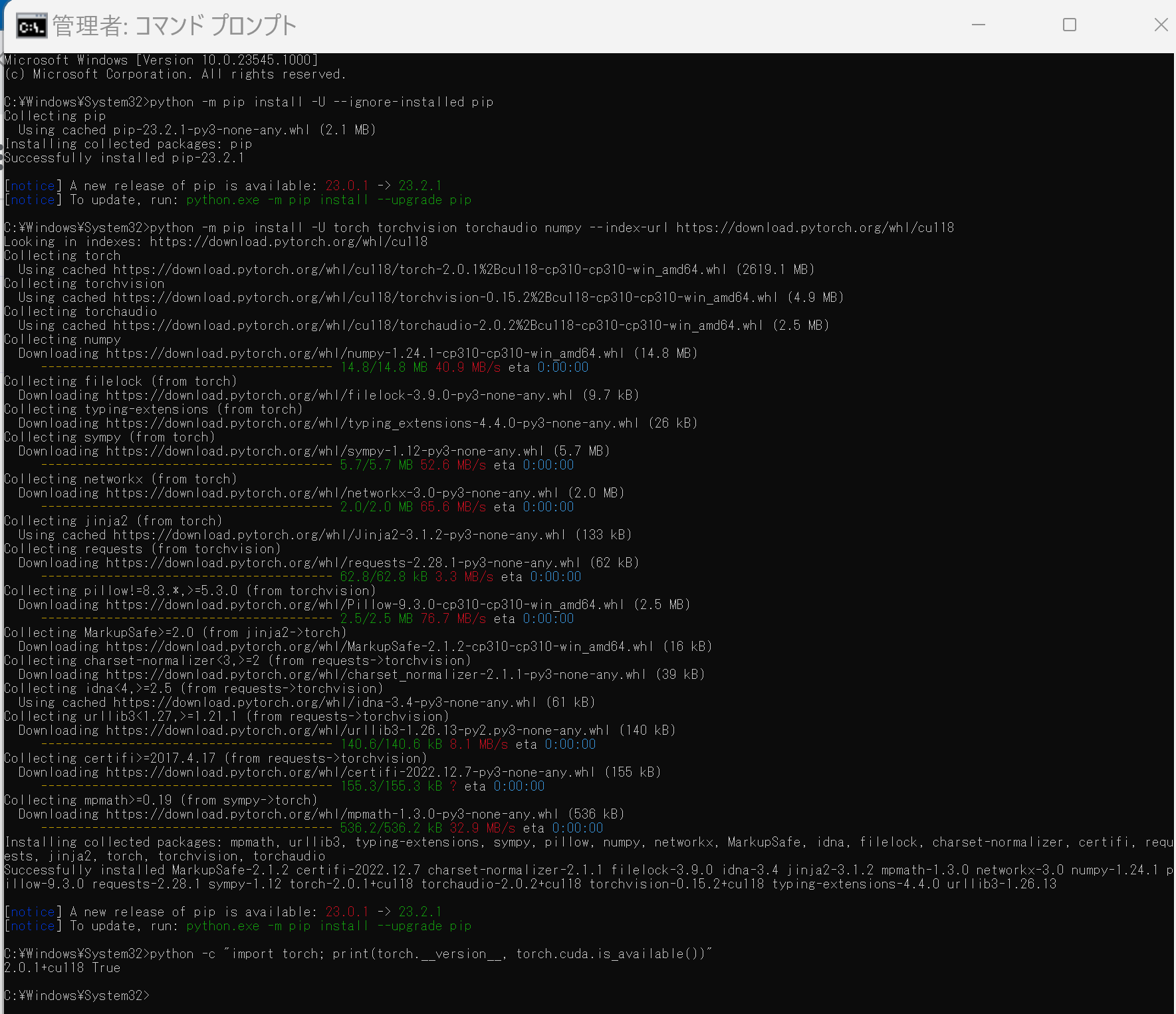
Anaconda3を使いたい場合には, Anaconda プロンプト (Anaconda Prompt) を管理者として実行し, 次のコマンドを実行する. (PyTorch と NVIDIA CUDA との連携がうまくいかない可能性があるため,Anaconda3を使わないことも検討して欲しい).
conda install -y pytorch torchvision torchaudio pytorch-cuda=11.8 cudnn -c pytorch -c nvidia py -c "import torch; print(torch.__version__, torch.cuda.is_available())"
【サイト内の関連ページ】
【関連する外部ページ】
MMTracking のインストール(Windows 上)
- Windows で,管理者権限でコマンドプロンプトを起動(手順:Windowsキーまたはスタートメニュー >
cmdと入力 > 右クリック > 「管理者として実行」)。 - MIM,MMTracking のインストール
インストール手順は, https://mmcv.readthedocs.io/en/latest/get_started/installation.html に記載の手順による
python -m pip install -U --ignore-installed pip python -m pip uninstall -y openmim mmcv mmcv-full opencv-python opencv-python-headless python -m pip install -U openmim opencv-python python -m pip install -U --ignore-installed --no-cache-dir numpy cd /d c:%HOMEPATH% rmdir /s /q mmtracking git clone https://github.com/open-mmlab/mmtracking.git cd mmtracking mim uninstall -y mmtrack pip install -r requirements.txt mim install -e . mim list
(途中省略)
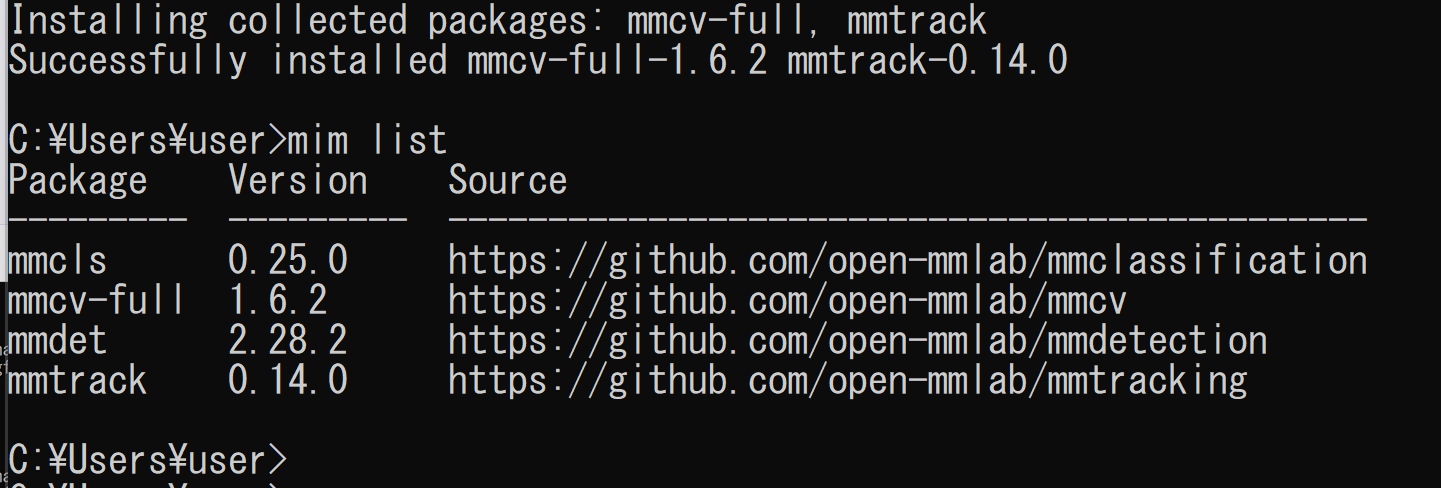
- MOT evaluation のインストール
python -m pip install git+https://github.com/JonathonLuiten/TrackEval.git
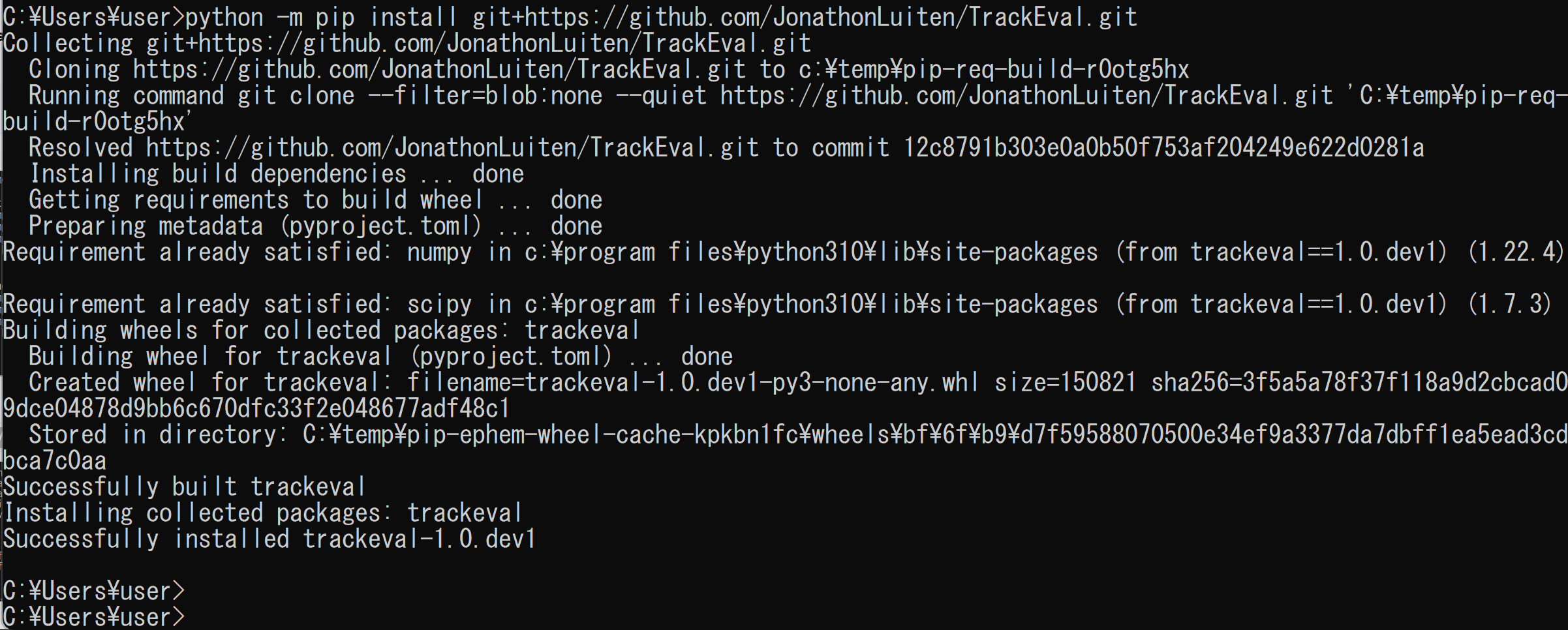
MMTracking の動作確認(Windows 上)
- Windows で,管理者権限でコマンドプロンプトを起動(手順:Windowsキーまたはスタートメニュー >
cmdと入力 > 右クリック > 「管理者として実行」)。 - 事前学習済みモデルのダウンロード
次のコマンドを実行する.
cd /d c:%HOMEPATH%\mmtracking mkdir checkpoints cd checkpoints curl -O https://download.openmmlab.com/mmtracking/vid/selsa/selsa_faster_rcnn_r50_dc5_1x_imagenetvid/selsa_faster_rcnn_r50_dc5_1x_imagenetvid_20201227_204835-2f5a4952.pth curl -O https://download.openmmlab.com/mmtracking/sot/siamese_rpn/siamese_rpn_r50_1x_lasot/siamese_rpn_r50_1x_lasot_20211203_151612-da4b3c66.pth curl -O https://download.openmmlab.com/mmtracking/vis/masktrack_rcnn/masktrack_rcnn_r50_fpn_12e_youtubevis2019/masktrack_rcnn_r50_fpn_12e_youtubevis2019_20211022_194830-6ca6b91e.pth
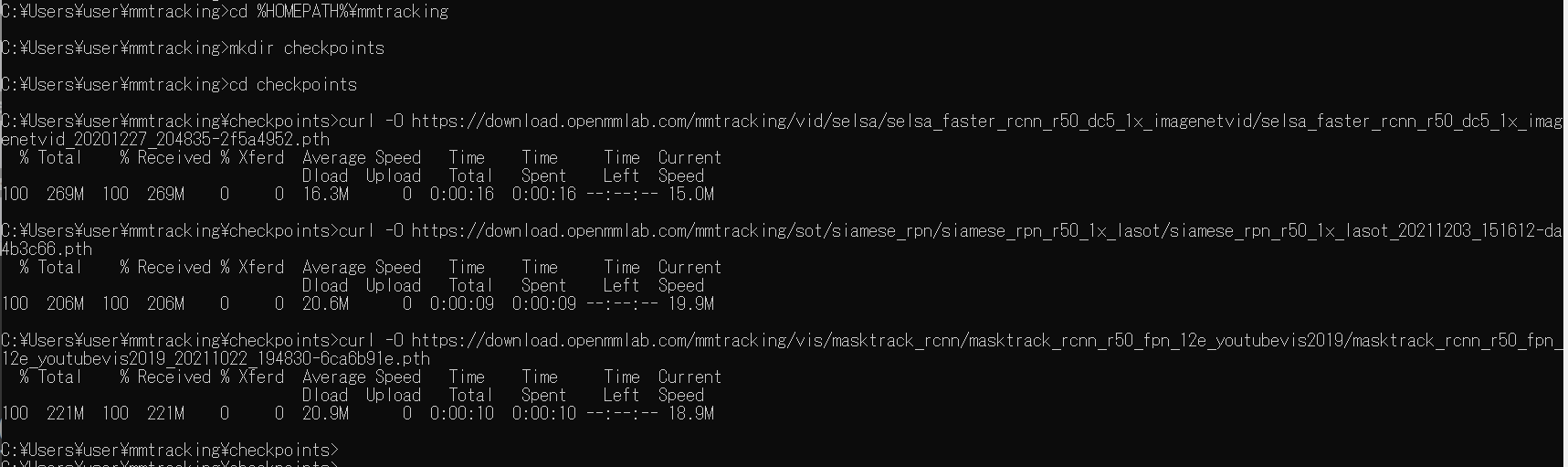
- MOT (Multiple Object Tracling) を行う Python プログラム
次の Python プログラムを実行する.mmcv を用いた表示を行うので,Jupyter QtConsole や Jupyter ノートブック (Jupyter Notebook) の利用が便利である.
Python プログラムは,公式ページhttps://github.com/open-mmlab/mmtracking/blob/master/demo/MMTracking_Tutorial.ipynb のものを書き換えて使用.
下図では,Python プログラムの実行のため,jupyter qtconsole を使用している.
import os import mmcv import tempfile from mmtrack.apis import inference_mot, init_model os.chdir((os.getenv('HOMEPATH') + '\\' + 'mmtracking')) mot_config = './configs/mot/deepsort/deepsort_faster-rcnn_fpn_4e_mot17-private-half.py' input_video = './demo/demo.mp4' imgs = mmcv.VideoReader(input_video) # build the model from a config file mot_model = init_model(mot_config, device='cuda:0') prog_bar = mmcv.ProgressBar(len(imgs)) out_dir = tempfile.TemporaryDirectory() out_path = out_dir.name # test and show/save the images for i, img in enumerate(imgs): result = inference_mot(mot_model, img, frame_id=i) mot_model.show_result( img, result, show=False, wait_time=int(1000. / imgs.fps), out_file=f'{out_path}/{i:06d}.jpg') prog_bar.update() output = './demo/mot.mp4' print(f'\n making the output video at {output} with a FPS of {imgs.fps}') mmcv.frames2video(out_path, output, fps=imgs.fps, fourcc='mp4v') out_dir.cleanup()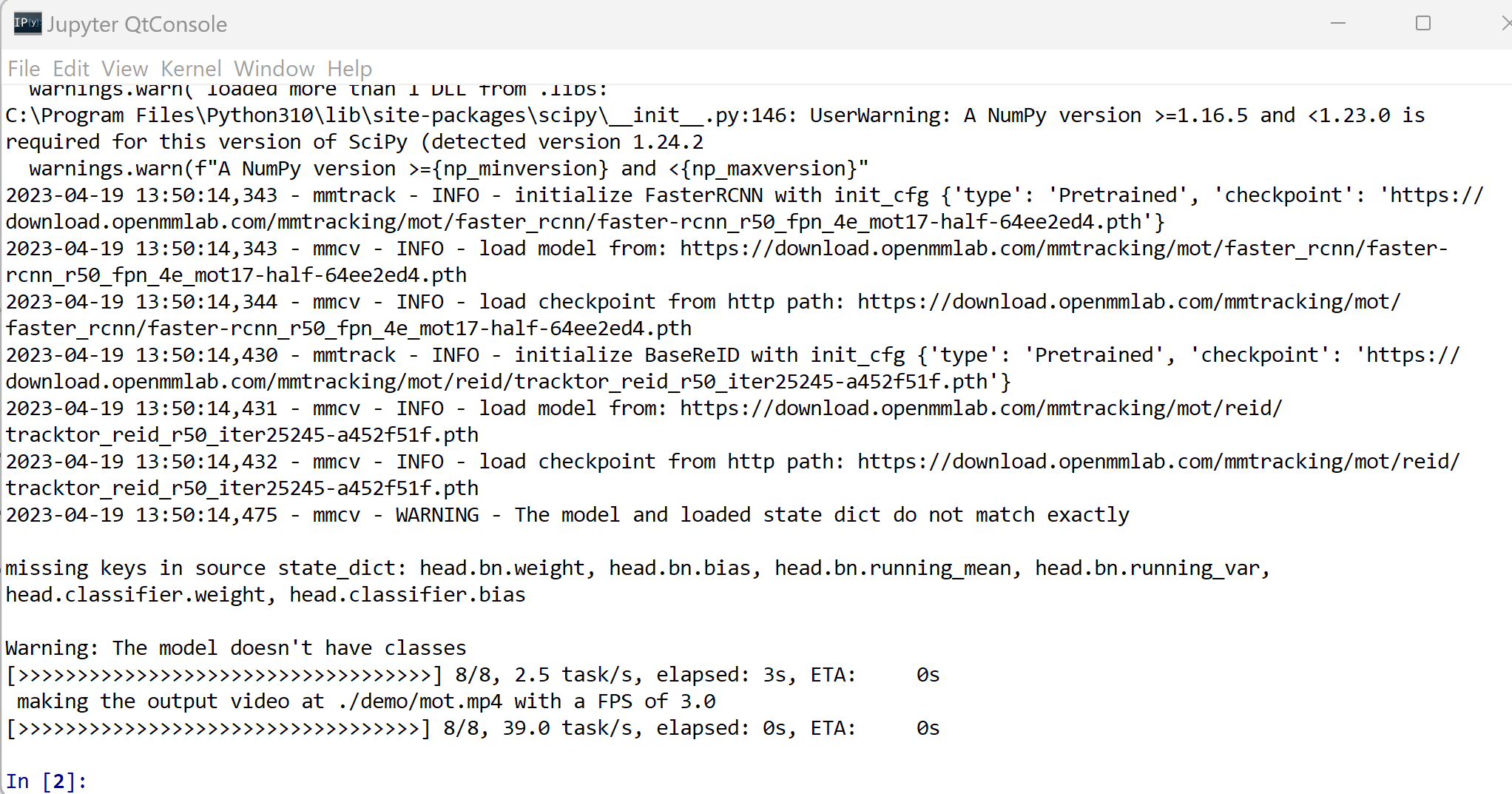
./demo/mot.mp4 を表示.
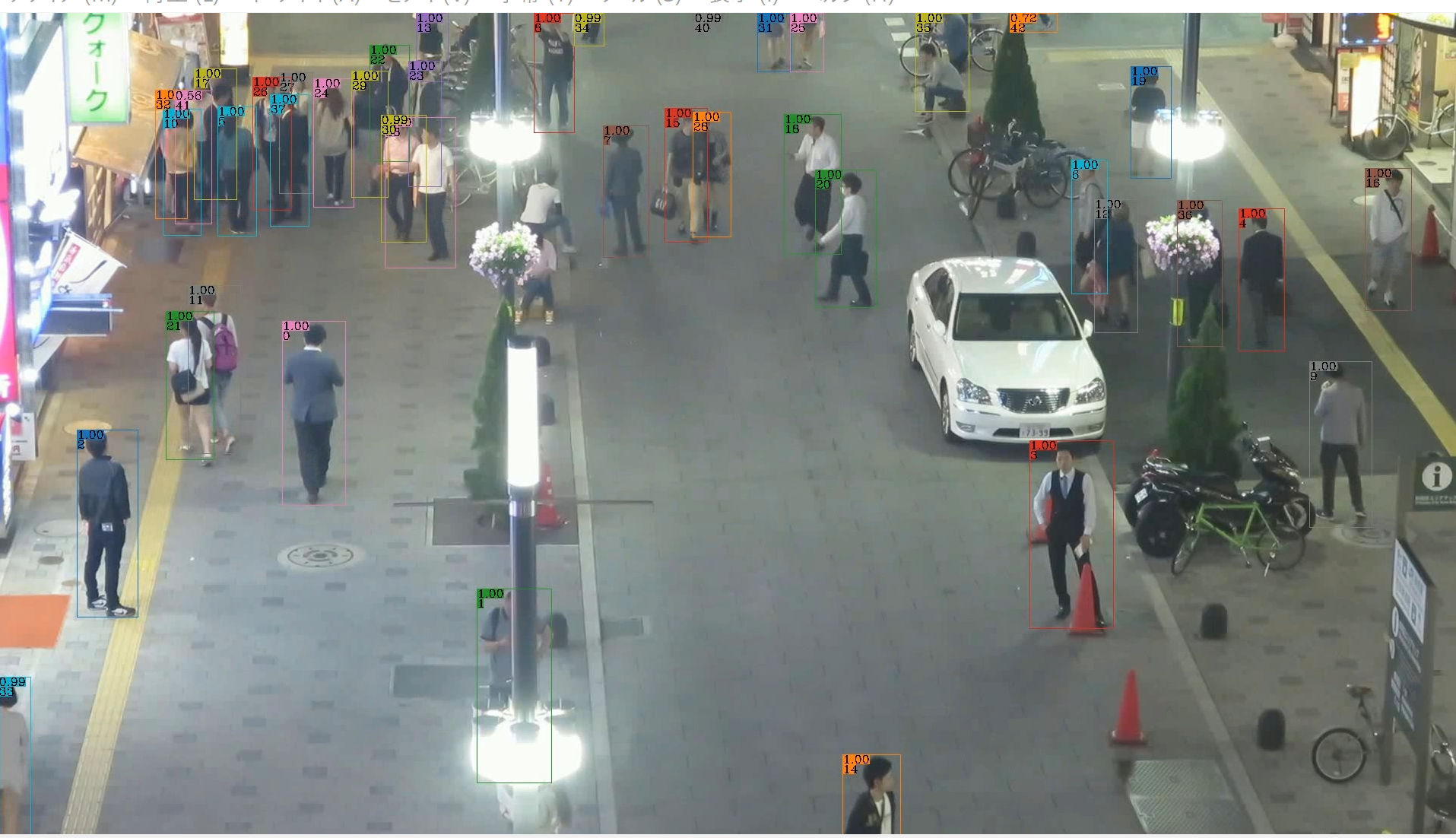
- VIS (Video Instance Segmentation) を行う Python プログラム
次の Python プログラムを実行する.mmcv を用いた表示を行うので,Jupyter QtConsole や Jupyter ノートブック (Jupyter Notebook) の利用が便利である.
Python プログラムは,公式ページhttps://github.com/open-mmlab/mmtracking/blob/master/demo/MMTracking_Tutorial.ipynb のものを書き換えて使用.
下図では,Python プログラムの実行のため,jupyter qtconsole を使用している.
import os import mmcv import tempfile from mmtrack.apis import inference_mot, init_model os.chdir((os.getenv('HOMEPATH') + '\\' + 'mmtracking')) vis_config = './configs/vis/masktrack_rcnn/masktrack_rcnn_r50_fpn_12e_youtubevis2019.py' vis_checkpoint = './checkpoints/masktrack_rcnn_r50_fpn_12e_youtubevis2019_20211022_194830-6ca6b91e.pth' # build the model from a config file and a checkpoint file vis_model = init_model(vis_config, vis_checkpoint, device='cuda:0') input_video = './demo/demo.mp4' imgs = mmcv.VideoReader(input_video) prog_bar = mmcv.ProgressBar(len(imgs)) out_dir = tempfile.TemporaryDirectory() out_path = out_dir.name for i, img in enumerate(imgs): result = inference_mot(vis_model, img, frame_id=i) vis_model.show_result( img, result, wait_time=int(1000. / imgs.fps), out_file=f'{out_path}/{i:06d}.jpg') prog_bar.update() output = './demo/vis.mp4' print(f'\n making the output video at {output} with a FPS of {imgs.fps}') mmcv.frames2video(out_path, output, fps=imgs.fps, fourcc='mp4v') out_dir.cleanup()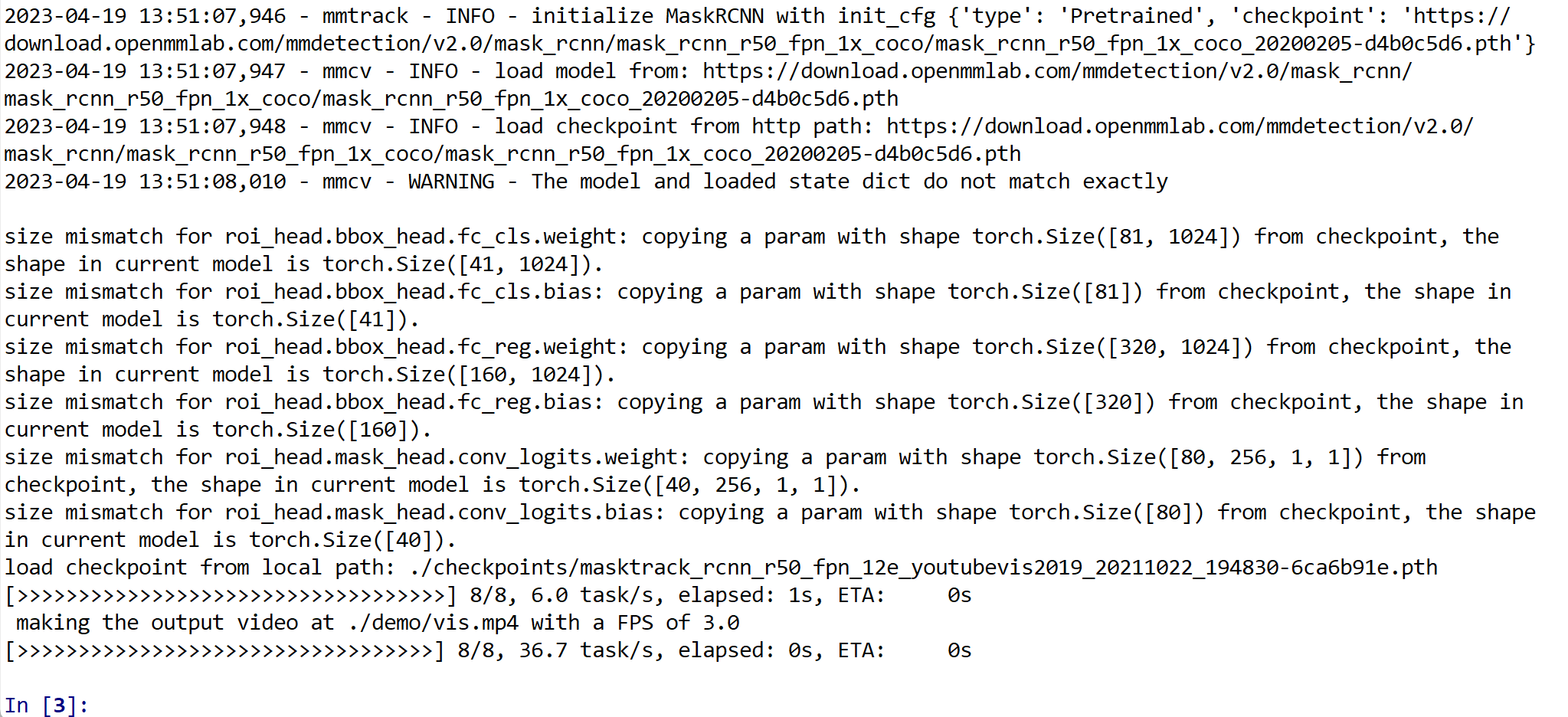
./demo/vis.mp4 を表示.
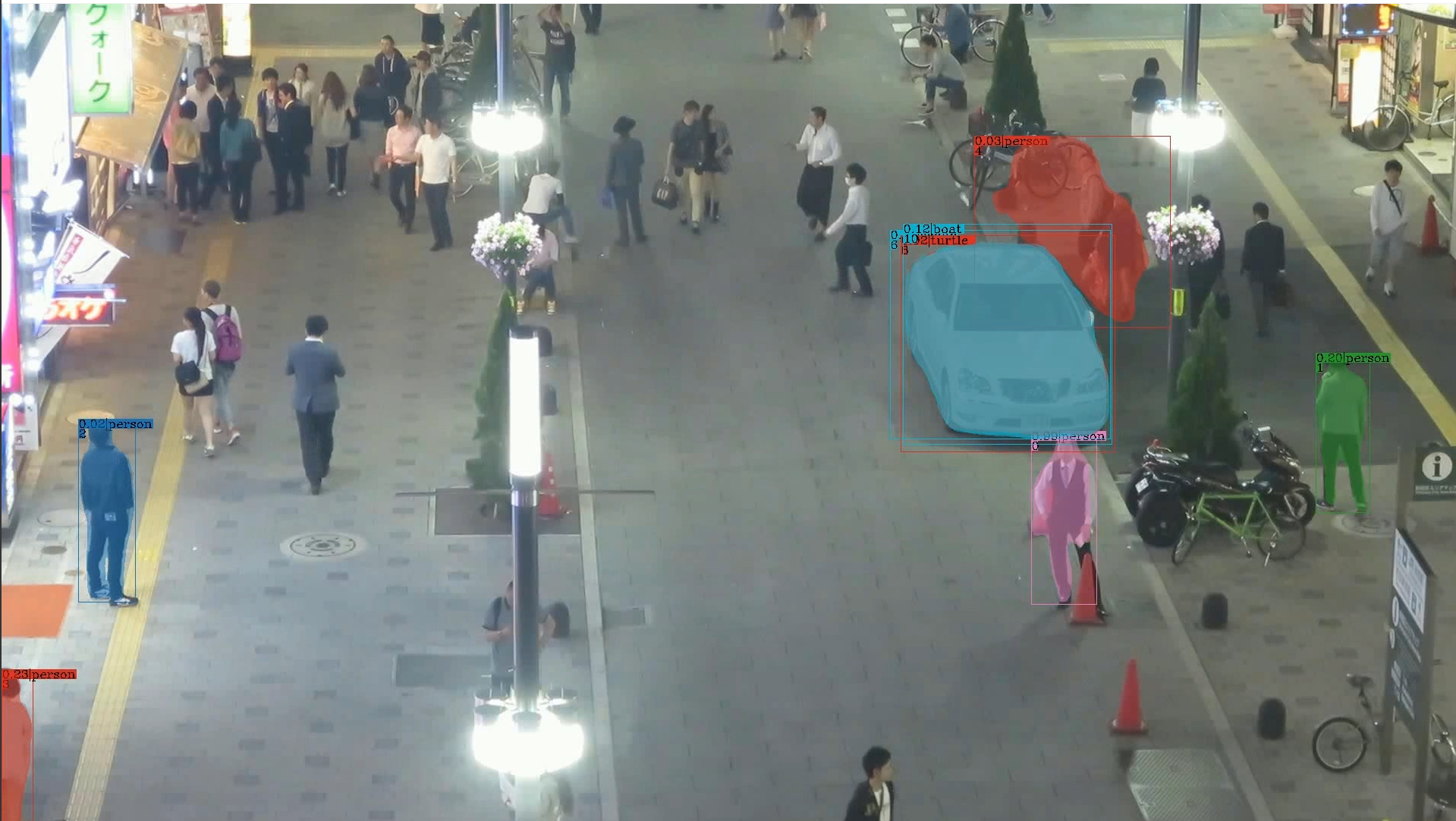
- VID (Video Object Detection) を行う Python プログラム
次の Python プログラムを実行する.mmcv を用いた表示を行うので,Jupyter QtConsole や Jupyter ノートブック (Jupyter Notebook) の利用が便利である.
Python プログラムは,公式ページhttps://github.com/open-mmlab/mmtracking/blob/master/demo/MMTracking_Tutorial.ipynb のものを書き換えて使用.
下図では,Python プログラムの実行のため,jupyter qtconsole を使用している.
import os import mmcv import tempfile from mmtrack.apis import inference_vid, init_model os.chdir((os.getenv('HOMEPATH') + '\\' + 'mmtracking')) vid_config = './configs/vid/selsa/selsa_faster_rcnn_r50_dc5_1x_imagenetvid.py' vid_checkpoint = './checkpoints/selsa_faster_rcnn_r50_dc5_1x_imagenetvid_20201227_204835-2f5a4952.pth' # build the model from a config file and a checkpoint file vid_model = init_model(vid_config, vid_checkpoint, device='cuda:0') input_video = './demo/demo.mp4' imgs = mmcv.VideoReader(input_video) prog_bar = mmcv.ProgressBar(len(imgs)) out_dir = tempfile.TemporaryDirectory() out_path = out_dir.name for i, img in enumerate(imgs): result = inference_vid(vid_model, img, frame_id=i) vid_model.show_result( img, result, wait_time=int(1000. / imgs.fps), out_file=f'{out_path}/{i:06d}.jpg') prog_bar.update() output = './demo/vid.mp4' print(f'\n making the output video at {output} with a FPS of {imgs.fps}') mmcv.frames2video(out_path, output, fps=imgs.fps, fourcc='mp4v') out_dir.cleanup()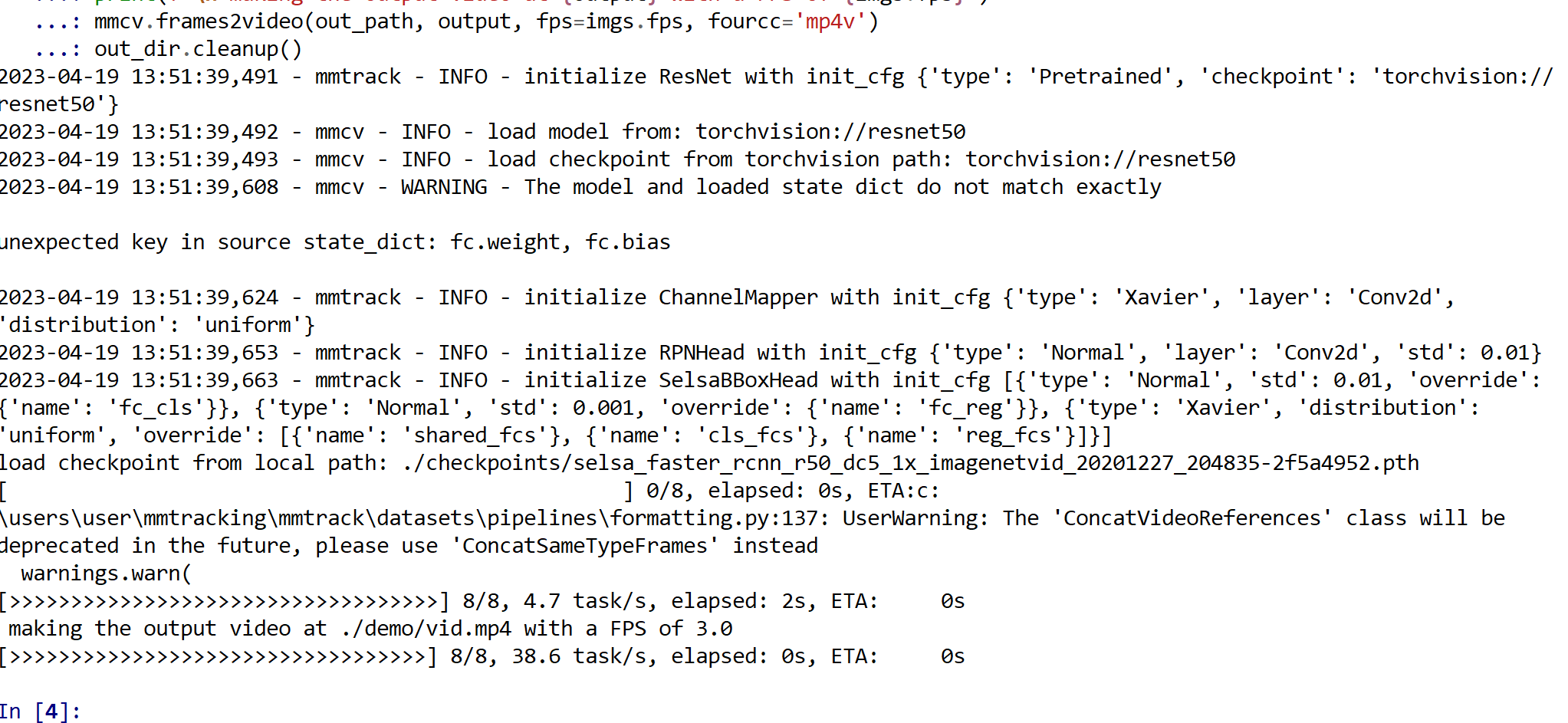
./demo/vid.mp4 を表示.
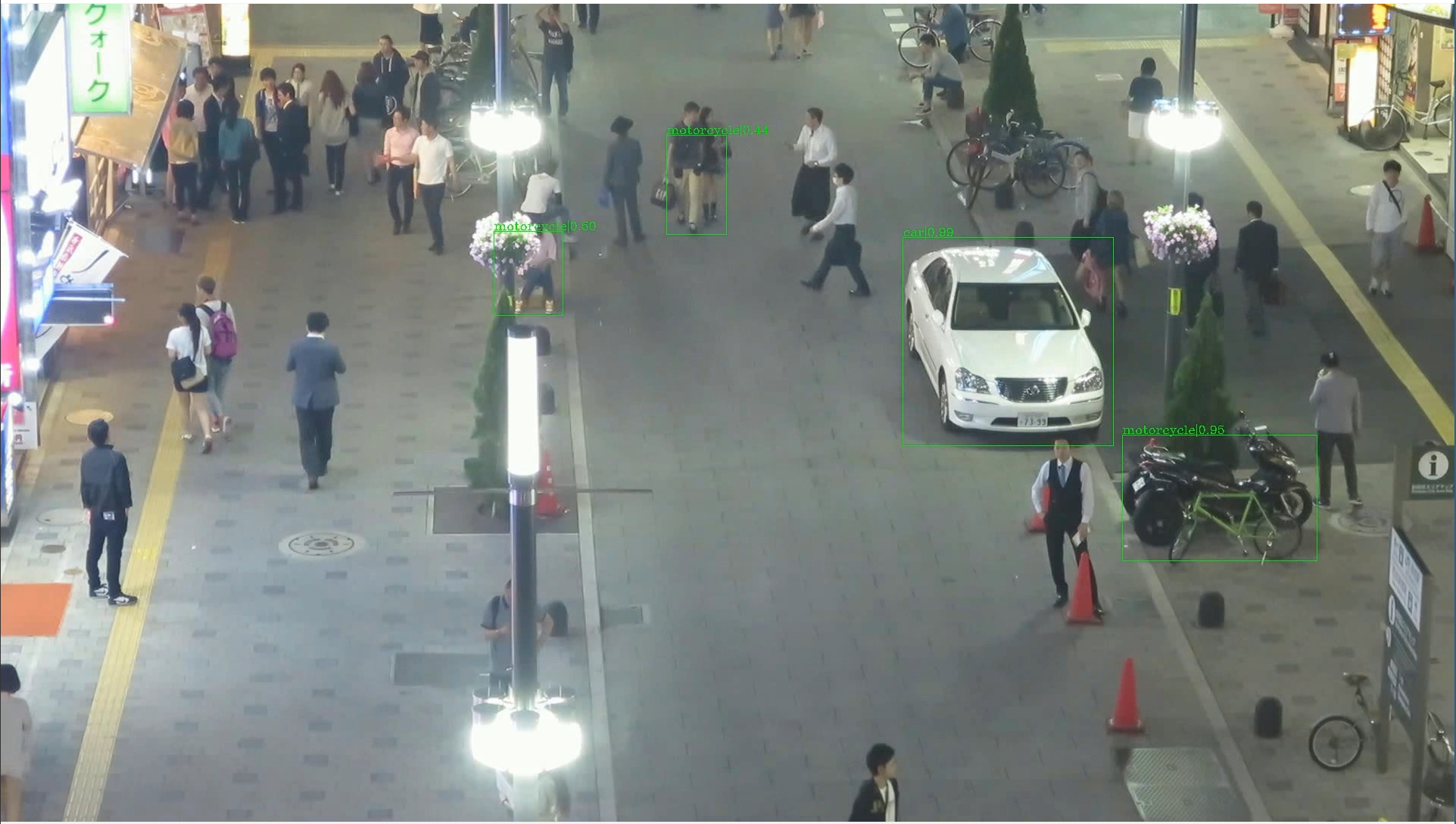
- SOT (Single Object Tracking) を行う Python プログラム
次の Python プログラムを実行する.mmcv を用いた表示を行うので,Jupyter QtConsole や Jupyter ノートブック (Jupyter Notebook) の利用が便利である.
Python プログラムは,公式ページhttps://github.com/open-mmlab/mmtracking/blob/master/demo/MMTracking_Tutorial.ipynb のものを書き換えて使用.
下図では,Python プログラムの実行のため,jupyter qtconsole を使用している.
import os import mmcv import tempfile from mmtrack.apis import inference_sot, init_model os.chdir((os.getenv('HOMEPATH') + '\\' + 'mmtracking')) sot_config = './configs/sot/siamese_rpn/siamese_rpn_r50_20e_lasot.py' sot_checkpoint = './checkpoints/siamese_rpn_r50_1x_lasot_20211203_151612-da4b3c66.pth' # build the model from a config file and a checkpoint file sot_model = init_model(sot_config, sot_checkpoint, device='cuda:0') init_bbox = [371, 411, 450, 646] input_video = './demo/demo.mp4' imgs = mmcv.VideoReader(input_video) prog_bar = mmcv.ProgressBar(len(imgs)) out_dir = tempfile.TemporaryDirectory() out_path = out_dir.name for i, img in enumerate(imgs): result = inference_sot(sot_model, img, init_bbox, frame_id=i) sot_model.show_result( img, result, wait_time=int(1000. / imgs.fps), out_file=f'{out_path}/{i:06d}.jpg') prog_bar.update() output = './demo/sot.mp4' print(f'\n making the output video at {output} with a FPS of {imgs.fps}') mmcv.frames2video(out_path, output, fps=imgs.fps, fourcc='mp4v') out_dir.cleanup()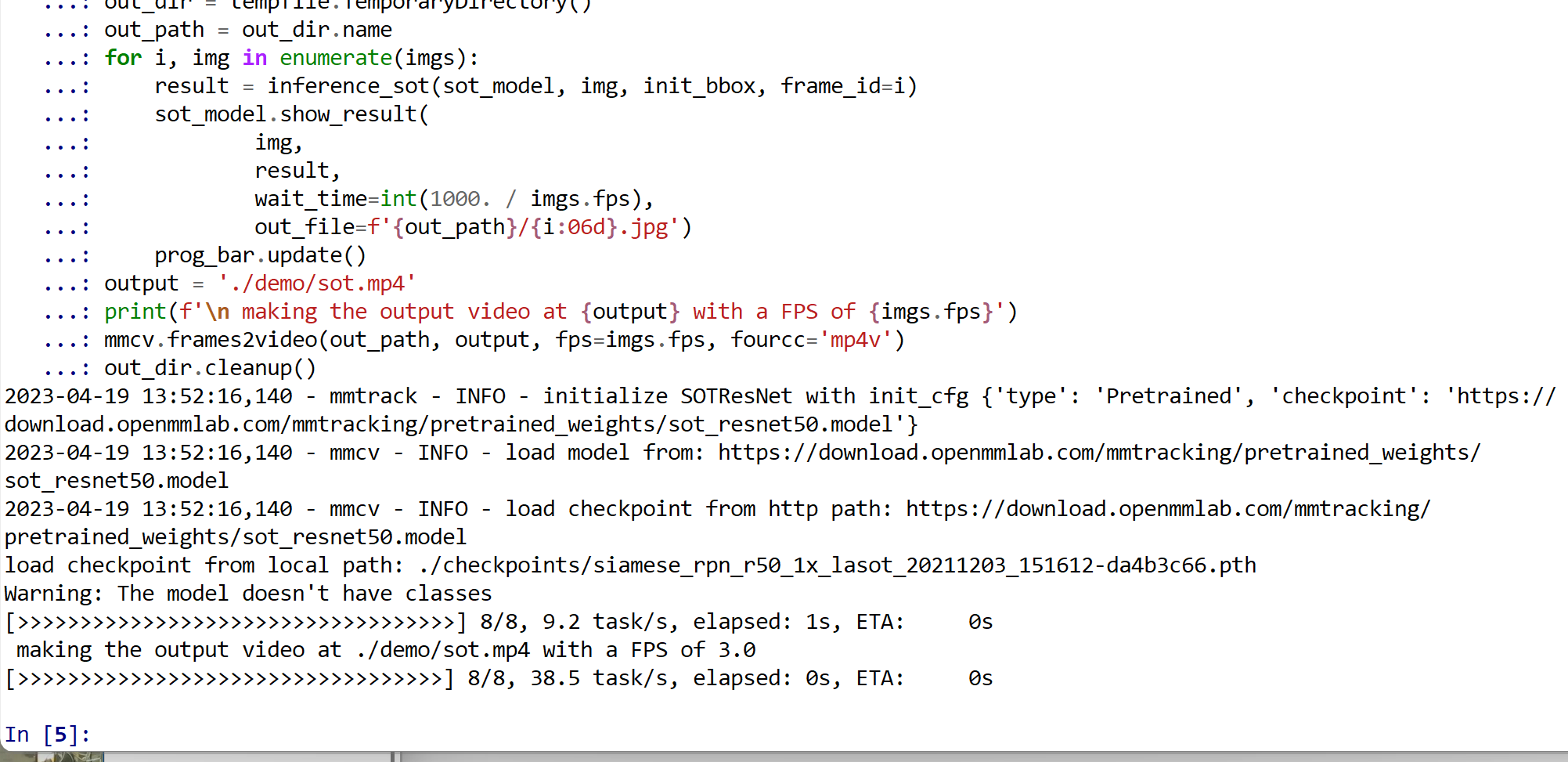
./demo/sot.mp4 を表示.
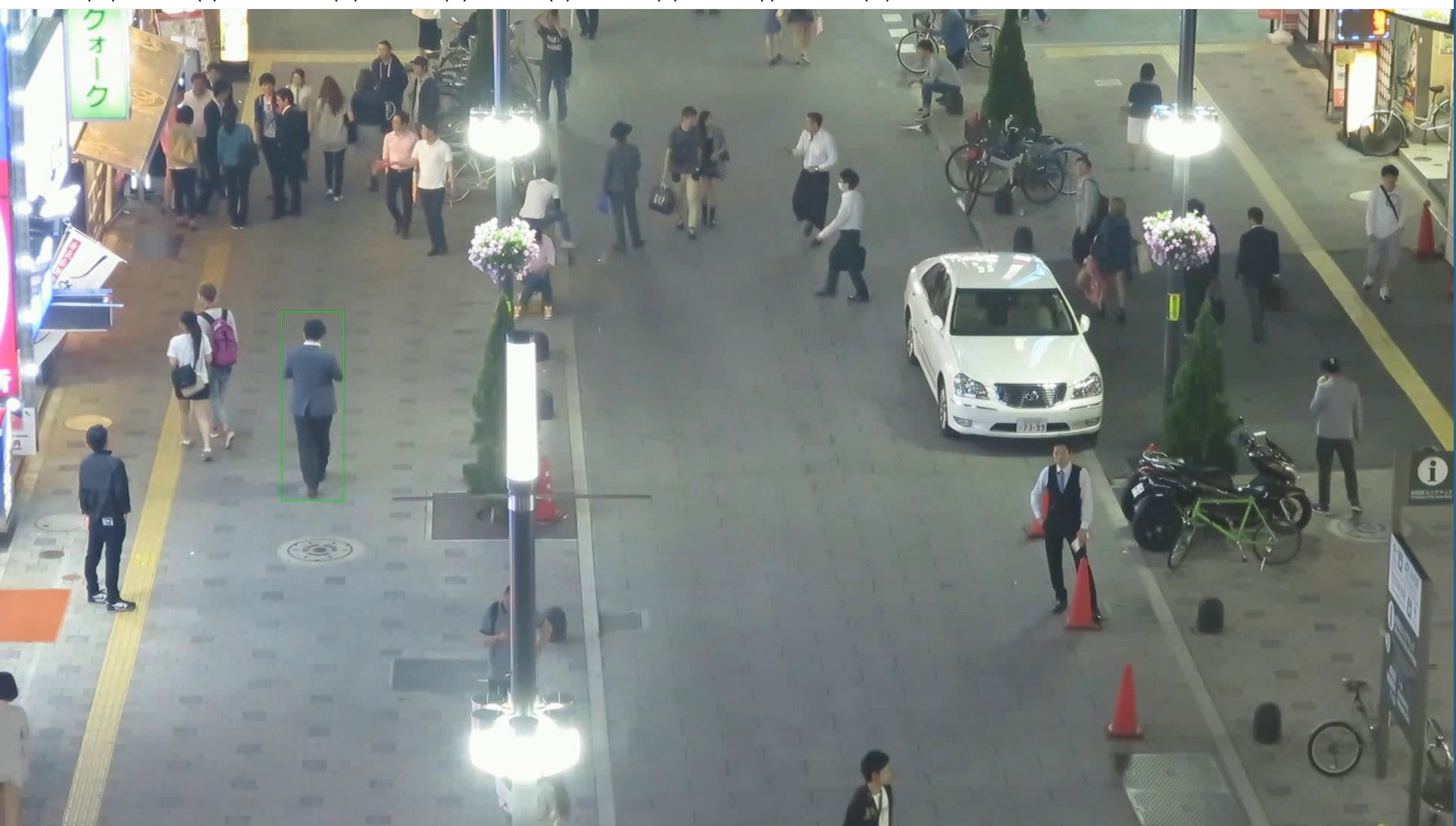
- Windows で,管理者権限でコマンドプロンプトを起動(手順:Windowsキーまたはスタートメニュー >
![[kaneko lab.]](https://www.kkaneko.jp/info/logo_png.png)