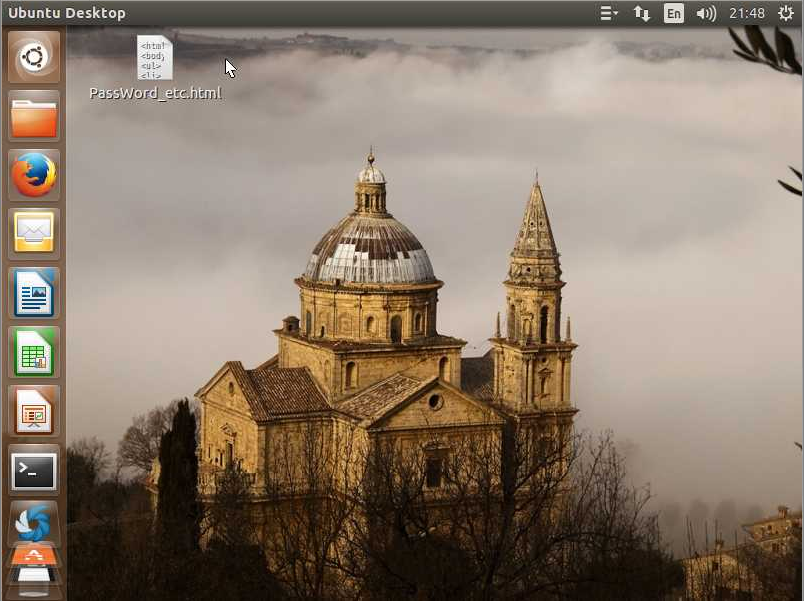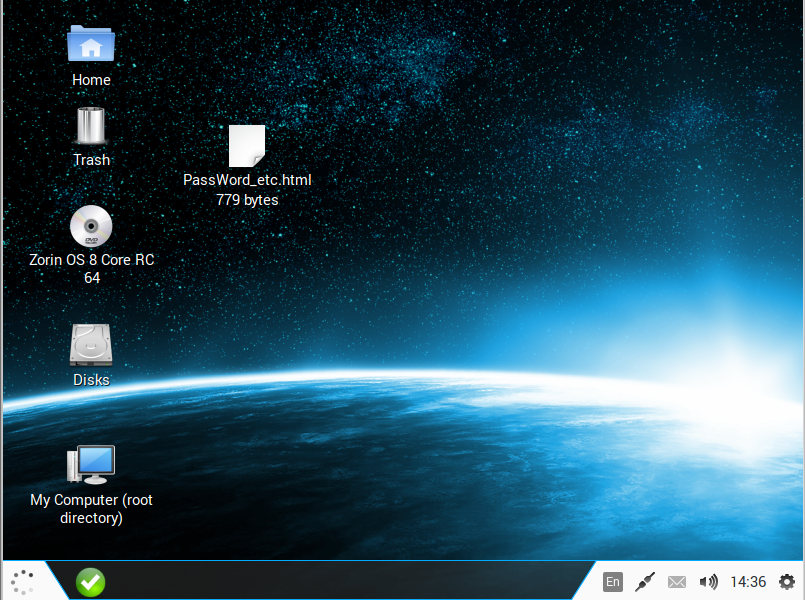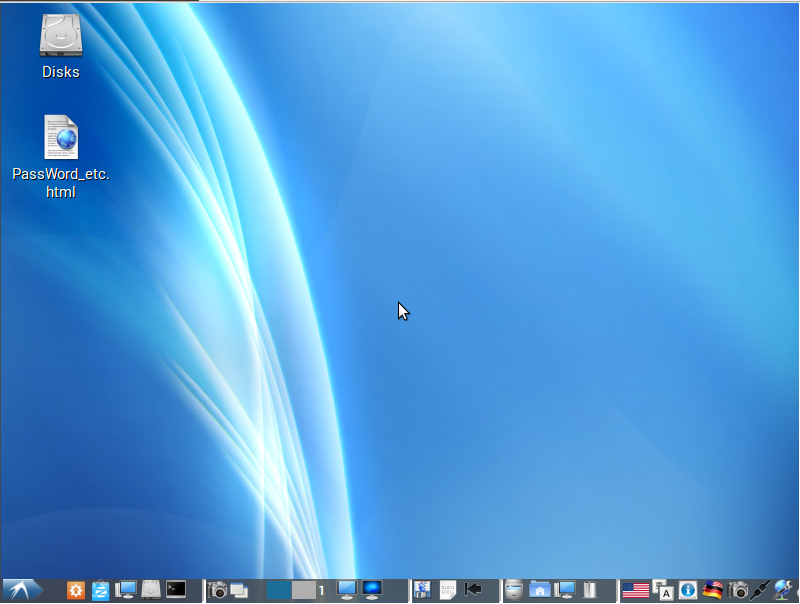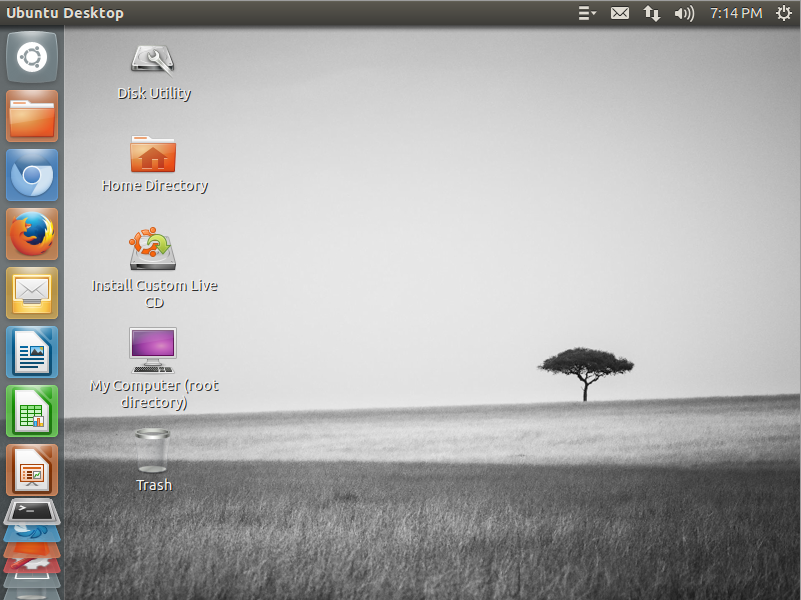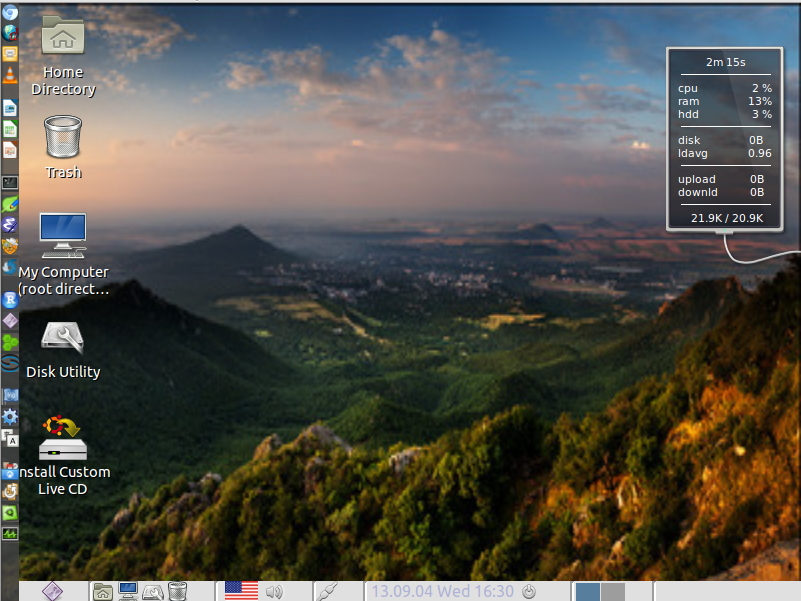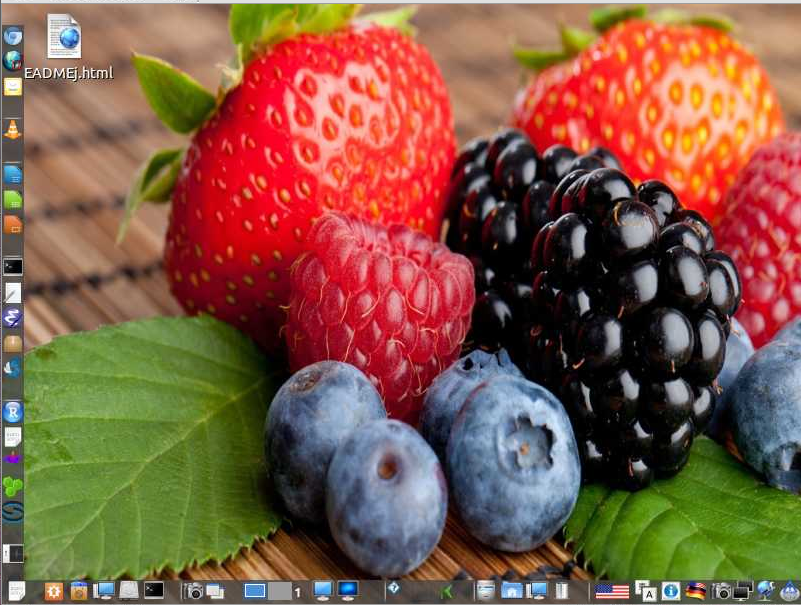Custom Ubuntu Distribution named 'DBLab'
Index
- Overview, System Settings, Boot Procedure, and Software List
- Download ISO imagefile, password, screenshots <- To Download ISO image file, click here !
- Screenshots of the DBLab Zorin Lite Remix 12.04 and DBLab LX 12.04 systems
Click the above links to jump items
* Japanese version is other Web page.
URL
URL: https://www.kkaneko.jp/tools/linuxtoolchain/dblab.html
We are a member of the Open Invention Network.

Link to Download DBLab Distributions
Click each image to jump to the download Web page.
| 14.04 |
|
|
|
| 13.10 | ||
| 12.04 | |||
| DBLab 12.04.4 | DBLab Zorin Lite Remix 12.04.5 | DBLab Lite Remix 12.04 |
Overview, System Settings, Boot Procedure, and Software List
URL: https://www.kkaneko.jp/tools/linuxtoolchain/dblab.html
Summary
- The distribution name: DBLab 14.04, DBLab LX 14.04.1, DBLab LM Mate Remix 14.04, DBLab Zorin Remix 13.10, DBLab 12.04.4, DBLab LX 12.04.5, DBLab Zorin Lite Remix 12.04.5, DBLab Lite Remix 12.04
- Linux operating system based on : Ubuntu 14.04, Lubuntu 14.04, Zorin OS 8.1, Linux Mint 17 Mate nocodecs, Ubuntu 12.04.4, Zorin OS 6.2 lite, Linux Lite 1.0.8
- Architecture : i386 or x86_64
- Desktop Environment: either GNOME 3, Openbox, or MATE
- Status : Active
- Developer : Kunihiko Kaneko
- Price : Free
DBLab is remixed system derived from the Linux operating system
I present the DBLab distributions as remixed system derived from Linux operating system (OS). This remixed system features system settings, various up-to-date software packages, and miscellaneous useful software (They are listed below in this Web page). Note that Linux OS is widely used. As such, Linux OS is suitable as the base of a distribution. The remixed system derived from Linux OS is set up as follows:
- Install Linux OS.
- Update Linux OS.
- Set up private repositories to install additional software packages.
- Install additional software packages.
- Install other freeware that is not packaged.
- Remove unredistributable software from the remixed system. The original Linux OS may include unredistributable software.
- Adjust the system settings, such as Internet connection, language, and keyboard.
- Adjust the desktop settings, such as the login screen, desktop layout, and desktop window manager settings
Here, the goal of the DBLab distributions is to provide an all-in-one desktop system based on the Linux OS with database software and other related software tools and programming libraries. The DBLab distributions contain database management system software (SQLite 3, Redis server and client, MySQL client library), a database software tool (SQLiteman), text editors (leafpad and emacs), a binary editor (ghex2), terminal software, additional programming languages (C, C++, Fortran, Java, JavaScript, jQuery, Python, Tck/Tk, Ruby, CoffeeScript, Octave, R, pspp, etc), software development tools, libraries for programs, system administration tools, forensic and security tools, graphics/photography/image/sound/video tools, internet tools, office tools, science tools, CD/DVD/ISO tools, emulators, and accessories.
The total disk usage of the system is approximately 21 GB when a distribution is installed in a hard disk drive, and the number of total software packages installed in Step 4 above is approximately 3,000. The freeware installed in Step 5 above consists primarily of the latest versions of programming languages and development environment software, including Eclipse 4.3.2, Octave 3.8.1, MatlabFns, Rstudio, redis-2.8.19, cloudcompare-2.6.10, OpenCV 2.4.10, gmic-1.5.8.2, ffmpeg-2.5.2, juman-7.0, dlib-1.8.12, XML-XML2JSON 0.06, jQuery UI 1.10.4, LINQ 2.2.0.2, Plot Digitizer.
List of DBLab distributions
The current version of the DBLab distributions is based on the following desktop Linux OS. They are variation of the Ubuntu OS.
- Ubuntu 14.04
- Lubuntu 14.04.1
- Zorin OS 8.1
- Linux Mint 17 Mate nocodecs
- Ubuntu 12.04.5
- Zorin OS 6.2 lite
- Linux Lite 1.0.8
System Settings
The system settings (Step 7 above) include the following items. The default settings for the system language and keyboard assume a particular country (i.e. US). Please change system setting by yourself. The current settings are described below.
- The name of the default user: ubuntuuser
- The password of the default user: uest1204!, uest1310! or uest1404!. (see the download page).
- Internet connection: DHCP
- Firewall setting: deny all incoming packets except port 22/tcp and 80/tcp.
In order to deny all incoming packets, I executed "sudo ufw default DENY incoming" command, and then I executed the following commands to allow 22/tcp and 80/tcp.
sudo ufw allow 22/tcp sudo ufw allow 80/tcp
- servers softwares, openssh-server, gnome-user-share and vino are un-installed.
To install openssh server, execute the following
sudo apt -y update sudo apt -y install openssh-server
To install vino server, execute the following
sudo apt -y update sudo apt -y install vino
To install apache2 Web server, execute the following
sudo apt -y update sudo apt -y install apache2
- System language setting: US
To choose other language, please do the following steps.
- install language packs.
for example, to install 'ja'
sudo apt -y update sudo apt -y install language-pack-ja language-pack-kde-ja language-pack-gnome-ja
- then, execute the 'gnome-language-selector'.
- install language packs.
- Keyboard setting: english
Tips
- Re-install Nvidia driver
When you encounter NVidia driver error (for example X Server crash), I recommend you to re-install NVidia driver.
sudo apt -y update sudo apt-get upgrade sudo apt-get dist-upgrade sudo apt-get --reinstall nvidia-current nvidia-current-dev
boot procedure using DVD-R/DVD-RW
- download an ISO image file from the Download Web page
- burn the ISO image file on a DVD-R/DVD-RW to make a live DVD.
- insert the live DVD into your PC, restart your PC, and configure BIOS to boot from DVD drive.
- boot from the live DVD.
You can install to a hard disk.
boot procedure using USB key
- download an ISO image file from the Download Web page
- Make a USB key from the ISO image file using USB key generation tool, such as "LinuxLive USB Creator".
- insert the live the USB Key into your PC, restart your PC, and configure BIOS to boot from the USB key.
- boot from the USB Key.
In detail, there are two other methods by which to run a USB key.
- (method 1) Run the USB key as a virtual machine on another host OS.
- (method 2) Boot from a USB key after configuring the BIOS to allow booting from the USB key (described above).
- (method 3) Install a USB key to a hard disk, and boot from the hard disk.
There is difference between the above three methods. The first method 1 is slowest, but the virtual machine is isolated from the host OS, and you may feel safe when using a virtual machine. The second method 2 is faster than method 1, but you may have difficulty in configuring the BIOS. The third method 3 is the fastest and can handle large data files. However, the installation task in method 3 is tedious. Note that methods 1 and 2 can handle persistent data. Since USB keys are inexpensive, strong a gigabyte-sized database is not a problem.
Software List (tentative version).
The following software list is tentative. Some softwares are missing in the following list. Some softwares in the list are not installed to save disk space in some of the DBLab distributions.
- Accessories
Akonaditray, Archive Manager, Archive Rename Autokey (GTK), Byobu Terminal, Catfish, CalmTk, ClipIt, cpu-g, DiffPDF, Disk Utility, Document Viewer, File Manager, gedit, GNOME Commander, GPRename, GVim, GJiten, Graphical Disk Map, GtkHask, Image Viewer, Leafpad, Maps, Midnight Commander, Okteta, Parcellite, PlotDigitizer, Recoll, Sagasu, Screenkey, Screen Manager, Searchmonkey, Shutter, Structure Synth, Synapse, Terminal, Xpad, - Internet
It contains Web Browser, E-mail, FTP clinet, Messenger, Remote Connection, Network Management, etc...
Chromium Web Browser, Dillo Web Browser, FileZilla, Firefox Web Browser, Geary Mail, GpsDrive, Gwibber, JD 2ch browser, Liferea, Merkaartor, Nitroshare, Pidgin Internet Messenger, Remmina Remote Desktop Client, Thunderbird, uGet, Umit Network Scanner, WiFi Rader, Wireshark, X2Go Client, xvncviewer, Zenmap - Office
It contains Office Software, E-book, Personal Information, etc...
calibre, Document Viewer, E-book reader, EBView qPDFViewer (or ePDFView), Geary Mail, HomeBank, KOrganizer, LibreOffice, Okular, PDF Chain - Science
GNU Octave, GNU PSPP, GpsPrune, Josm, K3DSurf, Lybniz Graph Plotter, Qucs, Spatialite GIS, Spatialite GUI, Step, Viking - Three dimensional Graphics
Aqsis User Interface, Blender, CloudCompare, CloudCompare Viewer, G3DViewer, K3DSurf, MeshLab, Structure Synth, Wings 3D polygon mesh modeller - Graphics
This contains Image Viewer, Image Processing, Graph Drawing, Vector Graphics, Color Generator, Screen Shot, Scanner, etc...
Agave, Amide, Dia, Font Manager, Fracplanet, GIMP (GNU Image Manipulation Program), GrafX2, gv, Hugin Batch Processor, Hugin Calibrate Lens, Hugin Panorama Creator, Inkscape, Josm, KColorChooser, KRuler, KSnapshot, KolourPaint, LRF Viewer, Libreoffice Draw, Mirage, mtPaint, MyPaint, nip2, Okular, Pinta, R, Scribus, Simple Image Reducer, Simple Scan (scanning utility), SmillaEnlarger, Tgif, Trimage image compressor, Viking, Xfig - Photography
Darktable, fotoxx, Gwenview, Image Viewer, Rawstudio, RawTherapee, shotwell - CD/DVD/ISO tools
AcetoneISO, Asunder CD Ripper, HandBrake, ISO Master, Xfburn - Multimedia (Sound and Video)
Audacious, Banshee, Dammvid, Gmerlin, K3b, Kazam, Kdenlve, Sound Juicer, Sound Recorder - Video
Arista Transcoder, Avidemux, Bino, Cheese, EasyTAG, GNOME Media Player, guvcview, Kino, Mediainfo, Moovida Media Center, Parole, Pitivi Video Editor, QT V4L2 test Utility, RecordMyDesktop, SMPlayer, VLC media player, Video4Linux Control Panel, WinFF, Xjadeo guvcview, gxine, xine - Games
QJoyPad - Universal Access
Onboard, Orca - System Tools
BleachBit, Configuration Editor, Disk Usage Analyzer, FSLint, Fred, GDebi Package Instaler, Grsync, Guymager, iBus, System Activity Grapher, Log File Viewer, Logical Volume Management, Lynis auditing tool, Nepomuk Backup, Nepomuk File Indexing Controller, PPA Software center, Sysinfo, System Profiler and Benchmark, Task Manager, UNetbootin - Programming
It contains Programming Language, Editor, Development Environment, Version Management, Database Software etc...
Bazzar Notification, Eclipse 4.3.2, FLUID, GHex, gitg, GNU Emacs 23, GNU Octave 3.8.2, Giggle, irb, Meld, pry, PyCrust, R, redis-cli 2.8.19, redis-server 2.8.19, RStudio, SQLite database browser, Sqliteman, tkcvs, VGJ, XRced - libraries for programming:
libgmp, libmpfr, libppl, libmpc, libpcre, libsuitesparse, glpk, libgsl, libfltk, libatlas (Automatically Tuned Linear Algebra Software), liblapack, libsdl, libjpeg, libjapser, libpng, libtiff, libzlib, libunicap, libwxGTK, libsiftfast 1.2, vlfeat 0.9.18 (/usr/local/lib/libvl.so), libirrlight (High performance realtime 3D engine) - OpenCV-2.4.10
- rbenv, rbenv managerd Ruby packages for Ruby 1.9.3 (located in /home/ubuntuuser/.rbenv)
sinatra, pkg-config, rails, rspec, rspec-rails, factory_girl, factory_girl_rails, rails3-generators, capybara, git, facets, rmagick (image processing), gruff (graph grawing), mecab-ruby, mechanize, progressbar (progress bar), fastercsv, voltrb , pg, yaml2csv, json, spreadsheet, RubyInline, ruby-debug など多数 - Octave 3.9.2 and Octave libraries:
MatlabFns (/usr/local/MatlabFnsa), octave-forge packages - JavaScript libraries:
- buildinternet-supersized: /usr/local/buildinternet-supersized-2ccedfd
- jquery-ui-1.11.0, linq.js_ver2.2.0.2: /usr/local/share/jquery-1.9.2
- srobbin-jquery-backstretch: /usr/local/share/srobbin-jquery-backstretch-b9a96f8
- mjl (srobbin-jquery-backstretch: /usr/local/share/mjl
- Other Command Line Tools
command names are listed below
- Accessories
pcmanfm (file manager), mc (file manager), lhasa (or lha-sjis) (archiving and compression), p7zip (archiving and compression), 7z (archiving and compression), lzma (archiving and compression), rar (archiving and compression), file-roller (archive manager), diffstat (make histogram from diff-output), xpad (note application), vim (editor), beav (binary editor), hexeditor (hex editor), slice (extract slice), dos2unix (convert between CRLF and LF), recoll (full text search), txt2tags (text formatting and conversion tool) antiword (display MS-Word files), odt2txt (convert OpenDocument Text to plain text), unrtf (RTF fo other formats converter), pdf2htmlEX, a2ps (anything to Postscript converter), pstotext (extract text from Postscript and PDF), pdfchain (PDF Tool Kit), espeak (speech synthesizer), flite (speech synthesizer), ispell (spelling corrector), enchant (spell checker), tmux (terminal multiplexer), screen (terminal multiplexer), trash-list (trashcan), trash-put (trashcan), scrot (screen captrue), cdrdao (record CDs), lsdvd (read content info of DVD), conky (system monitor), baobab (disk usage analyzer), whiptail (dialog box), zenity (display GTK+ dialog), - Backup
deja-dup(backup), duplicity(encrypted backup), - Japanese:
iconv, nkf, convmv, mecab, chasen, namazu, senna (see /usr/local/senna-1.15), mozc_tool - Internet/Network Tools:
curl, wget, ssh, sftp, sshfs, links (text-based Web browser), vnc4server, xtightvncviewer, spicec, remmina, rdesktop, x2goclient, spamassassin, spamc, clamfs, ufw, gufw, nmap, umit, dsniff, lynis, medusa, xprobe2, macchanger, macchanger-gtk, p0f, tcpxtract, tshark, wireshark, - Image, Video, Audio, Graphics:
ImageMagick commands, GraphicsMagick commands, enfuse, enblend, gpicview, luvcview, lame (create mp3 audio files), faac, faad, mencoder, dvgrab (capture DV or MPEG-2 Transport Stream), xmms2 (media player), melt, ffmpegthumbnailer, dcdraw, cdparanoia, eject, gnuplot, dot (filter for drawing directed graphs), neato (filter for drawing undirected graphs), qgfe, autopano, siftfast, siftpp - System Tools:
lxtask (process manager), hardinfo, lshw, discover, lsof, ntfs-config (write support for any NTFS devices), mhddfs (file system for unifying several mount points), gdmap (visualize diskspace), gparted, mountmanager (management of disks and partitions), shred, powertop (find out what is using power), remastersys ()Ubuntu and variant system remaster, fail2ban-client, fail2ban-server, strace, trace-cmd (function tracing in the kernel), kernelshark (function tracing in the kernel), ddrescue, deborphan, gtkorphan, disktype, hdparm, lsscsi (list all SCSI devices), - Forensics and Security tools
autopsy (forensics analysis), dcfldd (dd for forensics and secutiry), foremost (forensics application to recover data), testdisk (partition scanner and disk recovery tool), dmidecode (SMBIOS/DMI table decoder), bkhive (dump the syskey bootkey from Windows system hive), galleta (Internet Explorer cookie forensic analysis tool), pasco (Internet Explorer cache forensic analysis tool), reglookup (read and query Windows registry), rifiuti (Windows recycle bin analysis), rifiuti2 (Windows recycle bin analysis), samdump2 (dump Windows password hashed), vinetto (forensics tool to examine Thumbs.db files), apg (password generator), john (password analysis), extundelete (recover deleted files form ext3/ext4 partition) - Development Tools:
make, patch, autoconf, automake, autogen, flex, bison, lemon, gawk, perl, libtool, ccache, cmake, ccmake, swig, git - Programming Language:
gcc, g++, gfortran, javac, java, nodejs, npm, python, tclsh, wish, ruby, irb, erubis, coffee, R, sqlite3 sqliteman
- Accessories